The purpose of this guide is to demonstrate the steps you take to accept an offer in Start+.
This article is intended for crew members based in the U.S. only. For crew based in Canada, please see Start+ Canada: Accepting an Offer.
Check out our employee-focused Start+ courses in EDGE On-Demand.
Jump to a section in this guide
Watch: Getting Started as a Crew Member: Onboarding
Rejecting and Accepting Your Offer
Watch: Getting Started as a Crew Member: Onboarding
Receiving the Email Invite
To begin, open the email you received and click the Start link.

First time using Start+?
If this is the first time you are using Start+, you'll need to go through the registration process to create your MyCast&Crew account. Learn how to do this here.
Rejecting and Accepting Your Offer
Reject your offer
Start+ displays the deal memo for your review. If you disagree with the terms, you can refuse the offer by clicking Reject.

Note: You must always provide a reason. When you are ready, click Submit to reject the offer.

Accept your offer
1. Review your offer information.
Loan-Outs: If you were onboarded as a loan-out employee, you’ll see a note regarding your loan-out profile under the “Your Hiring Profile” section. You’ll need to add a loan-out entity before you can continue accepting your offer. Learn more about this here.
If you are satisfied with the deal memo, click Begin Start Packet Forms.

2. A window will pop up informing you that you do not have a withholding form on file. Click Complete Form.
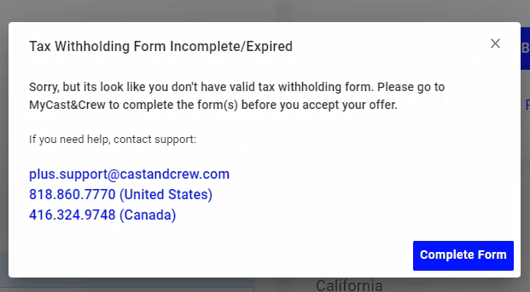
3. You'll be directed to the applicable withholding form template in MyCast&Crew. (In the below example, California is the work state).
4. After you complete and submit the form, click Go back to offer at the bottom of the screen.

5. When you return to the Offer Summary page, click Begin Start Packet Forms again. The system will find the new withholding form, and you'll be asked to confirm it.
6. Click Looks Good, Next to continue accepting the offer.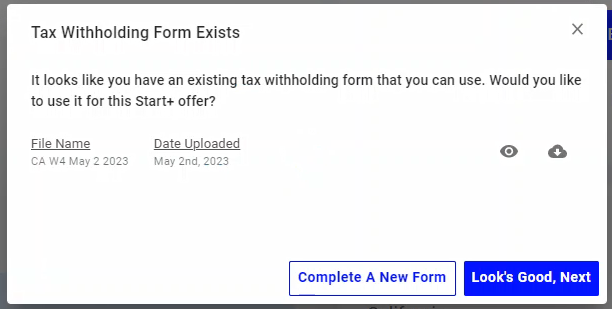
7. Start+ will prompt you to complete the I-9 form. After reading the statement, select I agree with this statement. Then, click Continue.

8. As a convenience, you can save your digital signature for use with all documents except the I-9 form. Enter your name as it appears in your profile, then your initials. Click Yes, Save For The Duration Of My Session to continue.
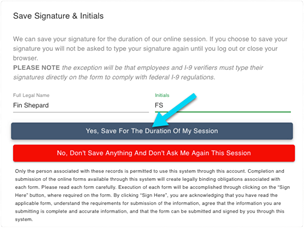
9. Depending on the production, the number of forms you must sign will vary. However, the first document is always the I-9 form.
Note: Notice the sidebar, which tracks your progress. Green checkmarks appear as you populate the fields.

10. Complete all required fields, which are highlighted in yellow. Blue fields are not required. Sign and date the document. Use the arrows to move to the next pages. You can also click the names in the sidebar to jump to the respective page.

11. If you are unable to complete the process, you can always click Save Offer and sign out. When you log in again, Start+ will return you to where you left off.

12. Now, complete all remaining forms. When you are finished, click Accept Offer.

13. A confirmation message will appear where you can navigate to your MyCast&Crew account and sign up for direct deposit for quick and easy retrieval of payments.
