Users can sign up for direct deposit through MyCast&Crew, the one-stop shop for all our Cast & Crew products.
You can use MyCast&Crew to sign up for direct deposit in partnership with Plaid, the bridge between MyCast&Crew and your bank. Learn more about Plaid and why it's safe here.
Before you begin:
- This article is for U.S. crew members only. For Canadian crew members, see this article here.
- You’ll need to have a registered account with MyCast&Crew. If you need to register, see this article here.
Watch: How To Set Up Direct Deposit
- Head to my.castandcrew.com and log in to your MyCast&Crew account with your email address and password.

- Once logged in, you can either click My Profile or if Direct Deposit is one of your tasks in the “My Tasks” list, you can click Set Up.

- Scroll to the bottom of the page to the "Direct Deposit" section and click Edit.

- Follow the steps on the screen to verify your identity.
- Once your identity has been successfully verified, head back to MyCast&Crew and click the toggle button to turn on Direct Deposit.

You’ll first need to connect to a bank and then connect the accounts you’ll want to add for direct deposit. We use Plaid to securely link your bank account(s) in order to set up your direct deposit. Learn more about Plaid and why it's safe here. - Click Connect to a bank.

- Click Continue on the Plaid prompt.
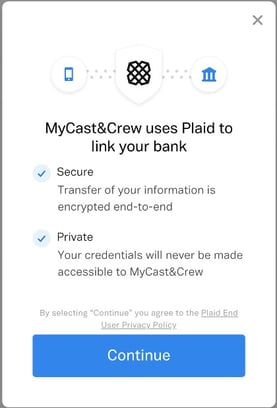
- You will be navigated to Plaid where you will be able to search and find your bank institute and use your login information to connect your bank account to direct deposit.
- To connect your bank account to Plaid, you'll be asked to enter the login credentials (typically your username and password) that you use when accessing your account through your bank's official website. Plaid will never ask for your debit/bank card PIN. Learn more about Plaid and why it's safe here.
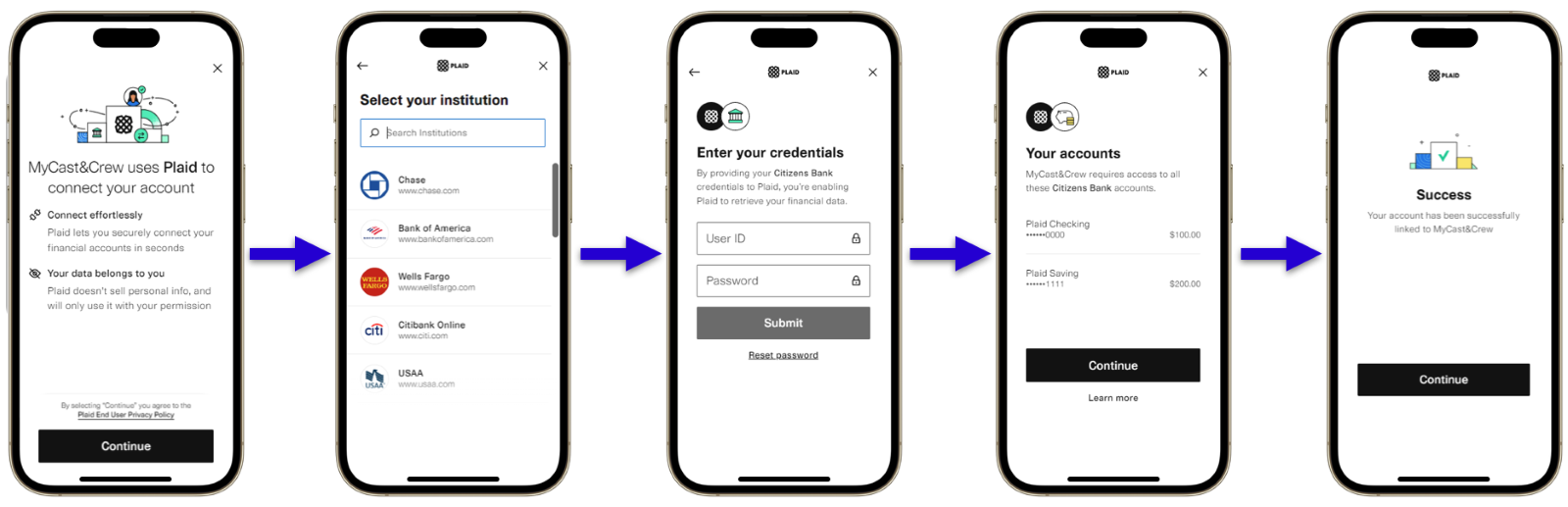
Don't see your bank in the search results? Learn how to manually set up your account here. - Once your account is successfully linked, click Continue to be taken back to your MyCast&Crew portal.
WAIT UP! You're not done just yet.
You’ll now need to add the accounts you’ll want your checks to be directly deposited. This can be any accounts that you already have set up with your bank institution. - On the bank institution you’ve added, click Add Direct Deposit Accounts.
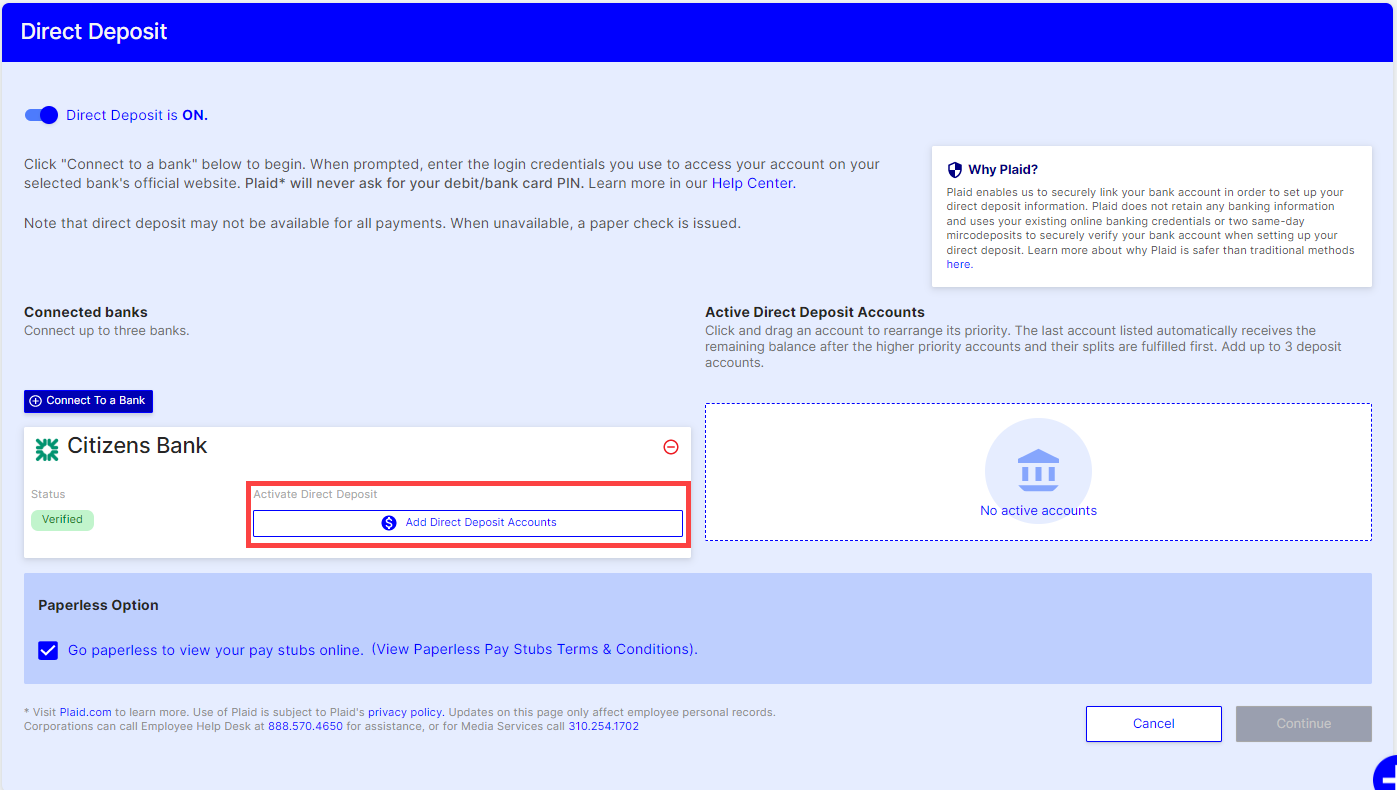
- Select the account types and then click Add. You can add up to 3 accounts.
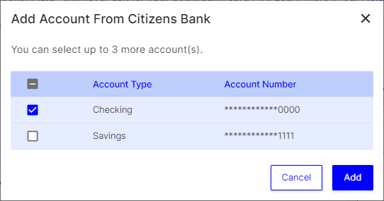
- Your bank institution and active direct deposit accounts will now be reflected in the “Direct Deposit” section in your MyCast&Crew profile.

- If you have more than one active account, you can choose to split how you receive your checks by percentage or dollar amounts.
- In the example below, I have chosen to split my checks by percentage amount. 75% will be directly deposited in my checking account, and the remainder will be deposited in my savings account.
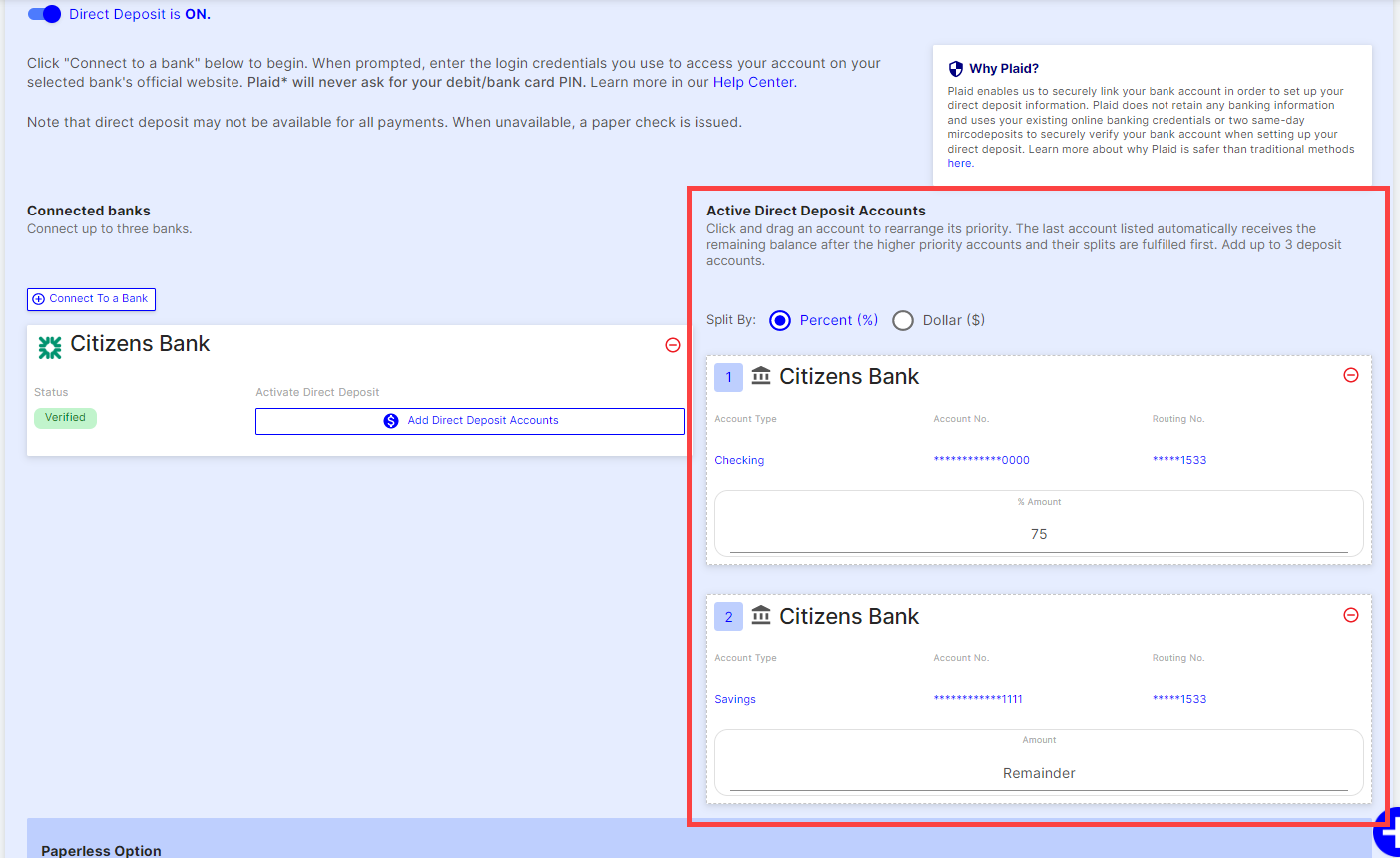
- In the example below, I have chosen to split my checks by percentage amount. 75% will be directly deposited in my checking account, and the remainder will be deposited in my savings account.
- If everything looks accurate, click Continue.

- Review the details on the confirmation window to ensure everything looks accurate. When you’re ready, click Agree and Submit.
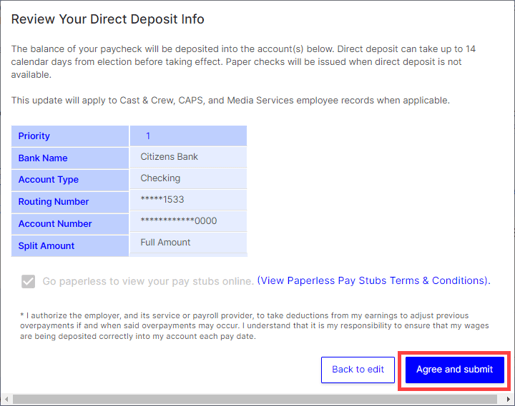
- The page will refresh. Scroll to the bottom of the page to the "Direct Deposit" section to see your newly added details reflected.

💡 Tip: If you need to remove a connected bank or active account from your direct deposit, simply click the red circle with a line through on the top corner of the box. 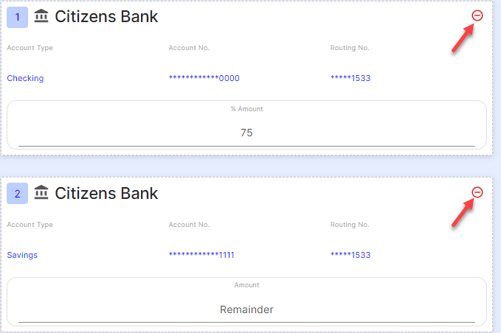
Note: You can change your Direct Deposit configuration at any time by clicking edit.
Direct Deposit changes may require up to 14 calendar days before taking effect.
We're here to help! If you need additional assistance, please contact the Employee Helpdesk.
Hours
Monday-Friday: 7:00 a.m. - 7:00 p.m. PT
Saturday-Sunday: 7:00 a.m.- 4:00 p.m. PT
Phone: 1-888-570-4650 (in the U.S.) or 1-818-659-6455 (outside the U.S.)
Email: ehd@castandcrew.com
