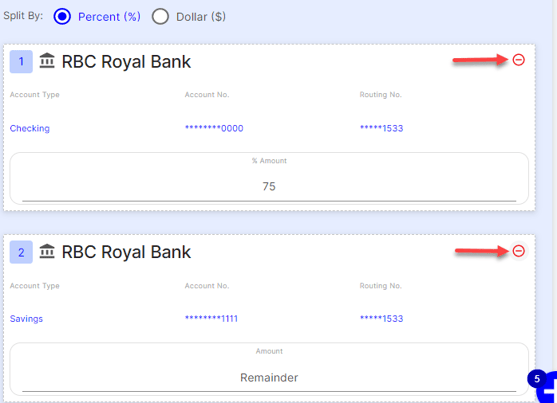Users can sign-up for direct deposit through MyCast&Crew, the one-stop shop for all of our Cast & Crew products.
You can use MyCast&Crew to sign up for direct deposit in partnership with Plaid, the bridge between MyCast&Crew and your bank. Learn more about Plaid and why it's safe here.
Before you begin:
- This article is for Canadian crew members only. For U.S. crew members, see this article here.
- You’ll need to have a registered account for MyCast&Crew. If you need to register, see this article here.
Watch: Setting Up Direct Deposit
- Head to my.castandcrew.com and log in to your MyCast&Crew account with your email address and password.

- Once logged in, you can either click My Profile or if Direct Deposit is one of your tasks in the “My Tasks” list, you can click Set Up

- Scroll to the bottom of the page to the "Direct Deposit" section and click Edit.
- Follow the steps on the screen to verify your identity.
- Once your identity has been successfully verified, head back to MyCast&Crew and click the toggle button to turn on Direct Deposit.
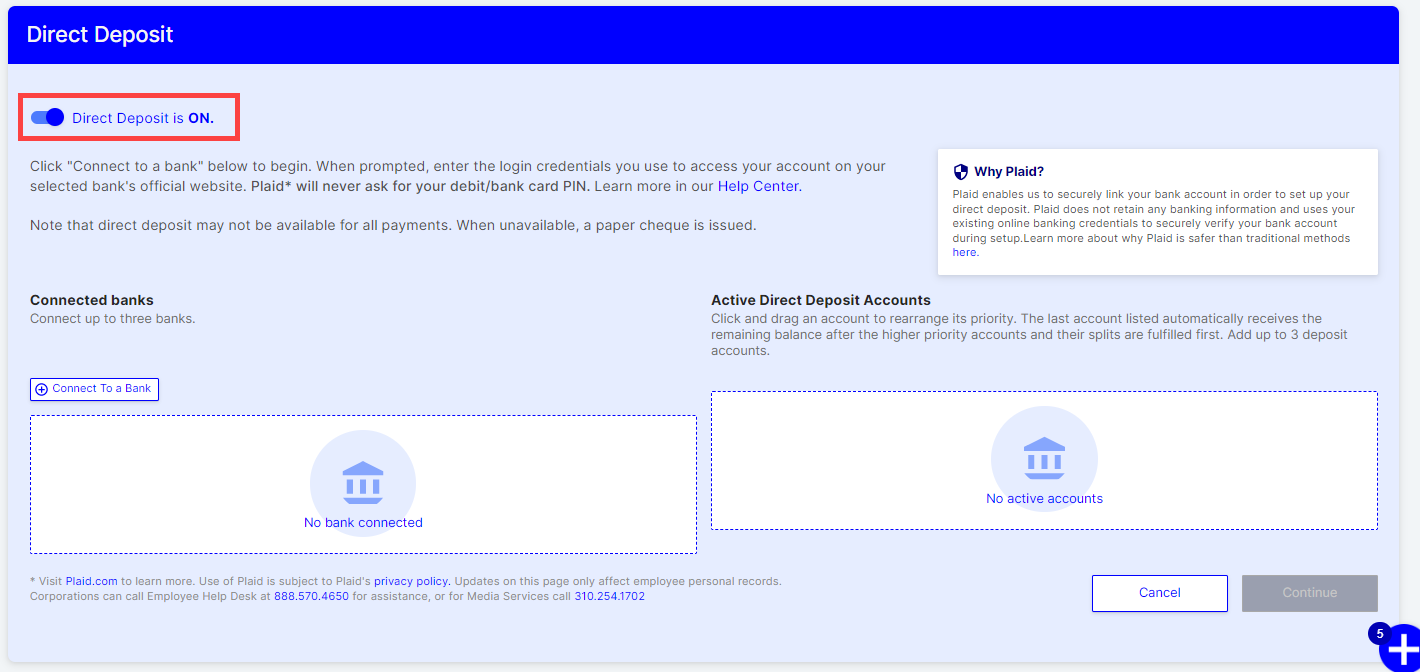
You’ll first need to connect to a bank and then connect the accounts you’ll want to add for direct deposit. We use Plaid to securely link your bank account(s) in order to set up your direct deposit. Learn more about Plaid and why it's safe here. - Click Connect to a bank.
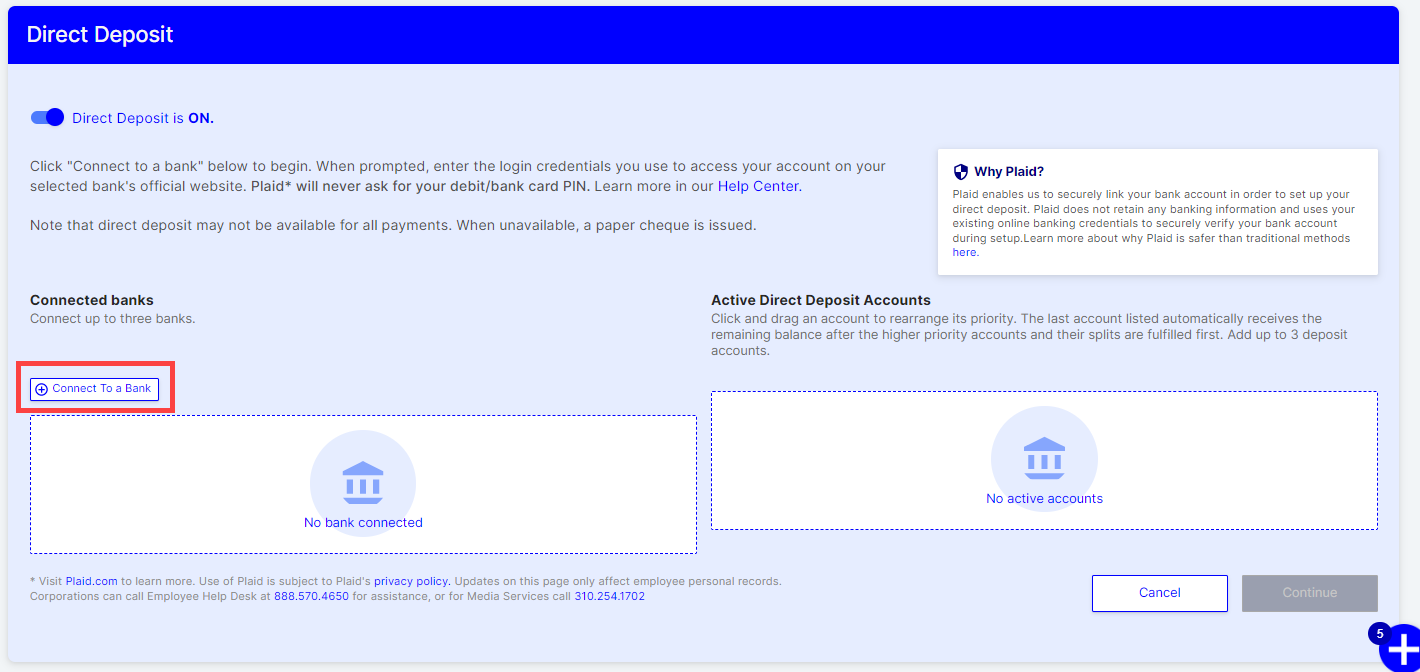
- At this point, the system will ask you to confirm that your bank accepts the currency that your production is paying. Keep in mind that if your bank does not accept the same currency, this will result in errors with your direct deposit setup.
- Click I understand.
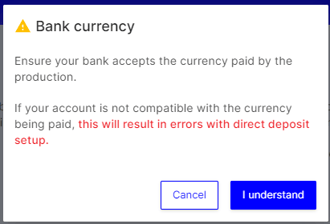
- You will be navigated to Plaid where you will be able to search and find your bank institute and use your login information to connect your bank account to direct deposit.
Click here to view a list of Canadian institutions that are available on Plaid. If your bank is not available or you cannot find your bank, please contact our Employee Helpdesk for assistance in setting up your direct deposit.
Note: This process DOES NOT require a voided cheque.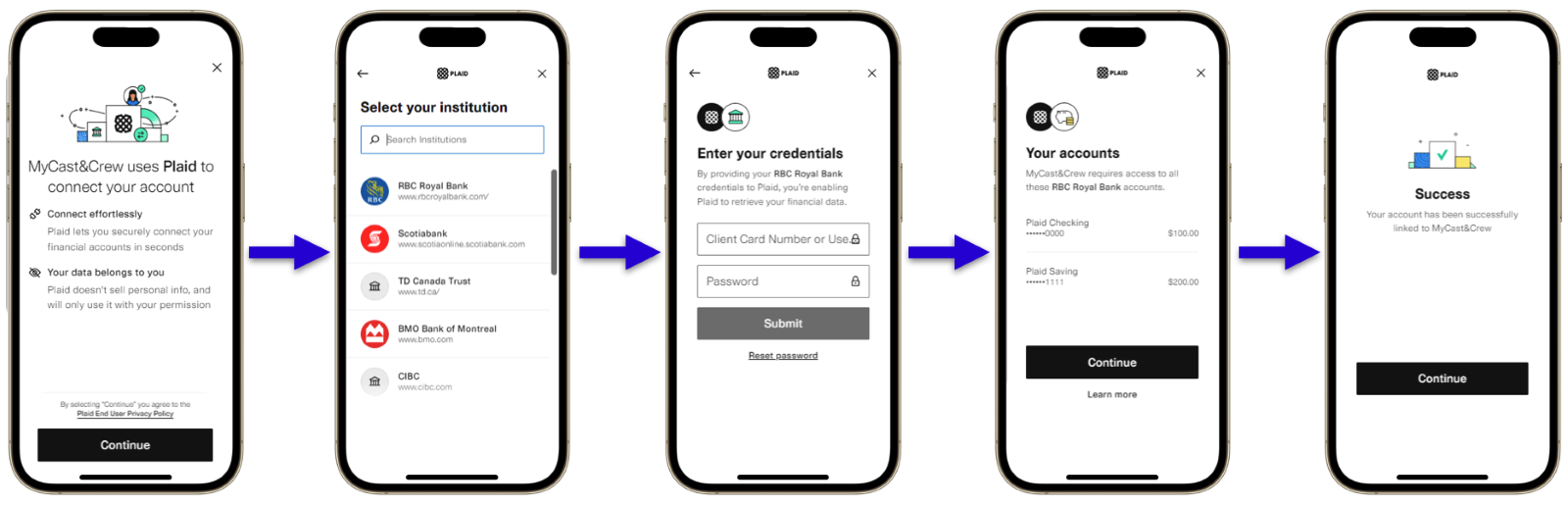
- To connect your bank account to Plaid, you'll be asked to enter the login credentials (typically your username and password) that you use when accessing your account through your bank's official website. Plaid will never ask for your debit/bank card PIN. Learn more about Plaid and why it's safe here.
Personal Access Code (PAC)
If you see the below fields when you find your bank institute, please use your login ID and password, also known as a Personal Access Code, that you use when accessing your account through your bank's official website..png?width=201&name=MicrosoftTeams-image%20(35).png)
- Once your account is successfully linked, click Continue to be taken back to your MyCast&Crew portal.
WAIT UP! You're not done just yet.
You’ll now need to add which accounts you’ll want your checks to be directly deposited into. This can be any accounts that you already have set up with your bank institution. - On the bank institution you’ve added, click Add Direct Deposit Accounts.
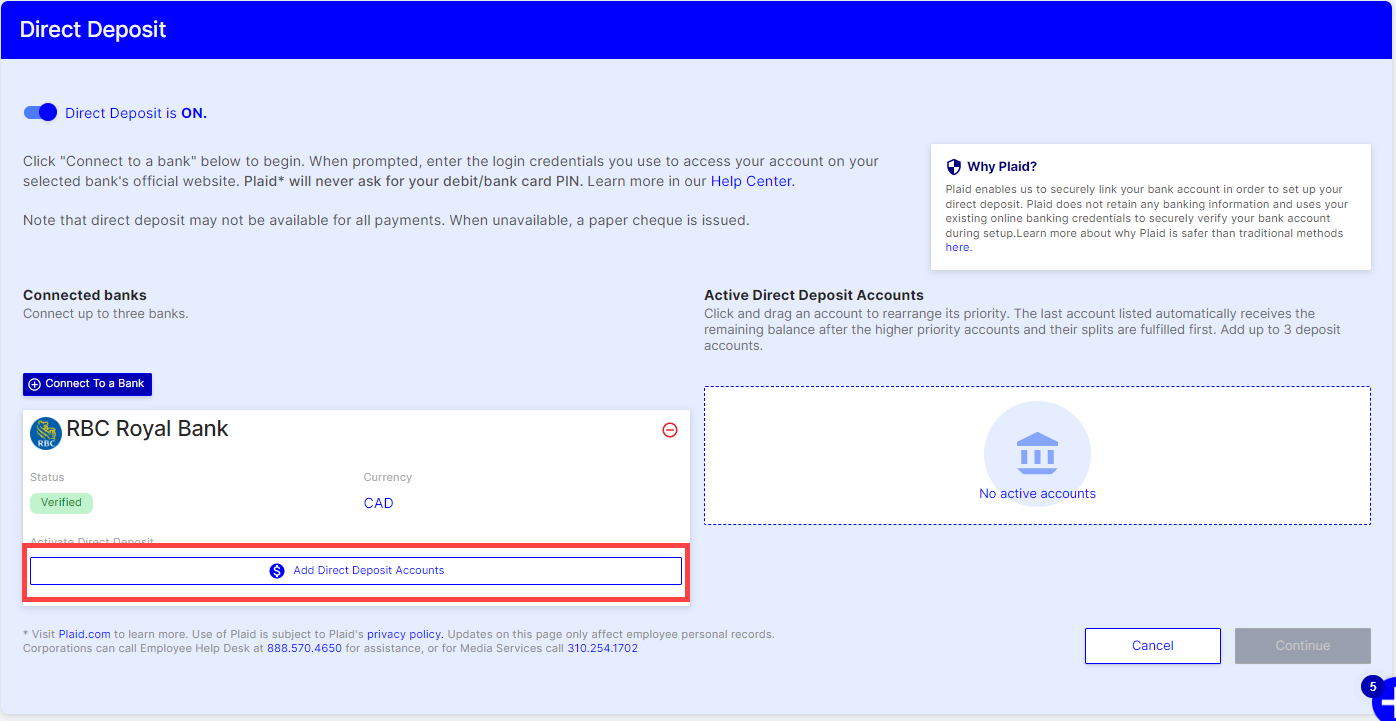
- Select the account types and then click Add. You can only add one account.
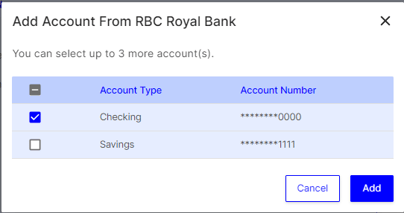
- Your bank institution and active direct deposit accounts will now be reflected in the “Direct Deposit” section in your MyCast&Crew profile.
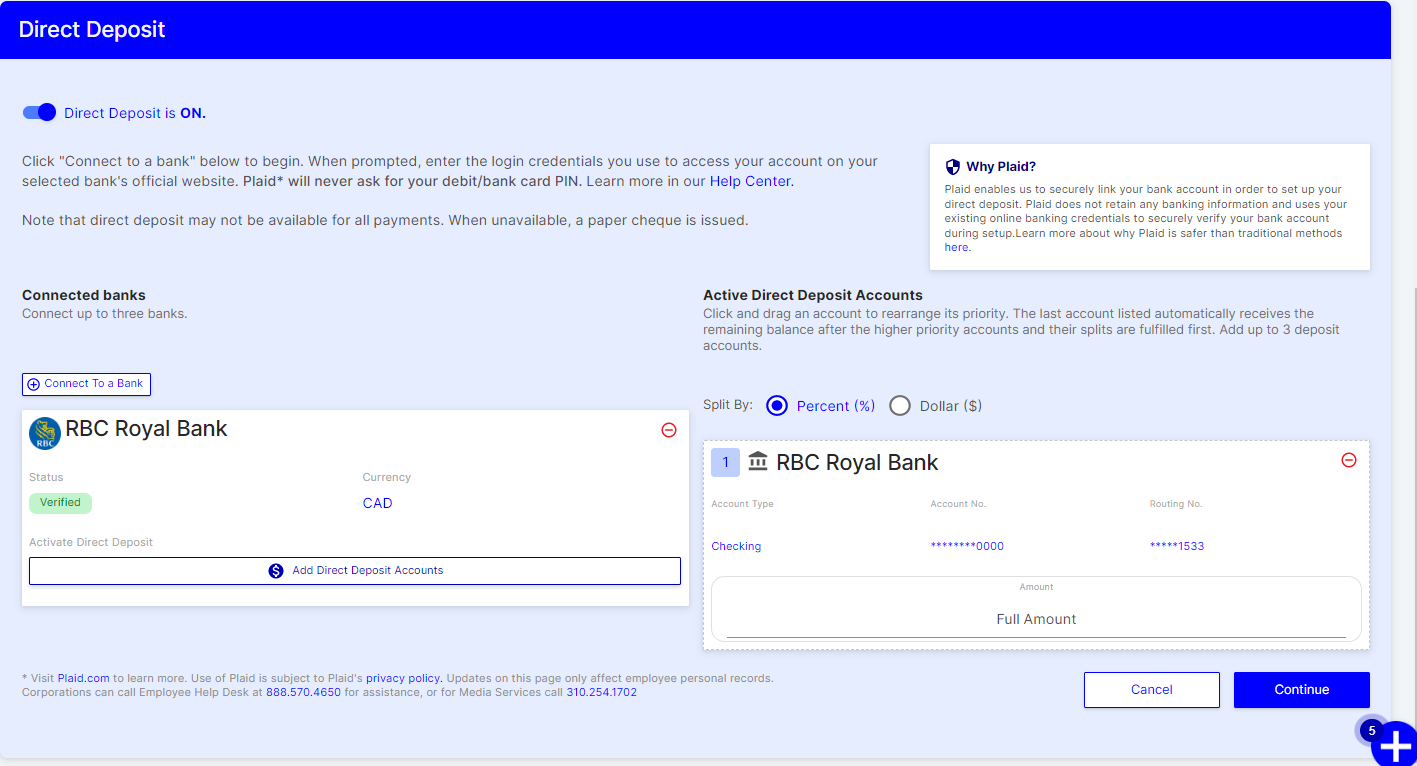
- If you have more than one active account, you can choose to split how you receive your cheques by percentage or dollar amounts.
- In the example below, I have chosen to split my cheques by a percentage amount. 75% will be directly deposited in my checking account, and the remainder will be deposited in my savings account.
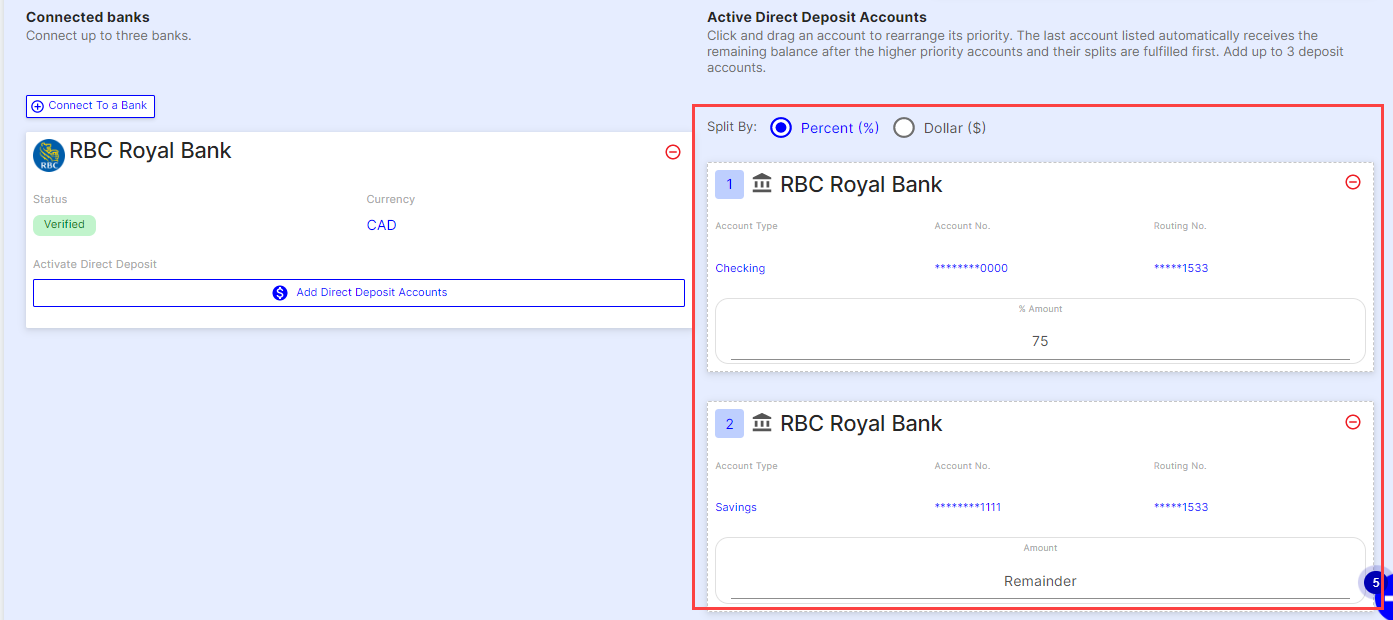
- In the example below, I have chosen to split my cheques by a percentage amount. 75% will be directly deposited in my checking account, and the remainder will be deposited in my savings account.
- If everything looks accurate, click Continue.
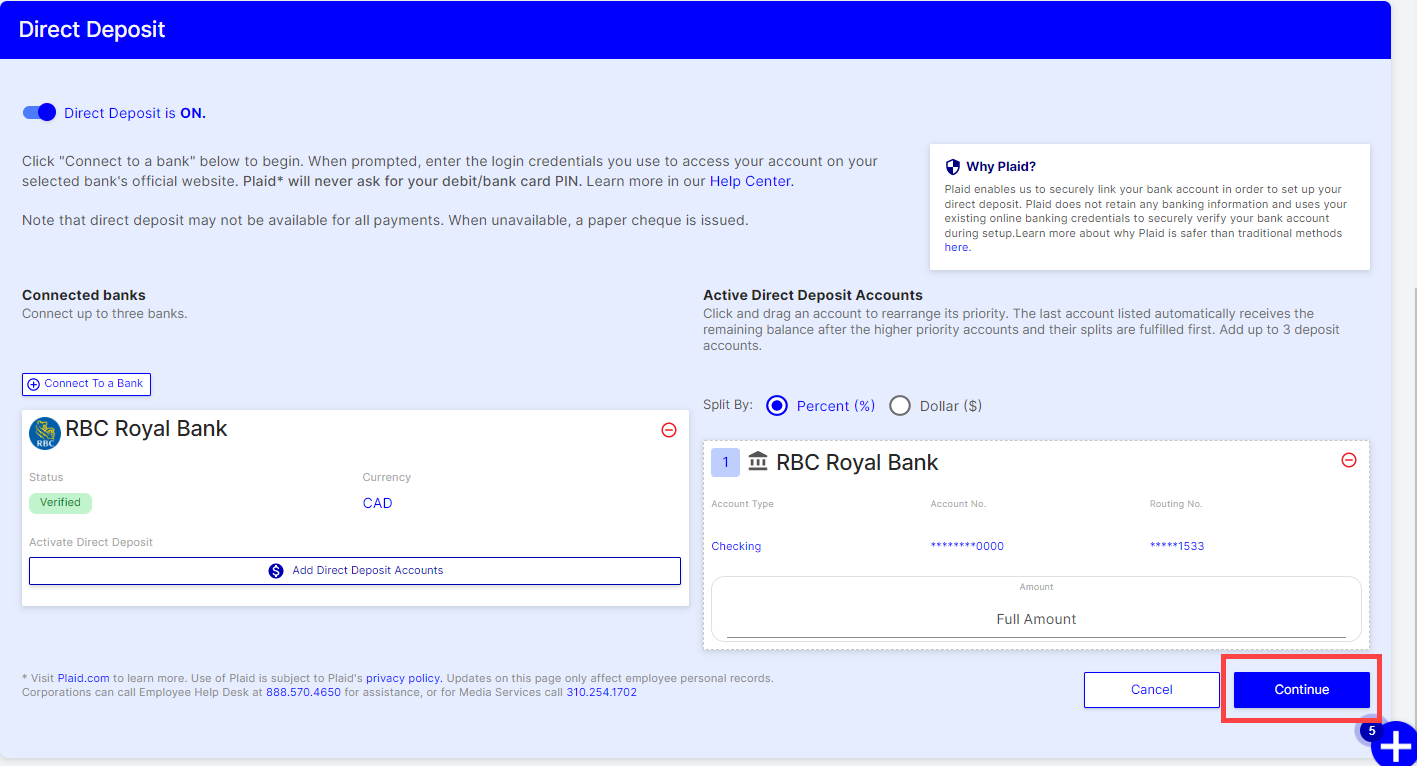
- Review the details on the confirmation window to ensure everything looks accurate. When you’re ready, click Agree and Submit.
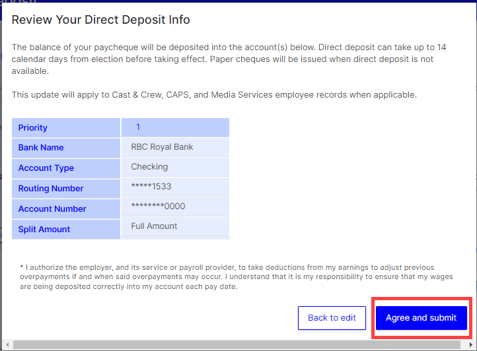
- The page will refresh. Scroll to the bottom of the page to the "Direct Deposit" section to see your newly added details reflected.

💡 Tip: If you need to remove a connected bank or active account from your direct deposit, simply click the red circle with a line through on the top corner of the box.