- Support Center
- ETC
- ETC Admins
ETC Admins: How to Edit Employee Locations
Employee Locations are the places an employee will work during production.
An employee’s assigned locations will determine the start work the employee will receive and will determine the list of work locations selected by the employee during timecard completion.
Employee locations can be initially assigned by either Client Admins or Project Admins during Employee Set Up. Employee Locations can be edited per employee from Employee Details.
The list of locations available to add as Employee Locations is pulled from Project Locations. Therefore, it is good practice to set up Project Locations before setting up Employees. However, if a new Project Location is added after employees have already been set up, Admins will see the option to apply the new Project Location to multiple employees at once.
NOTE: Once an employee has been paid for working in a location, ETC will not allow you to remove that location from the employee or project.
How to Edit an Employee's Work Locations
- At the top left of Employee Details, click 'edit locations.'
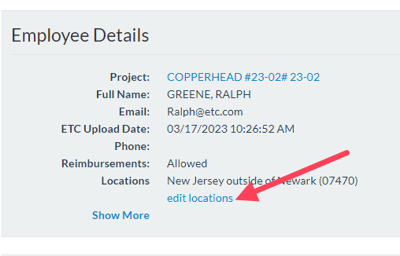
- The “Employee Locations” box will appear. Select or de-select the checkboxes on the left to indicate the locations needed for the employee.
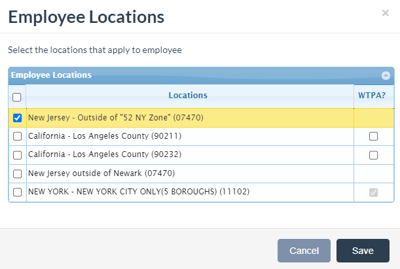
- Click Save once complete.
