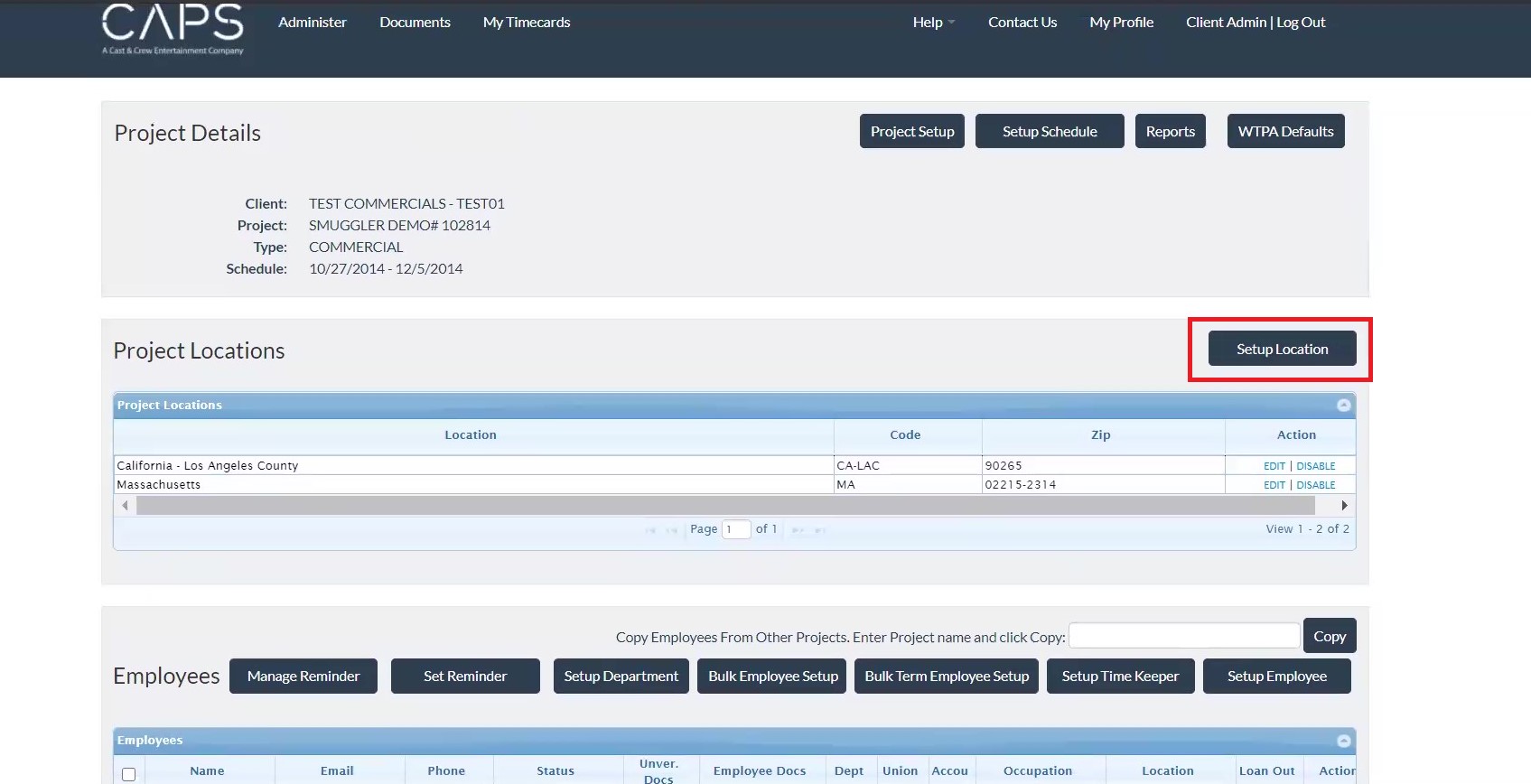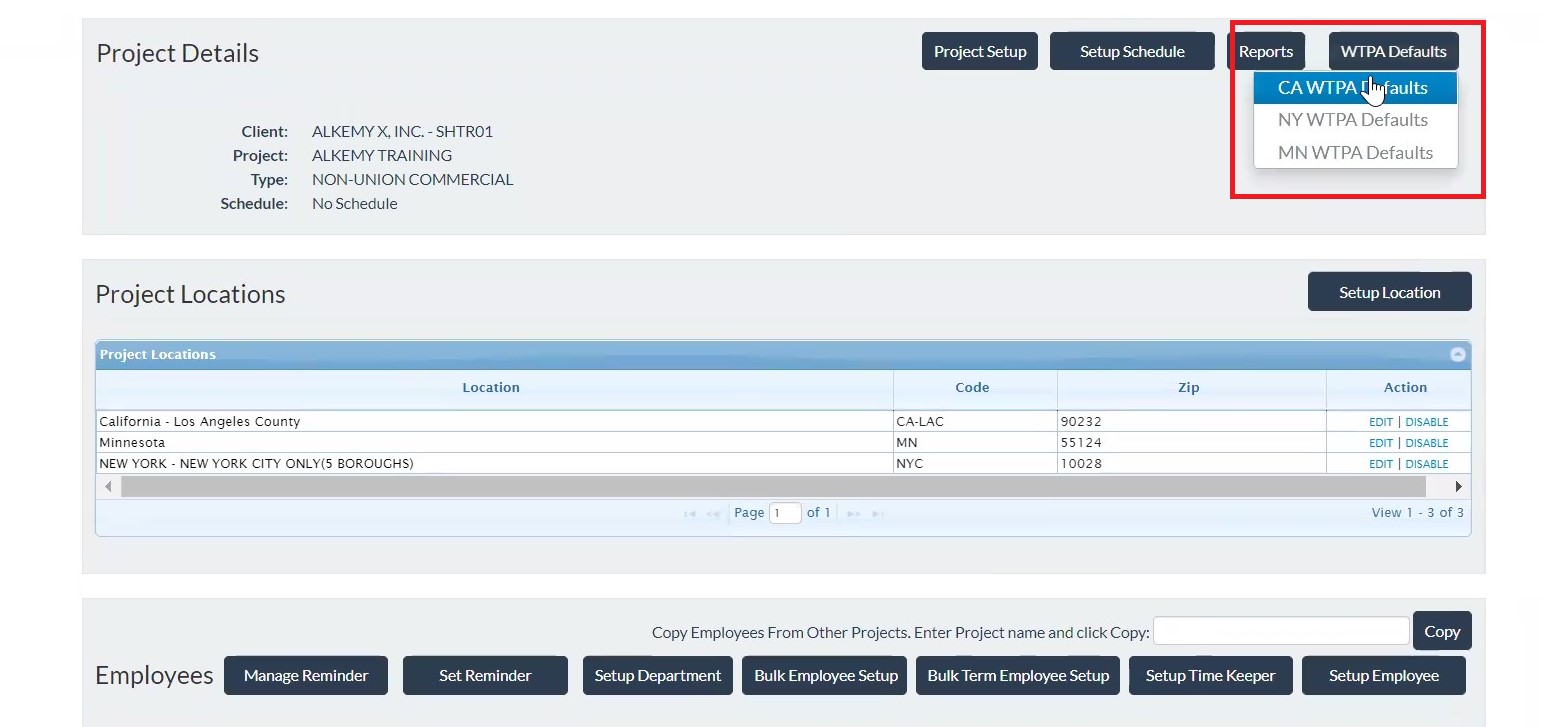ETC Admins: Set Up Project Location Details
Location
- Select a client in the “Clients” box on the Project Metrics page. This will populate the projects you’re added to below in the “Projects” section.
.jpg?width=688&name=CAPS%20client%20selection%20(2).jpg)
- Click a project to go to the Project Details page.
.jpg?width=688&name=CAPS%20click%20a%20project%20(2).jpg)
-jpg.jpeg)
- If you want to have additional locations other than the original ones that were set up by the Client Admin, click Setup Location in the “Project Locations” box.
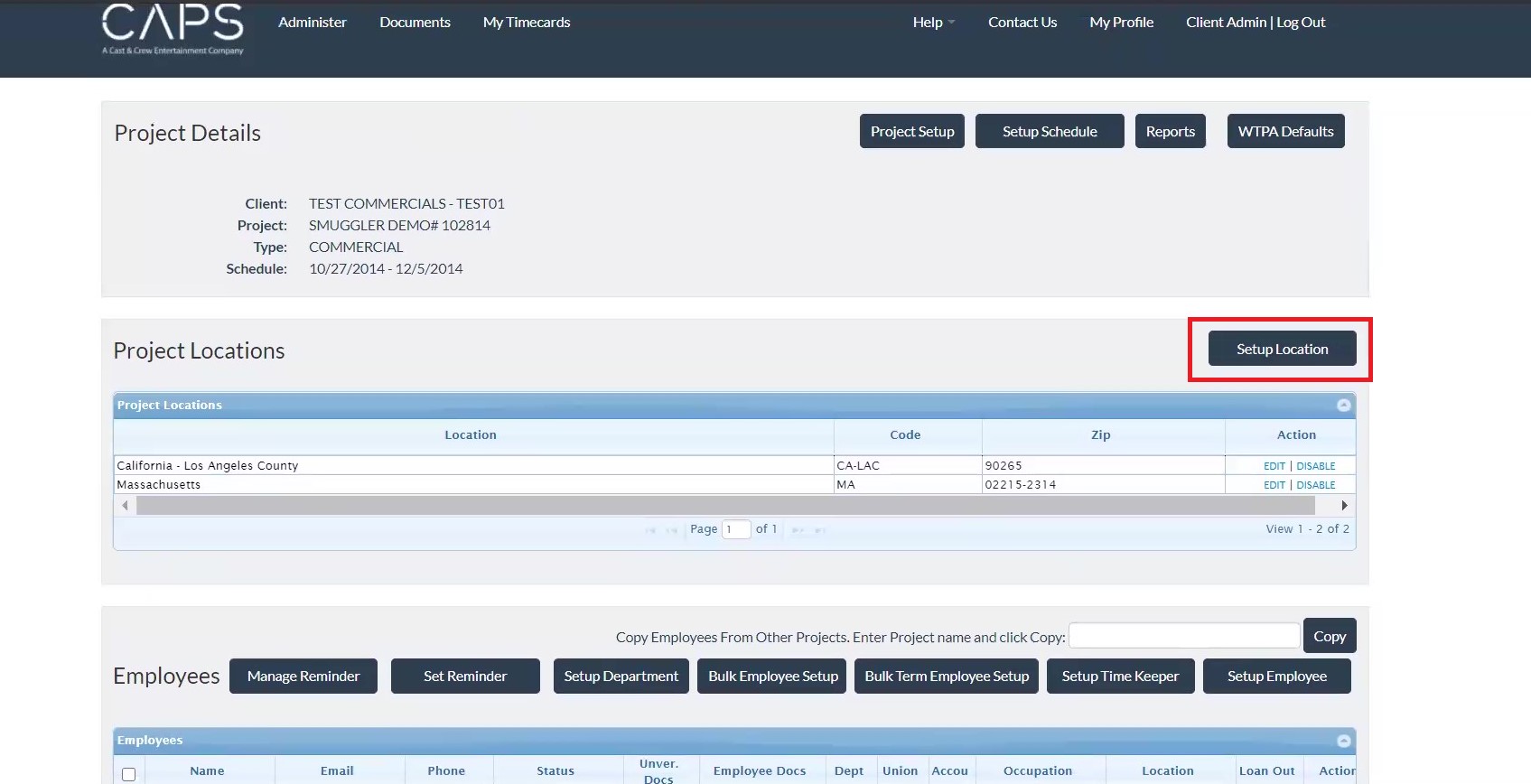
- Add a location from the dropdown list, as well as a zip code. If you already have employees on the job, you can select the employees the location applies to.
- Click Save.
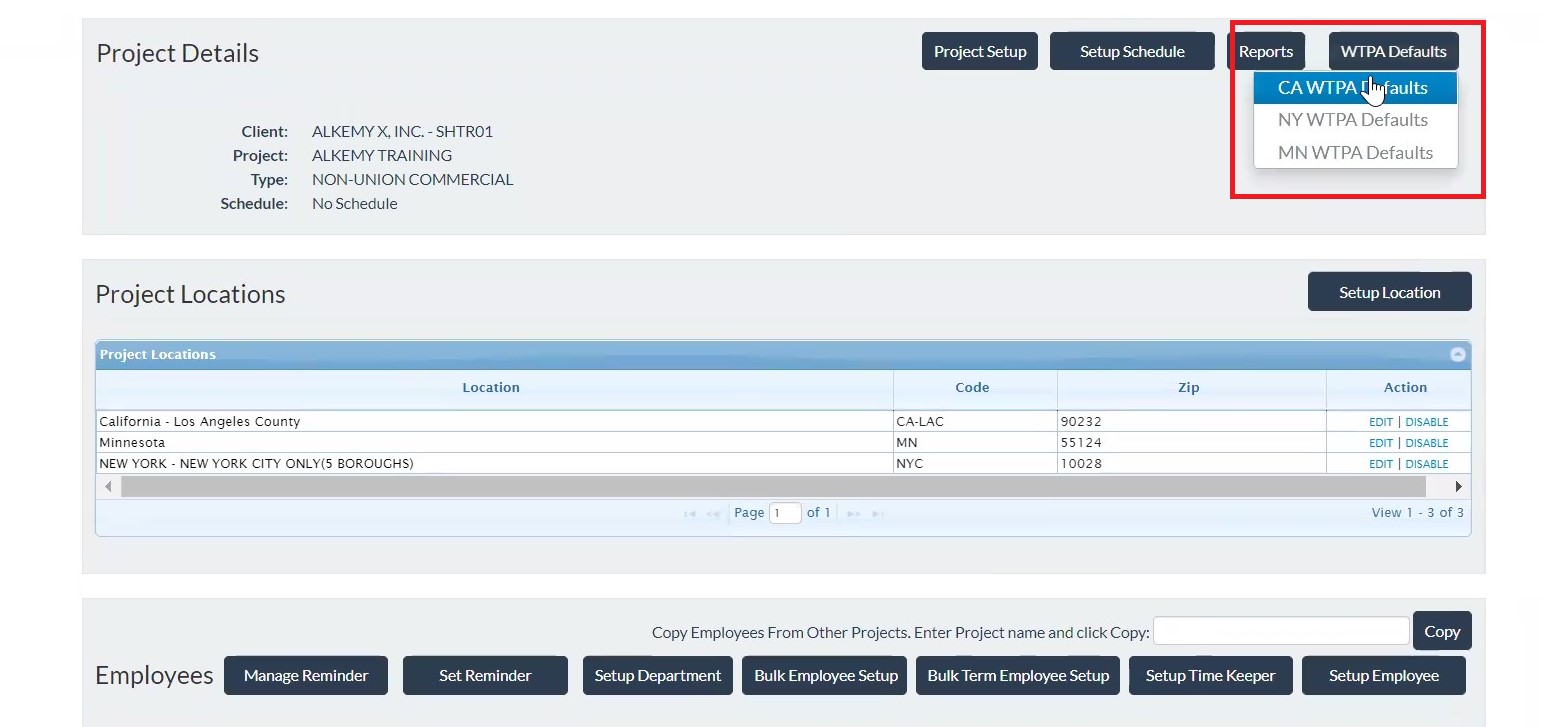
Note: If the job is in New York, California, or Minnesota, you’ll need to set up the WTPA defaults by clicking
WTPA Defaults in the right corner of the “Project Details” box
> Click
WTPA Defaults.
- If the job is in New York or Minnesota, a WTPA form will be required by default.
.jpg?width=688&name=CAPS%20client%20selection%20(2).jpg)
.jpg?width=688&name=CAPS%20click%20a%20project%20(2).jpg)
-jpg.jpeg)