- Support Center
- ETC
- ETC Admins
ETC Admins: Set Up Employee Details for a Project
- On the Project Details page, scroll down to the “Employees” section.
- Click Setup Employee.
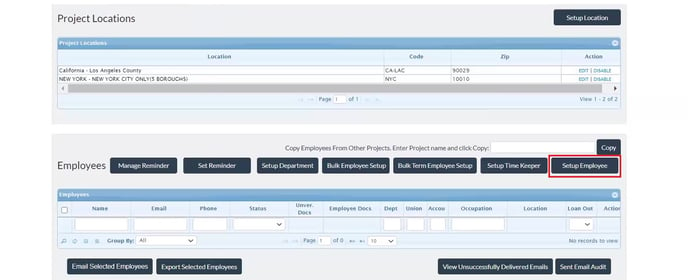
- Add the employee’s email address, first and last name, and start date.
- Anything with a red asterisk (*) is mandatory.
- You can check the LoanOut and Reimbursement options if applicable to the employee.
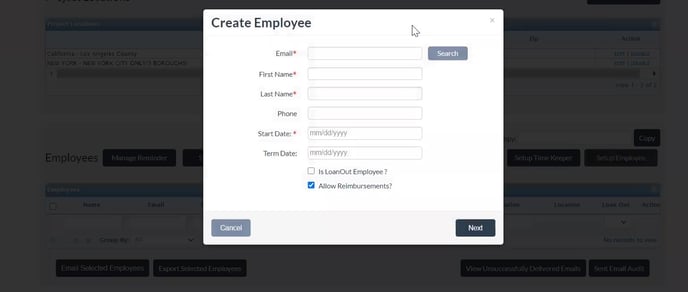
- Click Next.
- Select the locations that apply to the employee or choose a New Location > Click Next.
- If the job location is in CA, NY, or Minnesota, a WTPA form will apply. Choose whether the employee requires a WTPA or not for CA. If the job is in New York or Minnesota, a WTPA form will be required by default > Click Next.
- In the next screen, set up the employee’s occupation.
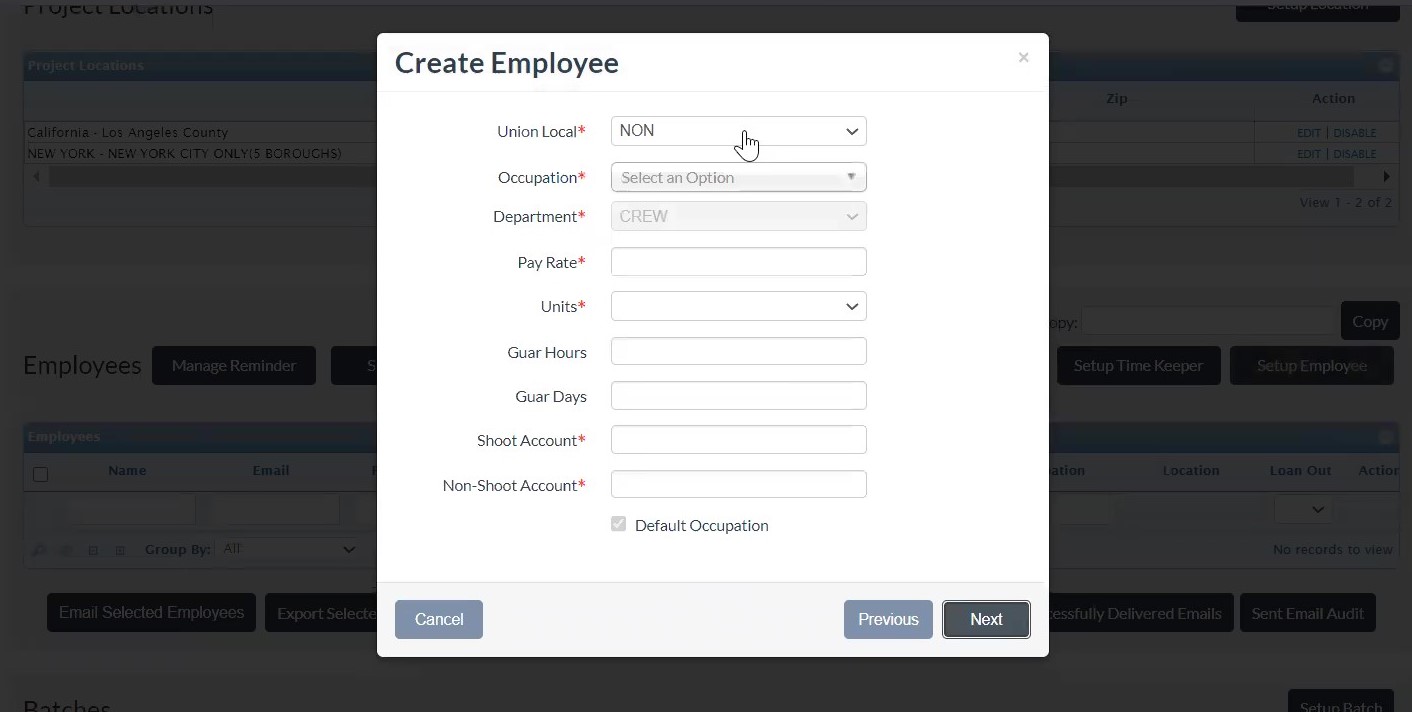
- Choose the Union from the drop down.
- Click the Occupation You can either type the occupation to narrow down the search or use the scroll to find it in the list.
- Add the employee’s Pay Rate, Units, Shoot Account, and Non-Shoot Account.
- Anything with a red asterisk (*) is mandatory.
- Click Next. This adds the employee to the project and sends them a Welcome Email, which the employee will use to log in and complete their paperwork.
- You will be redirected to the Employee Details screen after the employee has been created.
Note: If their occupation does not have the word "exempt," the occupation is hourly and must have an hourly rate and hourly units.
If exempt is a part of the occ title, their pay rate must be a day rate or weekly rate and units must be day or week respectively.
