Check out our employee-focused Start+ courses in EDGE On-Demand.
While completing your start paperwork, please note the following best practices. If you have any technical questions or concerns, please contact Plus Support at:
- Plus.Support@castandcrew.com or call 818-860-7770 for assistance.
Google Chrome is the preferred browser for Start+, but you can use the latest version of all browsers.
New users: Log in to Start+
1. Log into your email and open the message you received from “Start+ Notification”.
2. Click the blue Start link at the bottom of the email  .
.
3. A new browser window will open, and you will be asked to set up a new account. Learn more about creating a new account here.
4. Once you've logged in, the system will walk you through the steps to fill out the start paperwork.
- Note: Anything with a red asterisk (*) MUST be completed before you will be allowed to move onto the next page.
- The left side of the screen will show you fields that need to be completed as well.
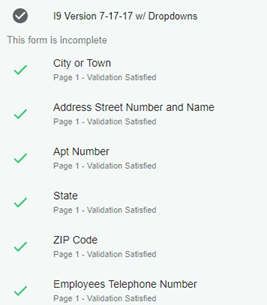
6. Once all required fields have been completed, a pop-up will appear at the bottom of the screen allowing you to proceed.

7. Continue through all documents, completing each page until the screen reads: “Your Start Packet Has Been Submitted for Approval”.
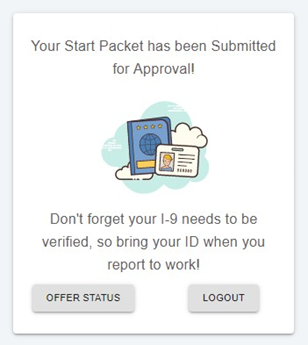
8. Lastly, you'll need to show your I-9 Verification Documents to a Verifier ASAP.
Tip: To access Start+ in the future, please login at my.castandcrew.com and click the Start+ link on the right side of the screen.
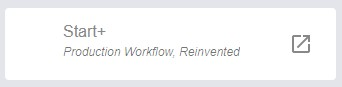
Common Mistakes to Avoid:
- If you want to claim zero allowances (the highest withholding amount), please enter “0” in line 5 “Total number of allowances you’re claiming”.
- If you type “Exempt” on Line 7 you will not have any taxes taken from your paycheck.
- When completing your W4 information, please enter “0” on line 6 “Additional amount, if any, you want withheld from each paycheck” if you do not want any additional money withheld above your chosen allowances.
- If any required field does not apply to you, especially on the I-9, please enter N/A in the field.
- Required fields show as Yellow boxes with the word “Required” written in them.
Remember to log out of all email accounts once you are finished on the computer.
