- Support Center
- PSL+
- Getting Started
Change Password
This article is for changing your password after you are logged in to PSL+. If you are unable to log in to PSL+ because your forgot your password, please see Resetting Your PSL+/Okta Password.
You can change password at regular intervals to be on safe side and reduce the risk of exposures. It is advised to change it every 90 days by PSL+ team.
To do this, go to Navigation >> PSL+ >> Setup >> Change Password
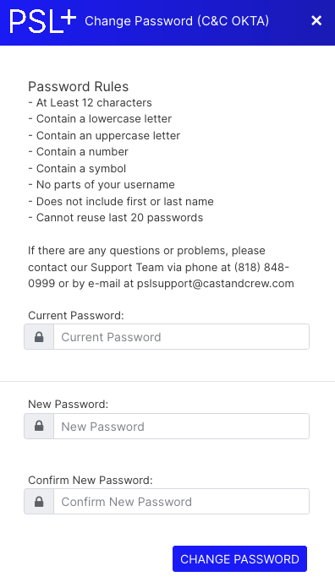
- Enter your current password
- Password creation rules are listed
- Enter a new password and renter the new password to confirm
- Click Change Password
- The password is changed, and you can use the newly created password to access the application.
- Click Logout to exit the application.
