Discover how to set up Okta Verify App for Multi-Factor Authentication (MFA)
After you set up either (or both) Text and Voice Multifactor Authentication (MFA) and password recovery methods, you can choose to set up the Okta Verify app as another MFA and password recovery method if you forget your password in the future.
Jump to a section in this guide:
New Users
If you need to create your account, you can find instructions here.
- To set up the Okta Verify app, tap Add another (optional method).
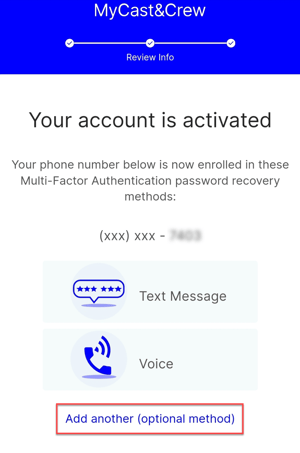
- Tap Go to set-up.
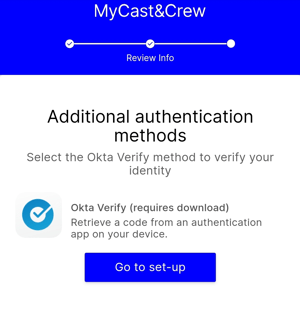
- Select the correct app store on your device to download the Okta Verify app.
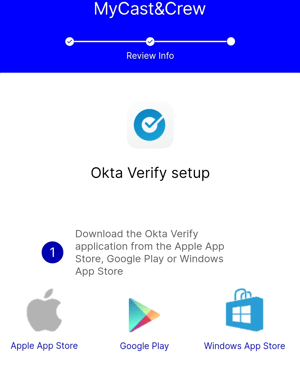
- After the app is downloaded, launch the app and follow the additional instructions on the screen. Select Add Account.

- Go back to MyCast&Crew and tap Get secret key at the bottom of the screen,
- Copy the secret key by tapping the Copy icon.
- Go back to the Okta Verify app, add your username (your email), and paste the secret key in the "secret key" field. The app will provide a 6-digit code.
- Go back to MyCast&Crew and enter this code in the "Enter code here" field. Tap Verify code.
- A confirmation page will show that the Okta method has been added. To log in to MyCast&Crew, tap Log in to MyCast&Crew.
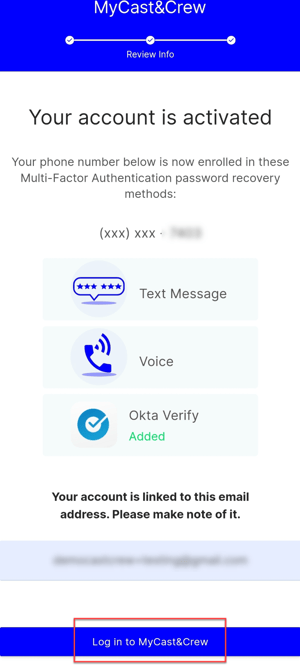
Existing Users
- Log in to your MyCast&Crew account and click your name in the top-right corner to view the user menu. Select Account Settings.

- You'll be redirected to your Okta account where you can manage your Multi-Factor Authentication (MFA) preferences.
- Scroll down to the "Security Methods" box and tap Set up next to the "Okta Verify" method.
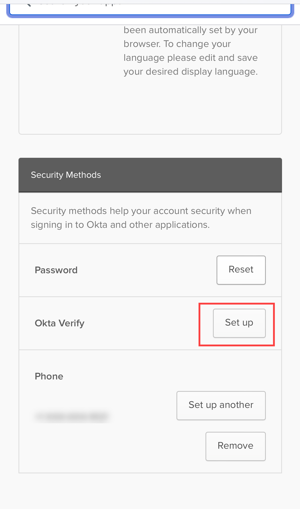
- Input your password to verify your account and click Verify.
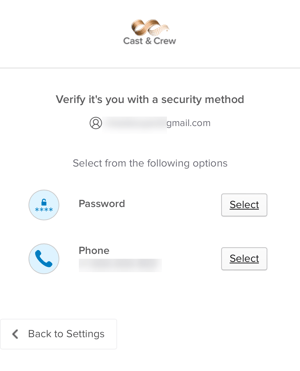
- On the next prompt, click Set up.
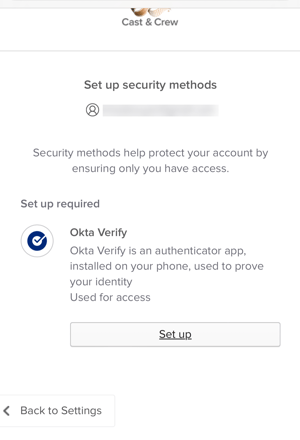
- Follow the steps on the screen to set up Okta Verify.
- Select one of the options to retrieve a setup link via email or text.
- Open the email or text and tap the button to download Okta Verify on your mobile device and add an account.
- You'll receive a success message once your account has been added. Click Done to return to your MyCast&Crew dashboard.
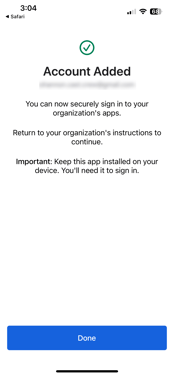
If you have any issues logging in after creating your account, please contact Support via phone Monday through Friday, 7:00 a.m. PT to 7:00 p.m. PT or 24 hours by email.
- Phone: 1-888-570-4650 (in the U.S.) or 1-818-659-6455 (outside the U.S.)
- Email: employeehelpdesk@castandcrew.com
