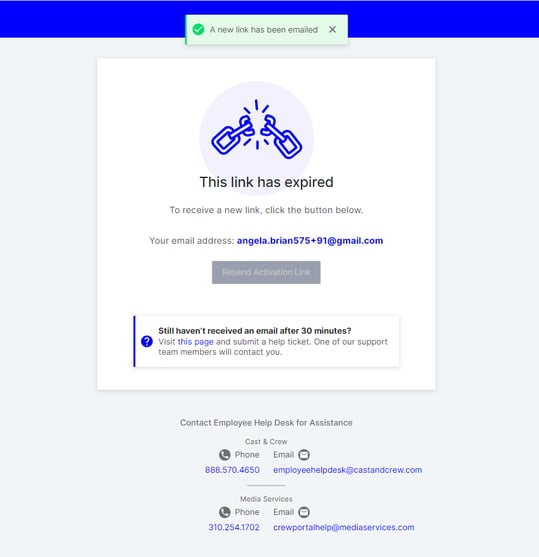Learn how to easily register for a MyCast&Crew account with a token code
This article is intended for client users who receive an email notification to register on the MyCast&Crew portal to:
- Submit an adjustment request
- Register a minor as their guardian
- Create a new project via the project onboarding form
MyCast&Crew is the central portal for Cast & Crew payroll clients to take care of their payroll needs. It’s also a great resource for crew members to keep track of their work history, pay stubs, tax documents, and more!
To get started on MyCast&Crew, you’ll first need to register for an Okta account with MFA authentication to ensure secure access to the MyCast&Crew portal. Learn more about Okta here.
You’ll receive an email notification to register on the MyCast&Crew portal that contains an Activate My Account link.
However, suppose the button doesn’t work for you. In that case, it may be because the @castandcrew.com domain is not allowed by your work organization (whitelisted) and the external link is blocked in the email notification. But don’t worry! You can still sign up for an account with the Token Code provided in the email footer:

How to Activate Your Account Using Your Token Code
- Locate the token code in the email footer. Highlight the code and copy it.
- Ensure you copy the token code correctly without any spaces before or after the code.

- Ensure you copy the token code correctly without any spaces before or after the code.
- Click the link provided in the email notification available in the email footer https://my.castandcrew.com/tokencode.
- You can also copy the URL and paste it into your web browser
- You’ll land on the MyCast&Crew Token Registration page.

- On the Registration page, enter your email address associated with the email invite you received.
- Paste the token code in the “Token code” field.
- When pasting the token code, ensure that the format is correct by checking for empty spaces before and after the code.

- When pasting the token code, ensure that the format is correct by checking for empty spaces before and after the code.
- Click Submit.
- On the Registration page, click the link on the left side: “If you have a token code, click here.”
- On the next screen, click Get Started to start the Okta registration process. Learn how to create an Okta account in this help article here.
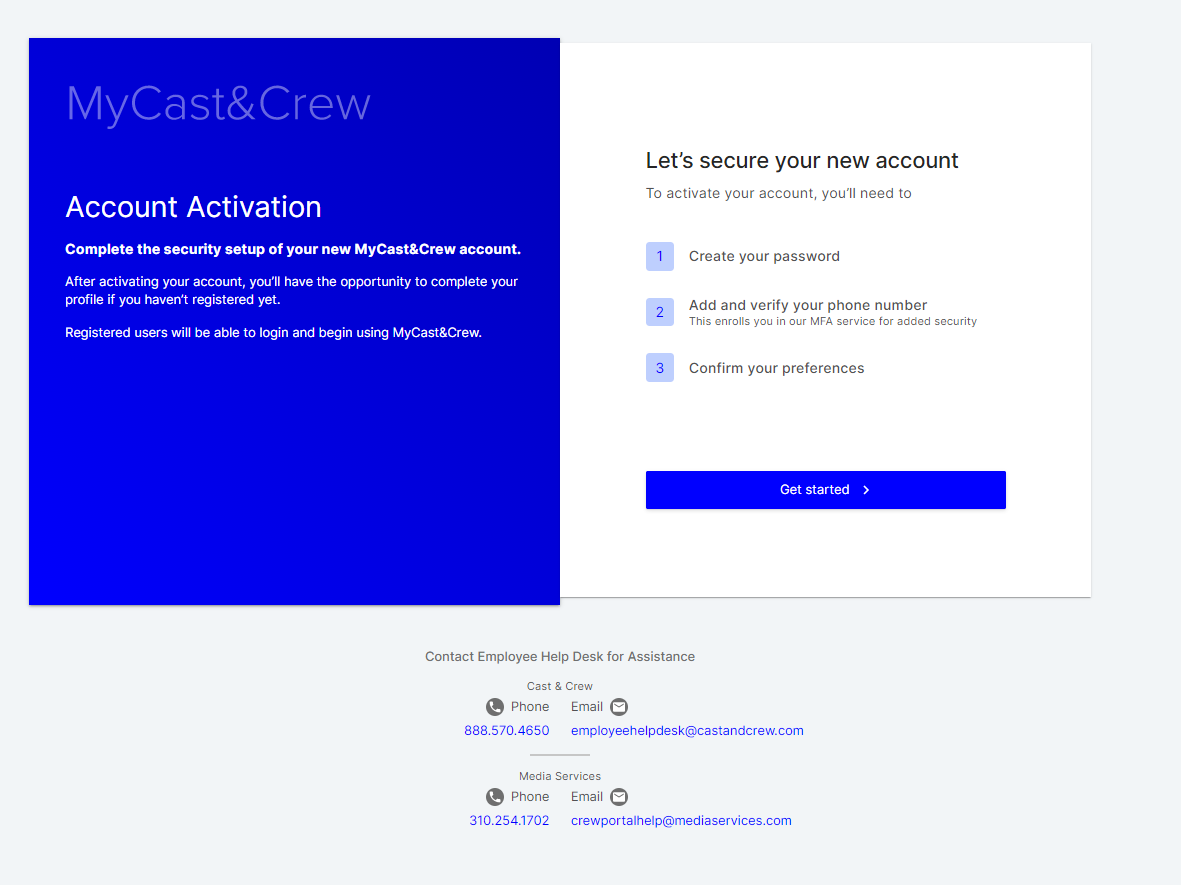
Troubleshooting
If the link has expired or you submitted an incorrect token code, you will need to click Resend Activation Link to receive a new email containing a new token code.

If you do not receive a new email after 30 minutes, submit a help ticket here and one of our support agents will be able to assist you.