Learn about creating a MyC&C account and much with EDGE On-Demand.
You can register for a MyCast&Crew profile using the registration link: https://my.castandcrew.com/register.
- On the landing page, click Start my registration.

- Read the terms and conditions here and then click I Agree.

- Enter your first and last name, date of birth, SSN if you’re a U.S. resident or SIN if you’re a Canadian resident, and email address. Acknowledge that you have read the agreement by checking the box. Click Next.
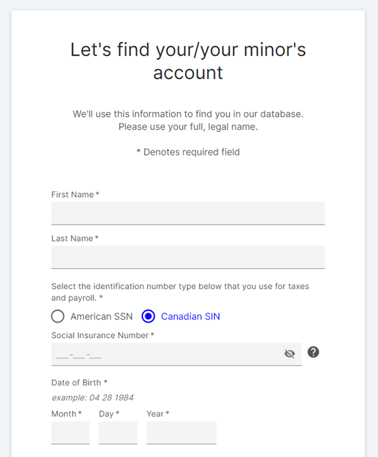
- Next, MyCast&Crew will check if your information exists in our payroll system.
- If it exists, you will be challenged to select your address for security purposes.

- If it does not exist, you will continue to the next step.
- If it exists, you will be challenged to select your address for security purposes.
- Enter your screen cred name and phone number.
- Enter your primary and mailing address, your emergency contact, and direct deposit information using Plaid.
- Note: As a new user, you will be required to enroll in direct deposit and won't have the option to opt out initially. If you prefer not to use direct deposit, you can close out the registration window and wait for your Start+ offer to register for a MyCast&Crew account.
- Once you’ve entered in all required fields, you’ll be prompted to review your information to ensure everything is correct.
- If everything looks good, click Finish Profile Update at the bottom of the page.
- You’ll receive a confirmation message that your verification is complete. Click Next.

- You’re almost done! Check your email inbox for an email from “noreply-my@castandcrew.com” containing a link to activate your account.
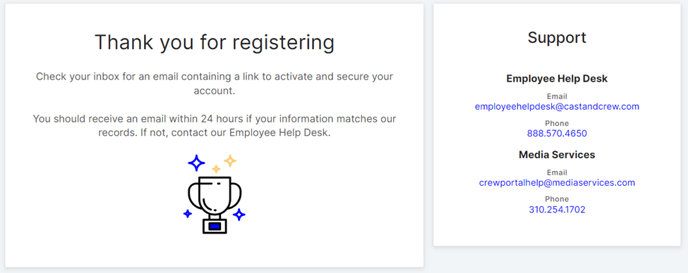
- Open the email and click Activate My Account.

- Click Get started to create a password and complete the required information.
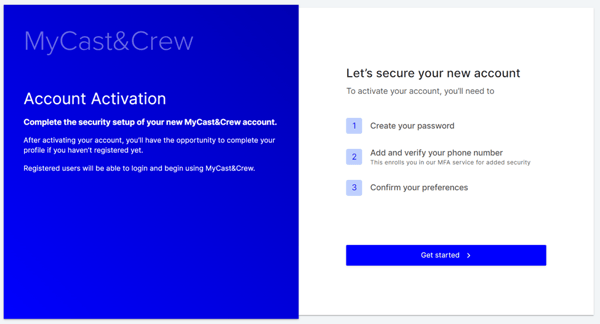
- Create a password. Make sure your password meets the requirements and enter it in both text fields. Each requirement will show a green check once it is met. If you’d like to see the password you’ve entered, press the eye icon
 .
.
💡 Tip: Click the arrow next to "View tips for remembering your password" to find helpful tips for creating an easy-to-remember password.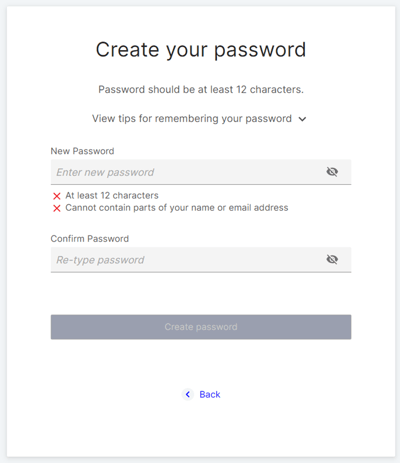
- Click Create password.
- Next, you’ll be asked to verify a phone number that will be used to securely recover your password if you forget it in the future. Choose text or voice for your preferred method of verification.
Note: You'll automatically be enrolled in both text and voice verification after adding your phone number for text. Selecting the voice option will only enroll you in voice verification.
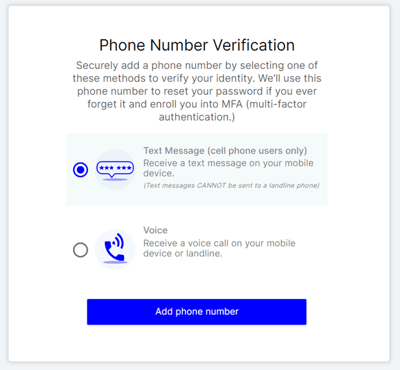
16. Input your phone number and click Text me or Call me to receive a verification code via text or voice. You can add an extension if needed.
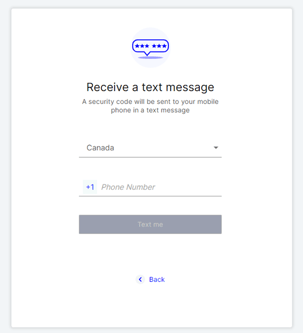
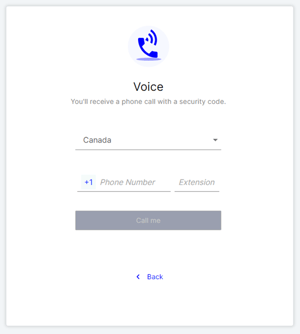
17. Input the verification code and click Verify and enroll in text and voice. If you do not receive a code after 30 seconds, click Text me again. If you choose the voice option, you can choose to Verify and enroll in voice only.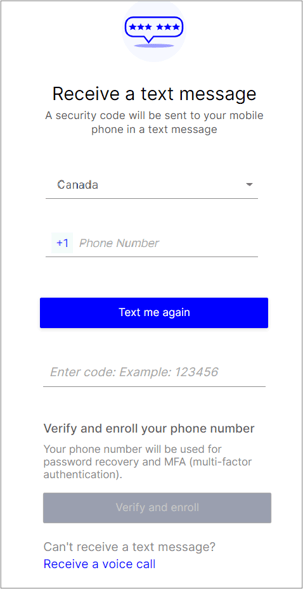
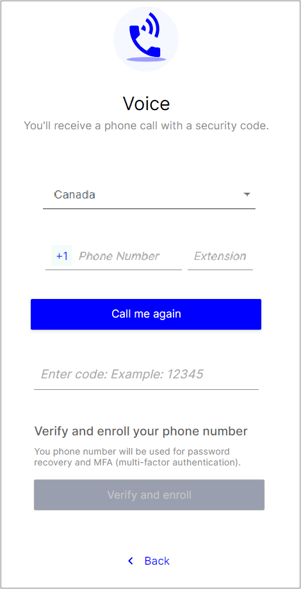
18. Review the confirmation page, where you will find the email associated with your account. We recommend making a note of this, so you don’t forget it.
19. Click Go to MyC&C dashboard (or Log in to My Cast & Crew dashboard if you're on desktop) to navigate to the login page where you’ll be asked to log in using the email and password you just created for your account.
Optional: You can also choose to setup OKTA as an additional recovery method by clicking Add another (optional method). Learn how to set this up here.
Keep in mind that if you create an account and don’t receive a deal memo after 30 days, your account will be removed from the system, and you can re-register later if you receive an offer.
