- Support Center
- ETC
- ETC Employees
ETC Employees: Additional Options in Your ETC "My Profile" Menu
You can find additional options to choose from under the “My Profile” section in ETC.
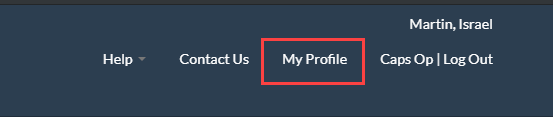
Setup Pay to Agent
- To set up pay to agent, click My Profile in the top navigation bar.
- Click setup pay to agent next to “Pay To Agent” in the gray box.
- Click Create a new agent in the dialog to set up a new agent.
Setup Default Reimbursements
- Under "My Profile," click Setup Default Reimbursement next to “Default Reimbursement” in the gray box.
- Click + Add a New Reimbursement in the dialog to add and save a reimbursement. You’ll be able to choose your saved reimbursements next time you add one to your timecard.
Request a Contract Services Letter
Under "My Profile," click Submit Contract Services Letter next to “Contract Services Letter” in the gray box.Set Up Direct Deposit and View Paycheck Stubs
Direct deposit and pay stubs are managed in your MyCast&Crew portal. Go to www.mycastandcrew.com and log in with your MyC&C credentials to set up direct deposit and view your pay stubs. Click here to learn more about setting up direct deposit.
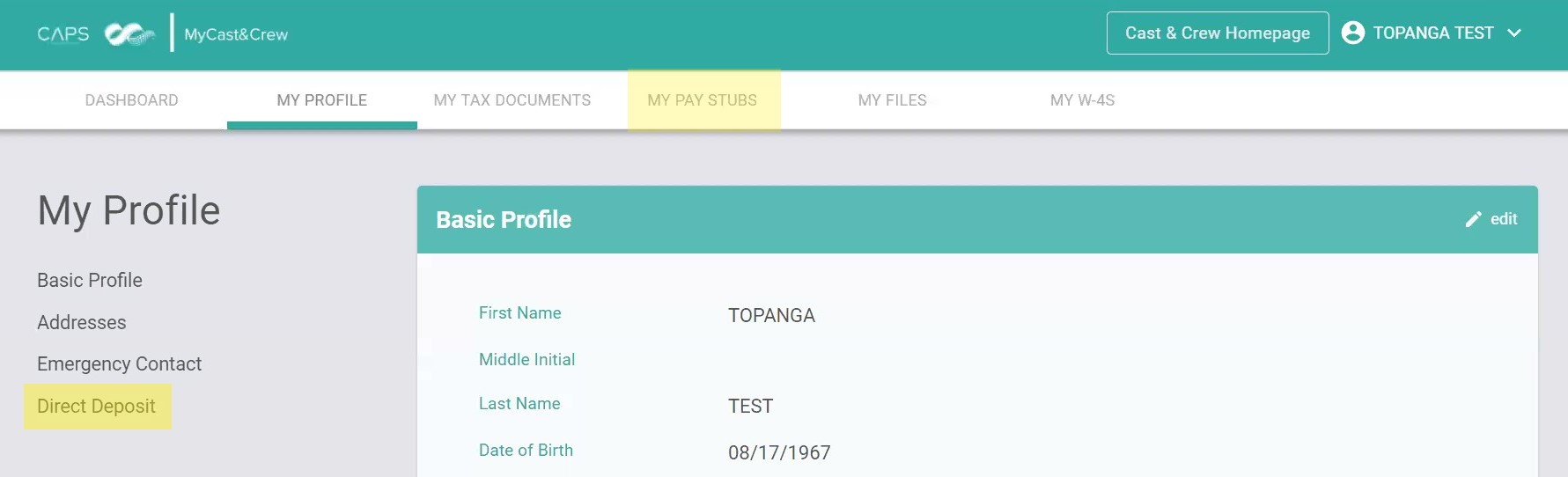
Edit Notification Preferences
- On your ETC employee profile, scroll to “Notifications” > Click Edit in the "Action" column next to the notification you’d like to update.
- For the “PayCheck Has Been Issued” notification, click + next to the client name in the notification dialog.
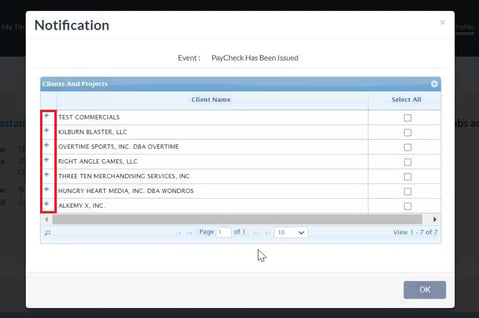
- Click Edit under the "Action" column.
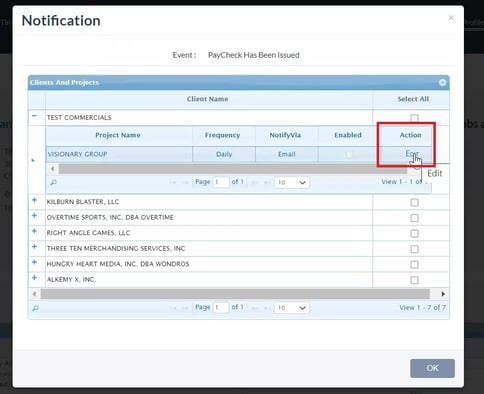
- You can choose the frequency of the notification and how you'd like to be notified:
- Frequency: Event = Every time / Daily = Once a day
- If you choose “Event” for the Frequency, you can choose to be notified via email or SMS, or both. If you choose “Daily” for the Frequency, you can only be notified via email.
- Click OK when you're done.
