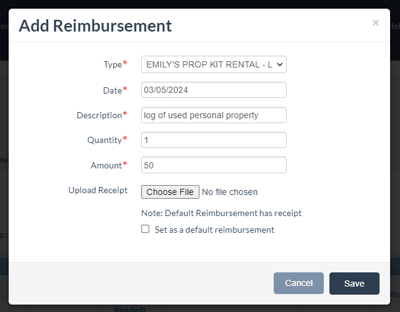This article describes the different types of reimbursements and the various ways reimbursements can be set up.
In ETC, a “reimbursement” is money paid to an employee to cover the cost or value of items purchased or used by the employee for the production (e.g. supplies purchased by the employee shown via a receipt, a box kit rental or computer allowance).
Jump to a section in this guide
How an Admin Sets Up Recurring Compensations for an Employee
How an Employee Can Set Up a Default Reimbursement
How an Employee Uses "Default Reimbursements" on a Timecard
Reimbursement Setup Options
Reimbursements can be added on the fly by the employee when completing their timecard or by an admin while reviewing employee timecards.
Employees can also set up reimbursements they commonly use as “Default Reimbursements." Default Reimbursements will appear at the top of the reimbursements list during timecard completion to allow employees to quickly locate and add common reimbursements.
For instructions, see “How an Employee Can Set Up a Default Reimbursement” below.
A Client Admin or Project Admin with full Admin access can also add “Recurring Compensations” (AKA “Recurring Reimbursements”) for specific employees. Recurring Compensations are additional pay with a regular payment increment (daily or weekly) of a constant amount.
When Recurring Compensations are set up by an Admin, reimbursements and their related account codes will apply automatically to the specified employee timecards. This saves the employee the effort of adding the reimbursements each time they complete a timecard and saves the production the step of adding the account codes for each reimbursement during review.
💡Pro Tip: We recommend that production informs employees when Recurring Reimbursements are set up, so the employee knows that they do not need to take action regarding these compensations. The employee will see the Recurring Compensations applied after they complete the timecard and select “Submit."
For instructions, see “How an Admin Sets up Recurring Compensations for an Employee” below.
Reimbursement Terminology
When setting up Reimbursements, it is good practice to be familiar with the terminology presented so you can be assured that the reimbursements are configured properly.
Below are some common terms used in relation to reimbursements.
NOTE: If you have questions about which Reimbursement to select, contact your payroll coordinator.
- Additional Gross Wages - Additional wages given to the employee which are not part of their hourly rate.
- Agent’s Fee – Fee paid as an agreed-upon amount or percentage of the employee’s gross pay, to cover agency services.
- Car Allowance – Amount paid to an employee who is using their own vehicle for production.
- Fittings – Amount paid to an individual for attending a wardrobe fitting.
- Hotel Allowance – Monies provided for housing.
- Kit Rental – An employee’s property used for production (i.e. laptop, makeup kit, gear, etc.)
- Mileage – Total number of miles an employee has driven as a part of their occupation.
- Per Diem – Daily allowances for business travel expenses typically like lodging, meals, and incidental expenses.
- Pensionable – Term used to describe compensations that are eligible to be applied to a Union Pension Health & Welfare (PH&W) fund.
- Non-Pensionable – Term used to describe compensations that are not eligible to be applied to an employee's Union Pension Health & Welfare (PH&W) fund.
- Taxable – A reimbursement with no receipt or invoice that documents the nature and amount of the expenditure.
- Non-Taxable – The employee submits properly documented expenses that are for business reasons and accepted under the IRS requirements.
How an Admin Sets Up Recurring Compensations for an Employee
- Navigate to Employee Details.
- Under the “Employee Recurring Compensations” grid, click 'Setup Compensation' at the top right.
- The “Add Other Compensations” window will open (see image below). Select the parameters of the reimbursement from the available options:
- Type – The type of Reimbursement you want to grant (see above for common types)
- Amount – How much the employee will be additionally paid each time they receive this reimbursement
- Frequency – At what cadence should the employee receive this reimbursement? The options will be “Daily” or “Weekly”.
- Amount Threshold (optional) - The maximum total amount an employee can be paid for this reimbursement during employment on the project. When this amount is reached, the compensation no longer applies, (e.g. “Box Kit caps at $500”)
- Number Of Recurrences (optional) - The maximum total number of times an employee can be granted this reimbursement during employment on the project. When this number is reached, the compensation no longer applies.
- Account Code (if applicable) - The budget code related to this compensation.
- Click Save.
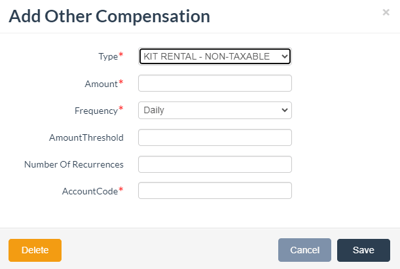
How an Employee Can Set Up a Default Reimbursement
- Navigate to “My Profile."
- Choose the "Setup Default Reimbursement" option.
- The “Default Reimbursements” window will open. Click '+ Add a new Reimbursement'.
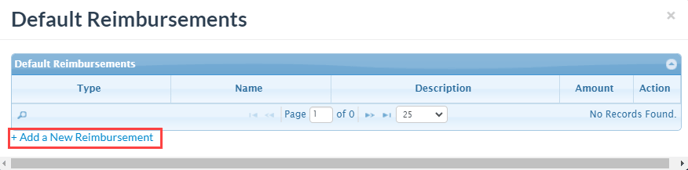
- The “Add Reimbursements” window will open (see image below). Select the parameters of the reimbursement from the available options:
- Type – The type of Reimbursement you want to use from the reimbursements drop-down, (i.e. Kit Rental – Non Tax, Car Allowance, Per Diem)
- Name – Enter a name for this reimbursement. This name will identify the reimbursement during timecard completion
- Description – Enter a brief description of the reimbursement for easy identification
- Amount – Enter an Amount. This will be the compensation per reimbursement owed. (Note: When a reimbursement is added to a timecard, it is required to enter the quantity, which will be multiplied by the amount)
- Upload Receipt – To upload any supporting documentation such as receipts
- Click Save.
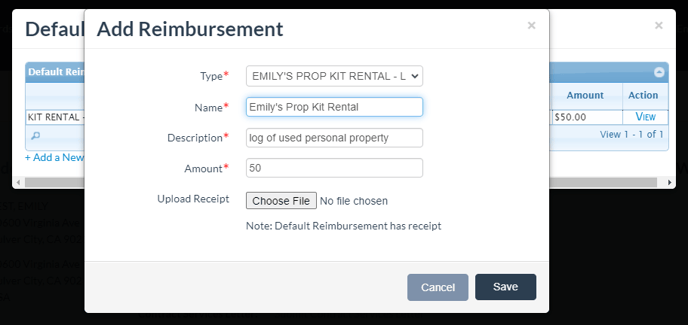
How an Employee Uses "Default Reimbursements" on a Timecard
- Select '+ Add a New Reimbursement.' This will open the “Add Reimbursement” window.
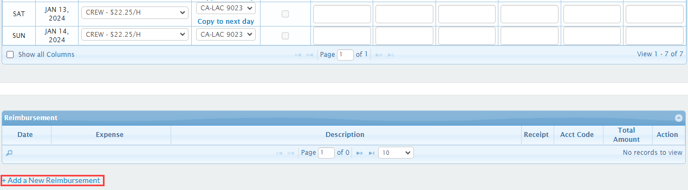
- Input the details of the reimbursement in the required fields (see image below).
- Type - The type of Reimbursement to choose from the reimbursements drop-down, (i.e. Kit Rental – Non Tax, Car Allowance, Per Diem)
- 💡Pro Tip: If any Default Reimbursements have been set up, they will appear at the top of the list
- Date – Select a day in the week for the timecard
- Description - Enter a brief description of the reimbursement for easy identification, if you're using the default reimbursement, this will auto-populate
- Quantity – This is a multiplier. If a reimbursement was used for 3 days, 3 can be used for “Quantity,” which will then be multiplied by the amount
- Amount – Enter an amount. This amount will be the compensation per reimbursement owed. If you're using the default reimbursement, this will auto-populate
- Upload Receipt - To upload any supporting documentation such as receipts
- Type - The type of Reimbursement to choose from the reimbursements drop-down, (i.e. Kit Rental – Non Tax, Car Allowance, Per Diem)
- Click Save.