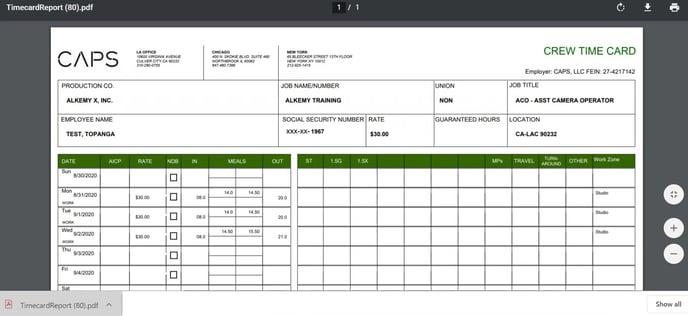- Support Center
- ETC
- ETC Employees
ETC Employees: Input and Submit Timecards
- In the “TimeCardView” grid, add your Time In, Time Out, and any Meal Ins and Outs you’re required to input.
- Meal out = Time you leave for lunch
- If you work similar hours each day, you can click Copy to next day on the entered row to copy the time over to the next working day.
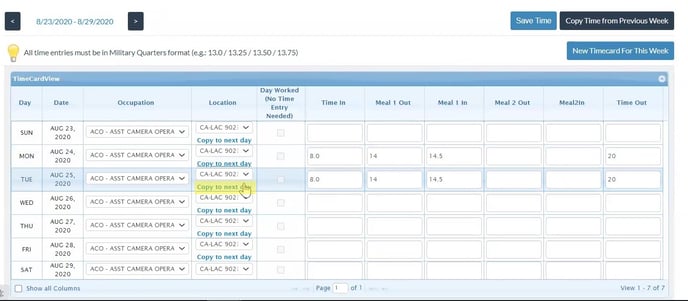
- Click + Add a New Compensation below the timecard to submit any reimbursements, such as Kit Rentals.
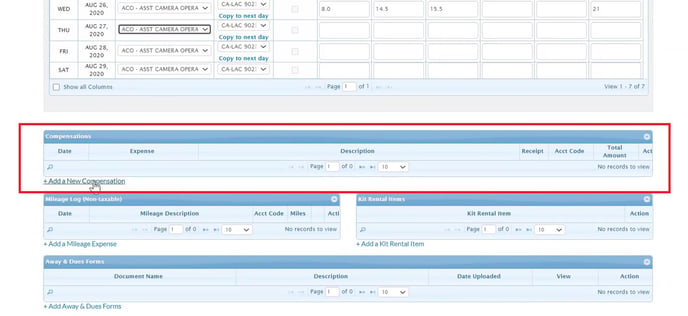
Important: Do not use the “Kit Rental Items” section. Coordinators will not be able to accept any added kit rentals in this section. - In the Add Reimbursement dialog, choose your Compensation Type from the dropdown list.
- Choose the date and add a description.
- The “Quantity” field multiplies by the amount you add. (For example: If you add “50” in the Amount field and “2” in the Quantity field, your reimbursement will be $100.)
- Upload a receipt if necessary. Uploaded receipts must be under 2 MB in size.
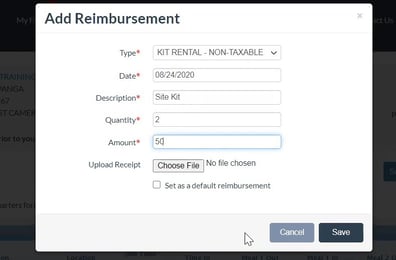
- Click Save. Your added reimbursement will populate.
- To add a mileage expense, click + Add a Mileage Expense Under “Mileage Log”.
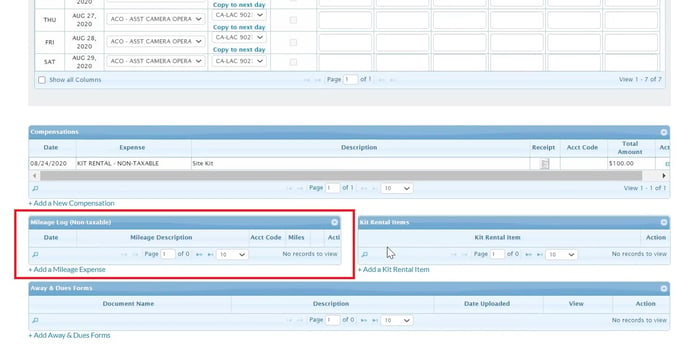
- If you need to attach your Away & Dues Form to your timecard, click + Add Away & Dues Forms under the Mileage Log section.
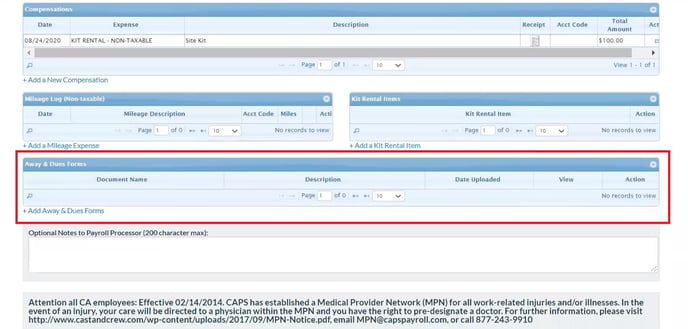
- You can add an optional note to the Payroll Processor at the bottom of the TimeCard page.
- Once you’re done, click Submit Time.
Important: Once you click this button, it will submit your timecard to the admin and editing will be disabled. The only way to make changes or edit your timecard is to request the admin to reject it.
- Click Confirm.
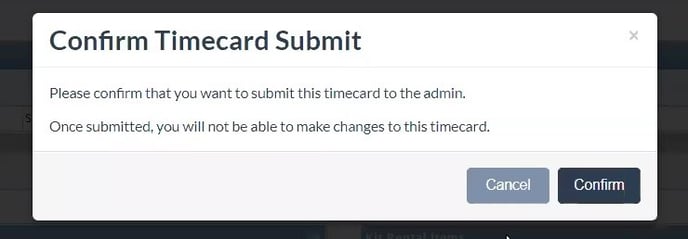
- Once a timecard has been submitted, the status will change from “Open” to “Pending Review/Approval.” This will show in the gray details box at the top of the page.
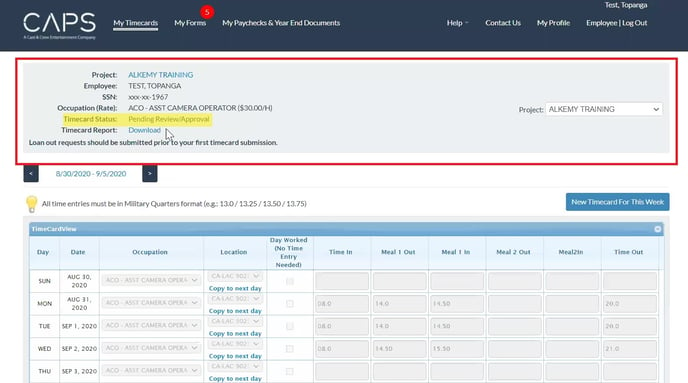
- You’ll also be able to download a copy of the hours you submitted by clicking the Download link next to “Timecard Report.”