- Support Center
- ETC
- ETC Admins
ETC Admins: Calculating and Approving Timecards Individually
You can calculate and approve timecards individually or in a batch, which we recommend. If you want to calculate and approve timecards in a batch, navigate to Calculating and Approving Timecards in a Batch here.
1. Scroll to the bottom of the Project Details page to view “Unclaimed Timecards.”
2. Employees who have submitted timecards that need approving will populate here.
Click View under the “Action” column to view an employee’s timecard and calculate the timecard individually.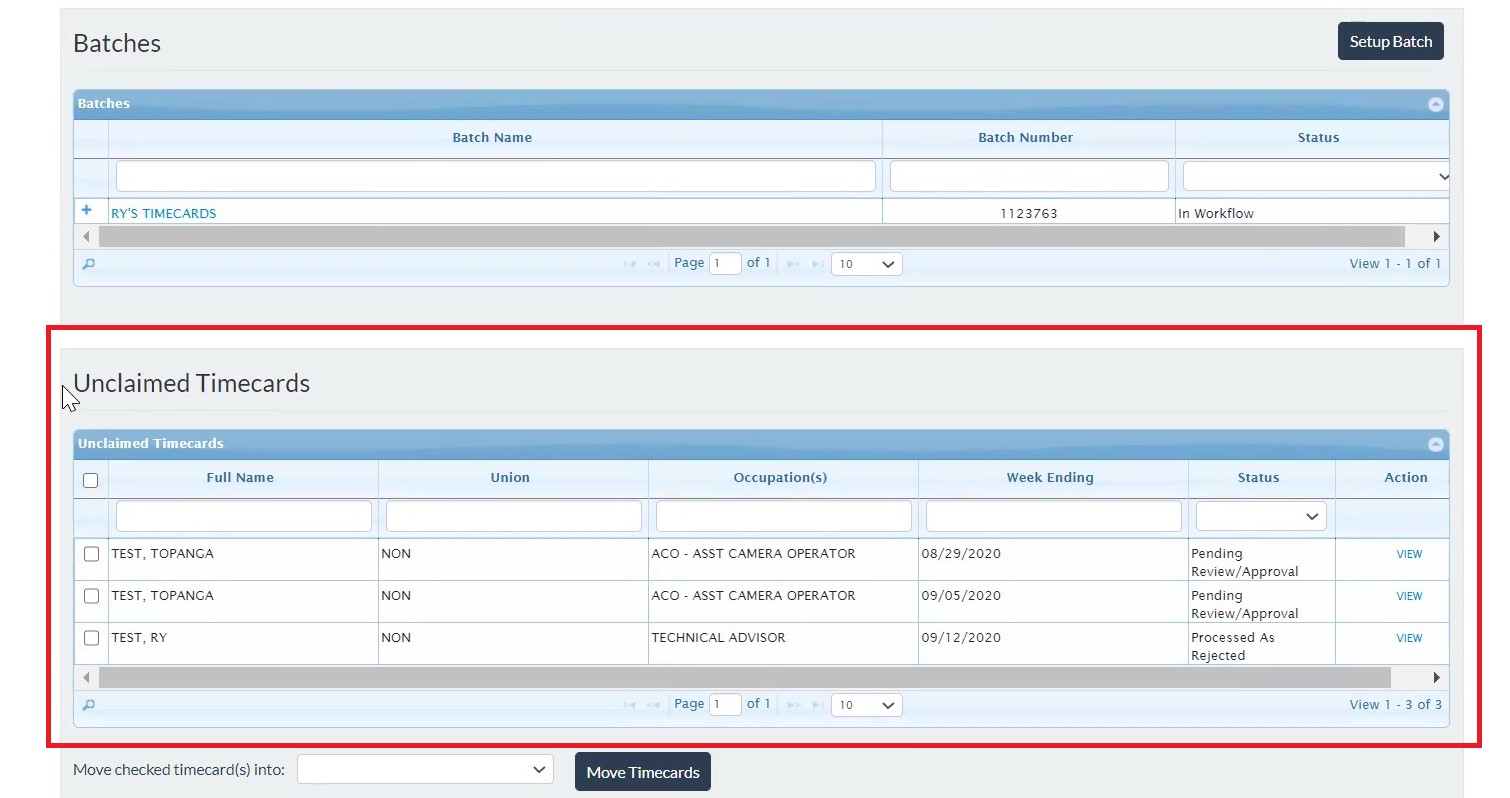
3. A PDF of the timecard will show. You will be able to see the total gross for the batch or timecards that you’ve calculated, including any compensations. 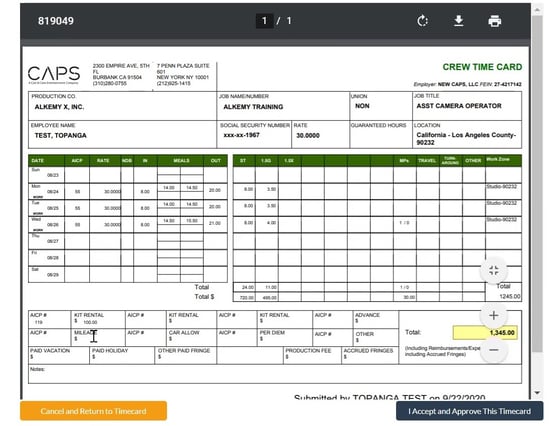
4. Click I Accept and Approve This Timecard after you reviewed and you're ready to approve.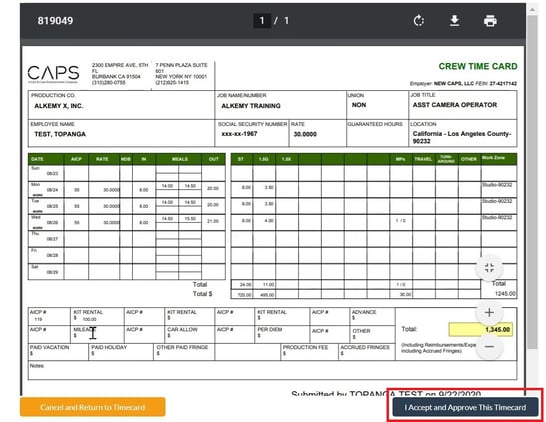
5. You’ll be redirected to the Batch or Project Details page.
