If you are unable to find your bank institution on Plaid, you will need to manually enter your bank account and routing numbers. This will allow Plaid to verify your account using micro-deposits in order to set up direct deposit. Plaid will match your information with what is on file at the financial institution.
- Click the My Profile tab in your MyCast&Crew account.

- Scroll down to the "Direct Deposit" section and click edit. Then, toggle direct deposit ON.
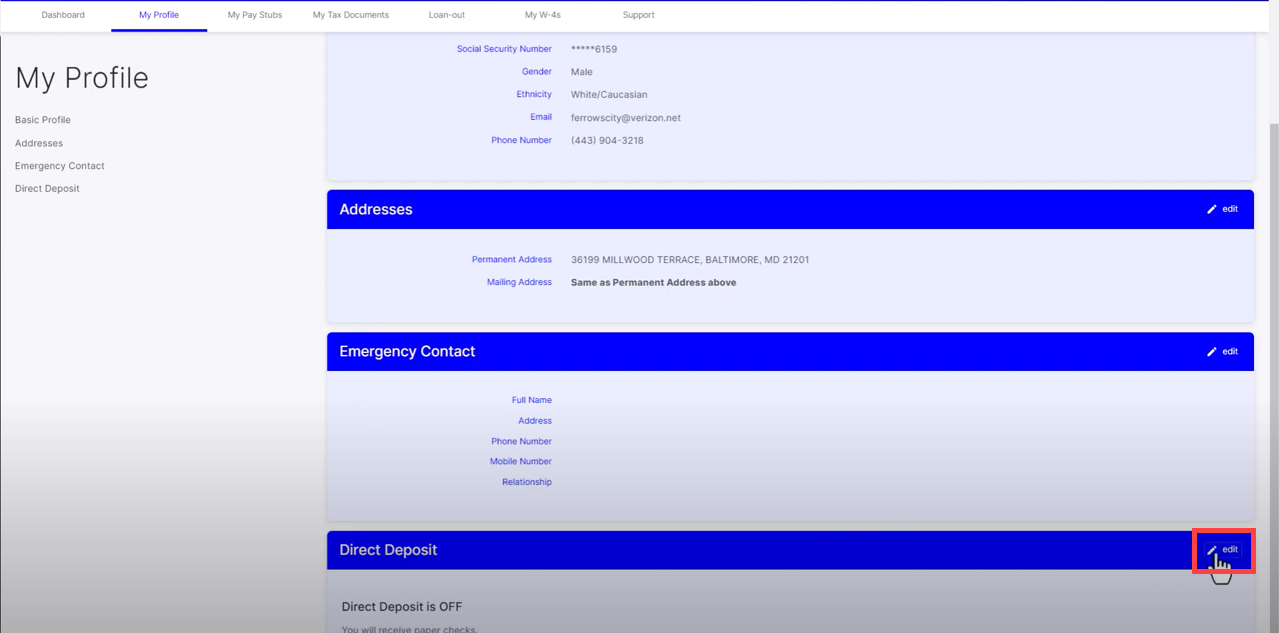
- Click +Connect to a bank.
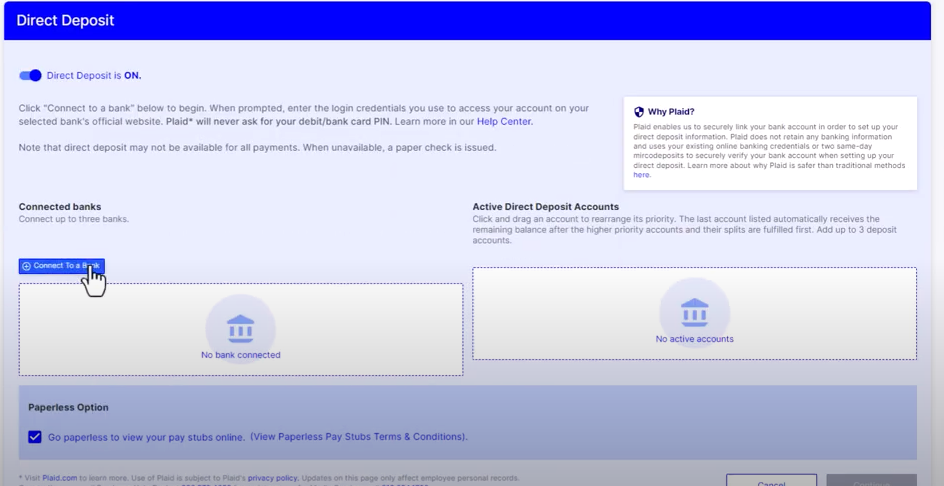
- You will be navigated to Plaid, a secure bank verification system that we use to safely set up your direct deposit.
- Search for your bank. If Plaid can't find your bank institution, click Link with account numbers.
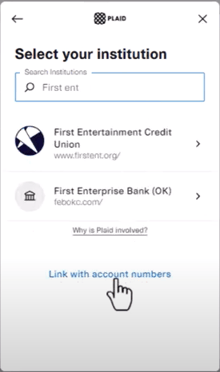
- Enter your routing number. Click Continue.
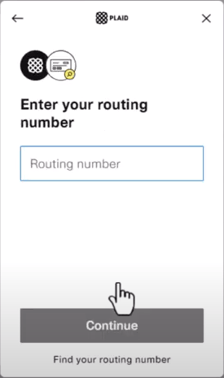
- Enter your account number. Click Continue.

- Confirm your account number for verification and security purposes.
- Enter your full name as it shows on your bank account records. Click Continue.
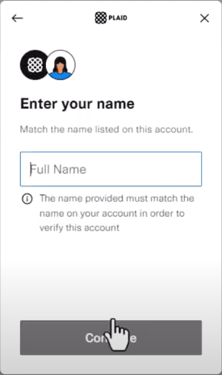
- Select if you want to connect your Checking or Savings account. Click Continue.
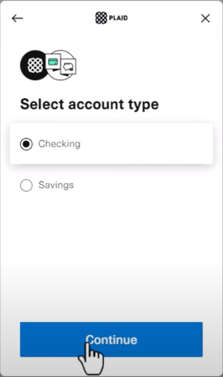
- Please take a moment to review the Plaid authorization and click Authorize. This step gives Plaid permission to initiate micro-deposits into your provided account.
- Don’t worry if you see a credit amount appearing as a separate transaction in your bank account. This is just a temporary measure to confirm your account.
- The bank will then reverse the deposit with a single DEBIT for the total of the micro-deposit to the account.
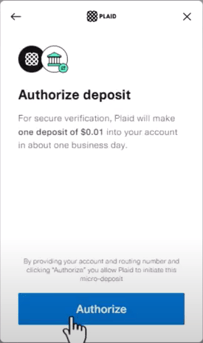
- A "Success" message will show to prompt you to return to MyCast&Crew in one business day and verify the deposit has arrived in your account. Click Continue.
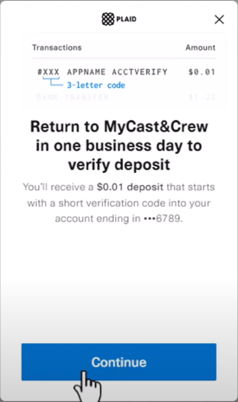
- You'll be navigated back to MyCast&Crew where you'll give your bank a name. Click Save.
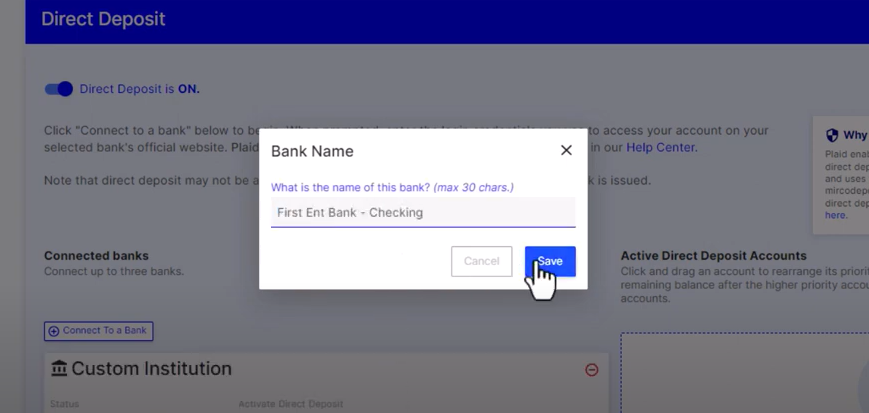
- The Status will show "Pending user verification" until you have verified the microdeposit.
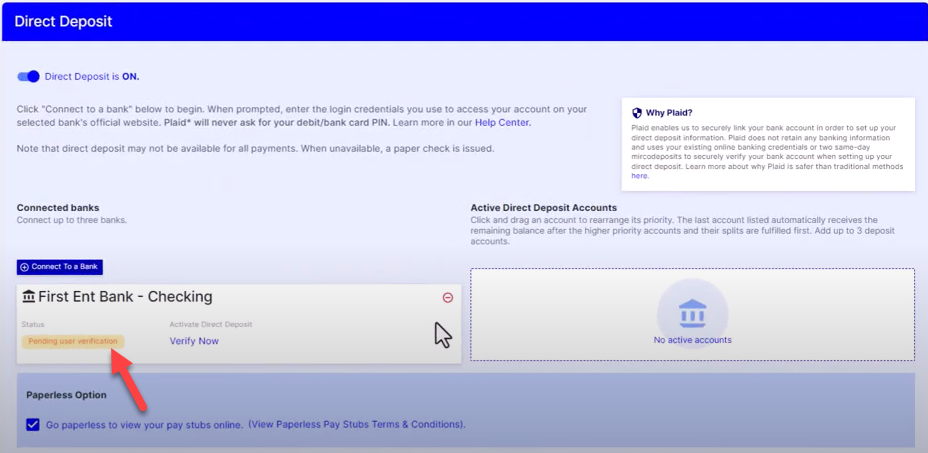
- On the next business day, log back into your MyCast&Crew account.
- Check your bank transactions and locate the micro-deposit. Then, click Verify Now.
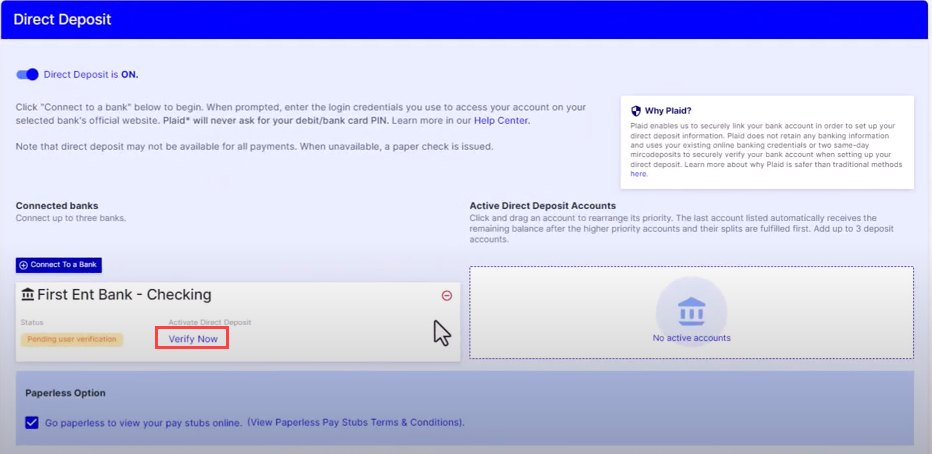
- Enter the 3-letter code in the transaction name after the # symbol and click Continue.
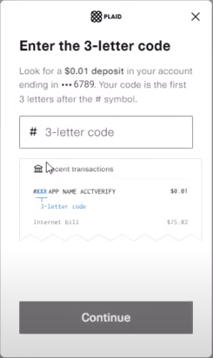
- After verifying the deposit, your account will be successfully linked to your MyCast&Crew account.
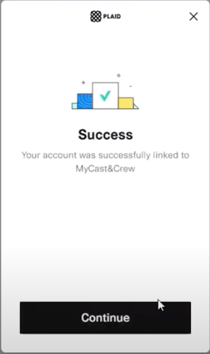
- Click Continue to return to your MyCast&Crew profile. You’ll see that the bank status is now updated to "Verified."
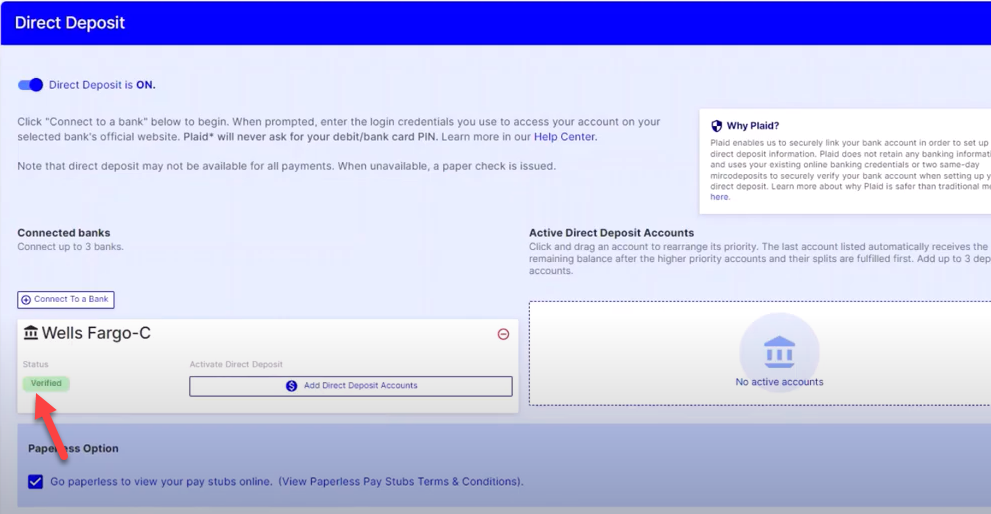
- Click Add Direct Deposit Accounts.
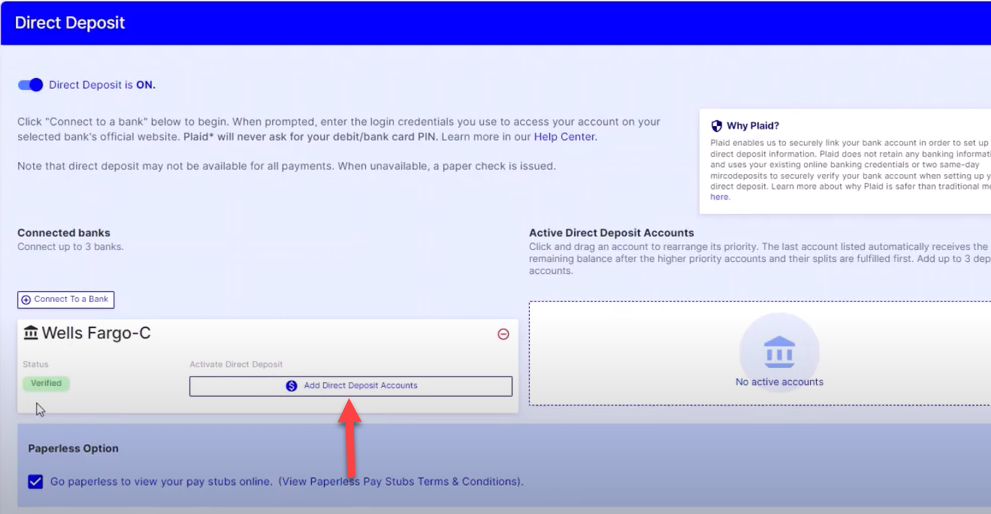
- In the new window, select the bank accounts you'd like to associate with your direct deposit and click Add.
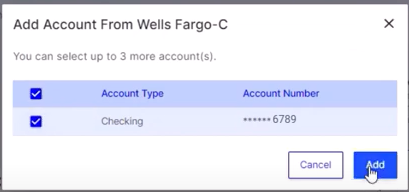
- The bank institution will be reflected in the direct deposit section, along with your bank institution.
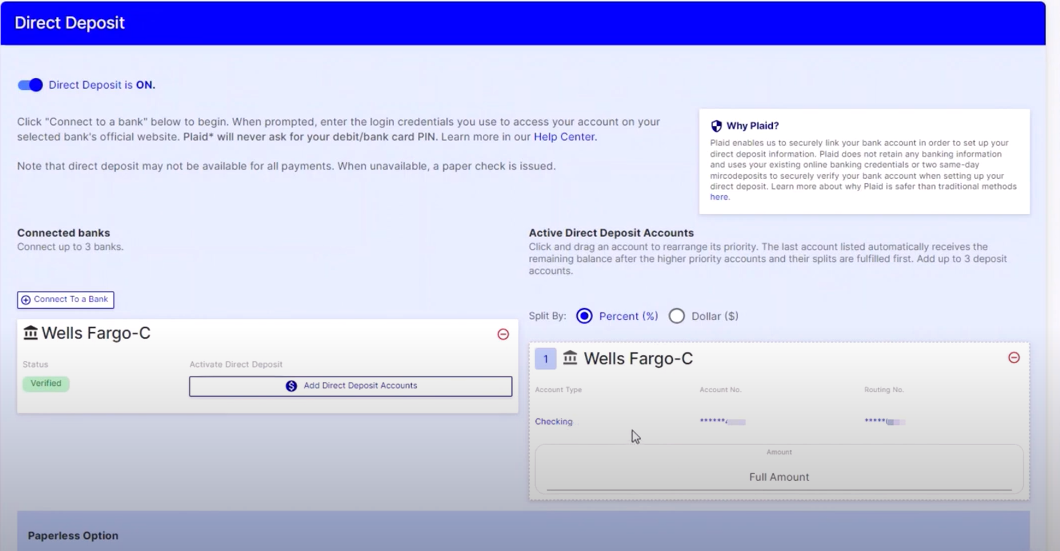
- By default, the 'Paperless Option' will be selected, but if you prefer to receive paper paystubs alongside your direct deposit, you can deselect this option.

- Once you're satisfied with your direct deposit setup, click Continue.

- Review your direct deposit information to ensure everything is correct. Then, click Agree and Submit.
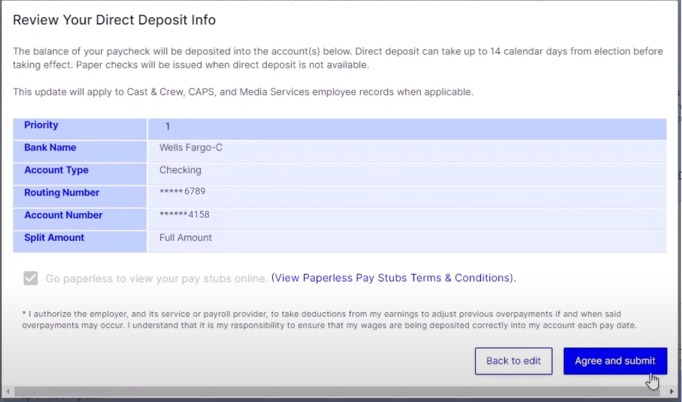
- Your direct deposit is now set up! If you ever need to make modifications to your direct deposit, you can do so by clicking edit.
