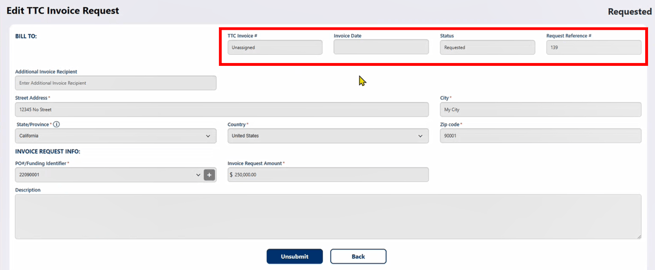- Support Center
- TTC V-Pay
TTC V-Pay: Request an Invoice from TTC
Learn how to request an invoice from TTC's Finance Team.
-
To request an invoice from TTC’s Finance team, navigate to TTC Invoice Requests.
-
To create a new request, click the +ADD TTC INVOICE REQUEST button.

-
If multiple Project Overviews exist, you will be required to select which Project Overview you want this TTC Invoice Request to be housed under. Then click Submit.
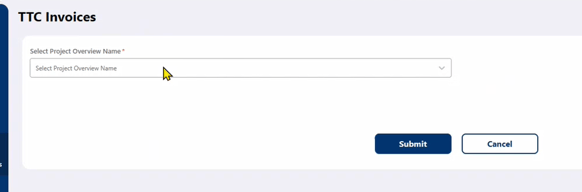
-
Required fields are marked with a red asterisk. All other fields are optional so that each user can enter the data that is relevant to them. Note that the BILL TO address information auto-populates from the stored address associated with your V-Pay account but can be edited directly on the page.
-
-
If there are additional team members who should receive the invoice, enter them in the Additional Invoice Recipient field. Select the PO #/Funding Identifier to be funded, as well as the Invoice Request Amount. You may enter a partial amount or the full amount of the PO.
-
After completing all desired fields, click the Request TTC Invoice button.
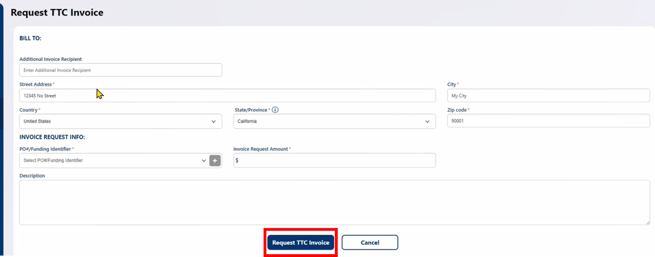
-
To view the details of an existing TTC Invoice Request, click the TTC Invoice Request listing.
-
Note that additional fields in the top right will be automatically updated as our Finance team processes the TTC Invoice Request. TTC Invoice #, Invoice Date and Request Reference # will be populated, and Status will transition from Requested to Invoiced (when the Finance team has sent an invoice to the client) to Funded (once the client has paid that invoice).