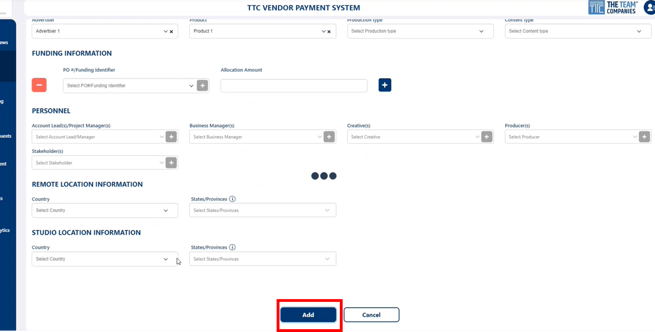- Support Center
- TTC V-Pay
TTC V-Pay: Add and Edit Jobs
Your starting view of the jobs module will include only items created by you. To adjust how items are filtered, click the filter icon. You can filter jobs by create date, division, creator, fiscal year, or fiscal quarter.
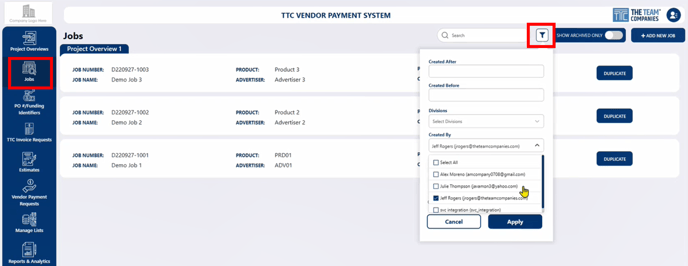
Click a specific job listing to view its details.
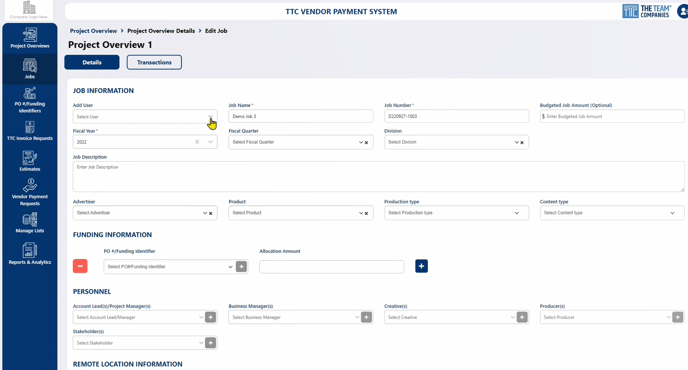
To edit Job details, click Edit at the bottom of the Job. Make your changes and then click Save.
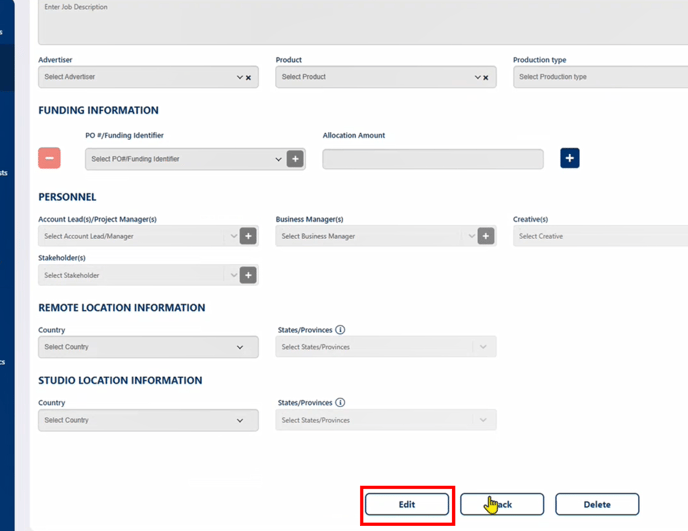
Click the Transactions tab to quickly view all Vendor Payment Requests associated with that Job.
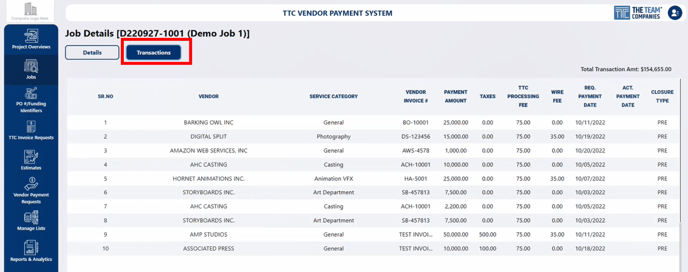
Add a New Job
- To create a new job, click the +ADD NEW JOB button.
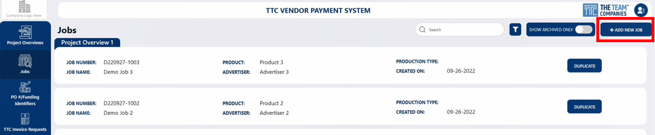
- If multiple Project Overviews exist, you will be required to select which Project Overview you want this Job to be housed under. Then click Submit.
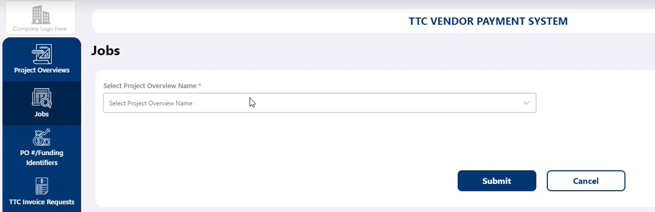
- Required fields are marked with a red asterisk: Job Name, Job Number, and Fiscal Year. Most fields are optional so that each user can enter the data that is relevant to them. Once you have completed as many fields as you want, click the Add button to save the new Job.