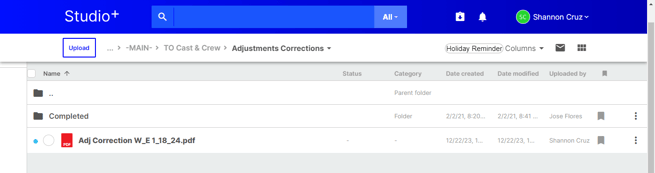- Support Center
- Studio+
- Payroll Management
Studio+: How to Upload Corrections for Adjustment Invoices
Check out all of our Studio+ courses in EDGE On-Demand.
The “Adjustments Corrections” folder is used to upload the corrections for the adjustment invoices. For example, if additional coding changes are needed, you can upload the file with the comments to the folder. The Adjustment Coordinator will review, and they will resubmit the new edits for your review into the FROM Cast & Crew folder.
- Double-click the TO Cast & Crew folder in your project.
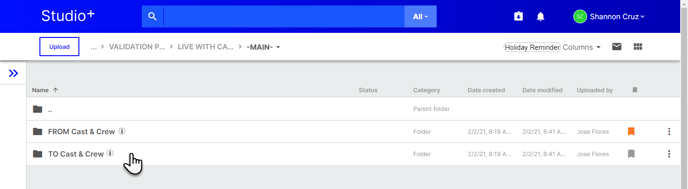
- Double-click the Adjustments Corrections folder to upload the files you’d like to send to the payroll coordinator.
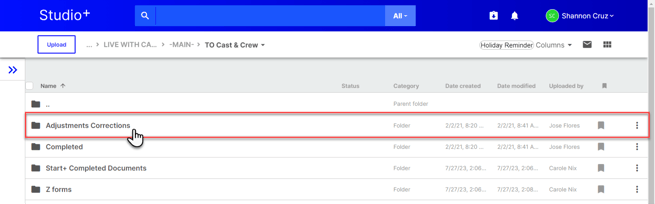
- Click Upload in the top left.
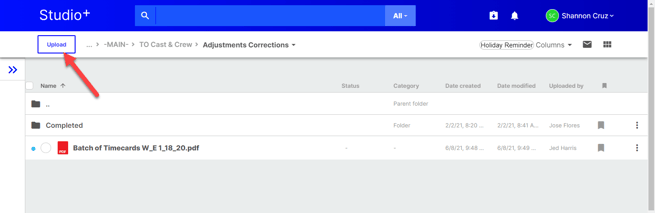
- Make sure the file is in the proper Adjustments Corrections destination folder.
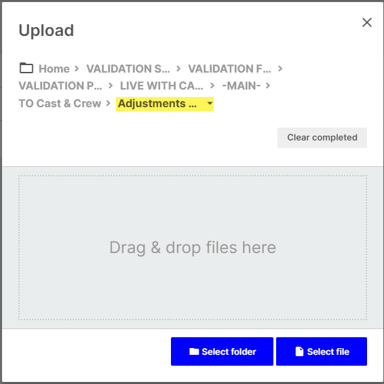
- Select folder, Select file(s), or drag & drop files into the Upload window.
- Once you select a file, it’ll automatically load into Studio+.
- Green check indicates the file has successfully uploaded.
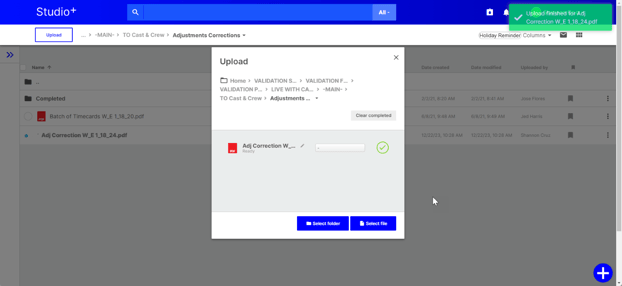
- Green check indicates the file has successfully uploaded.
- Close the window to see the uploaded file(s).