This guide will demonstrate and take you through the process of how to download completed offers in Start+, whether you are a non-employee or a crew member.
In this guide, we will cover…
- Accessing individual documents for non-employees
- Downloading the final e-signature document for nonemployees
- Using the download filters
- Accessing individual documents for crew members
- Downloading the final e-signature document for crew members
Non-employees - Accessing Individual Documents
If you have access to Offers Documents, you can use the page to download documents for one or more offers.
Click the Offers Documents tab to begin.
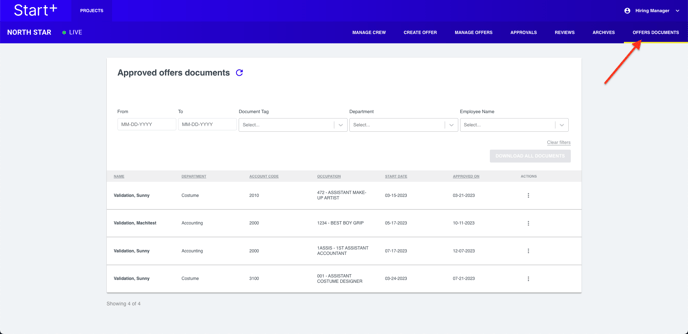
Notice that next to each offer, there is a three-dot menu button.
Clicking this button displays a list of options you have for downloading offers.
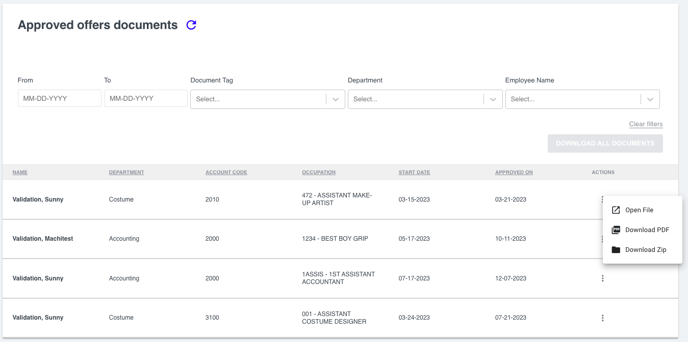
Clicking Open File will allow you to pick a specific file within the start slips to download.
Clicking Download PDF will generate a PDF file and download it to your computer.
Clicking Download Zip sends a request to Start+ to create a ZIP file containing all offers for the selected crew member. A notification appears, telling you that your file is being created.
When your file is ready, Start+ will send you an email with a link. Note that this is a one-time link that expires after you click it.
Click Download.
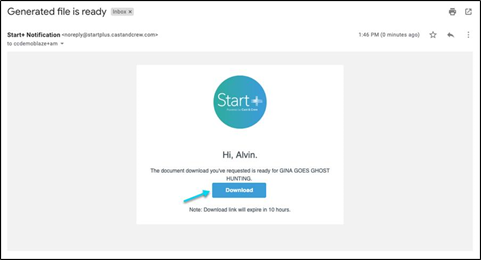
When the prompt appears, choose a location for the ZIP file. Then, click Save.
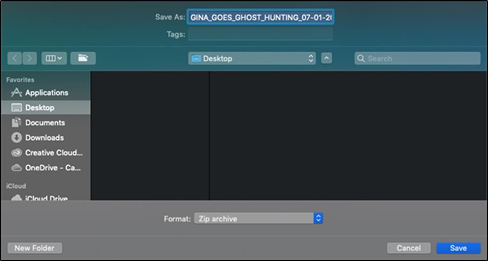
Non-employees - Downloading the Final E-Signature Document
To download all documents in an offer as a single PDF, click Final E-Signature Document.
When the prompt appears, choose a location. Then, click Save.
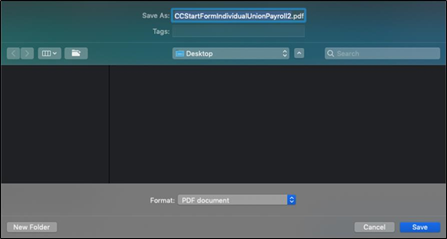
Notice that when you open the file, it contains every document.
When you have finished, click Back to return to the Offers Documents page.
Using the download filters
If you want to download documents from multiple offers, you can use filters. Start+ allows you to select offers by:
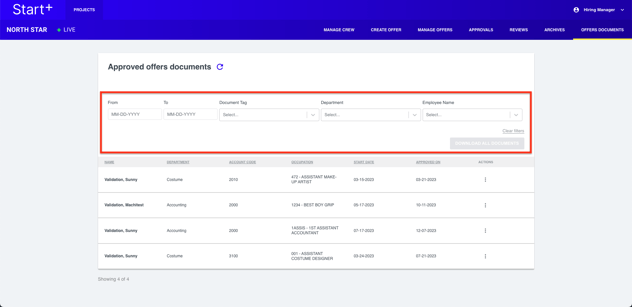
- Date range
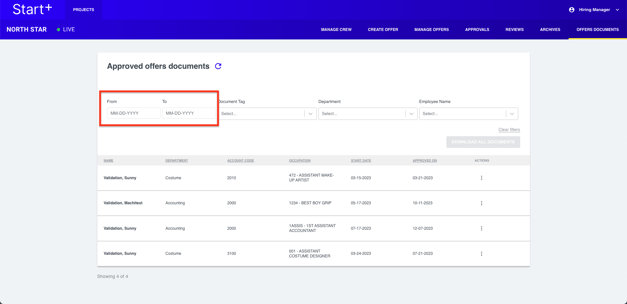
- Document tag
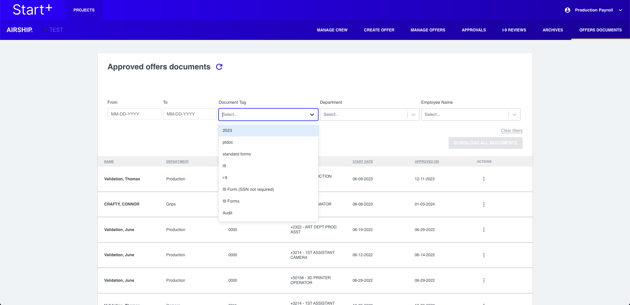
- Department
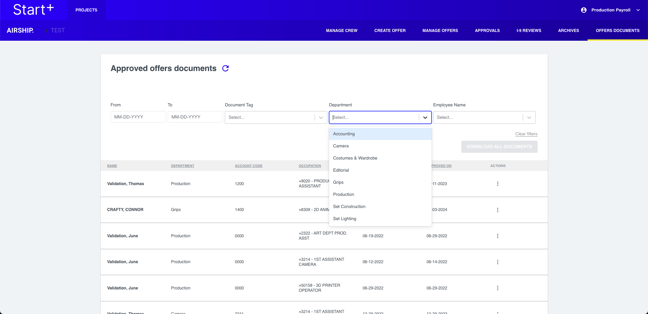
- Employee name
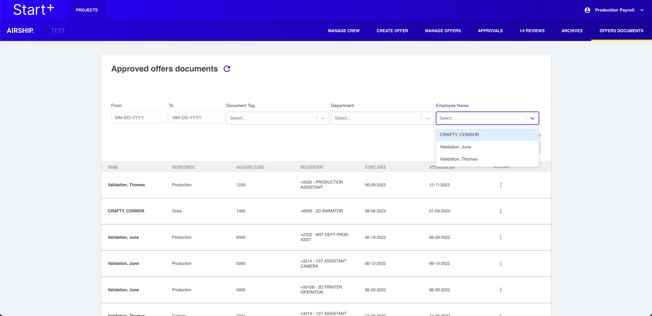
Choose a filter.
In this example, we are limiting the search to a date range. When you are ready, click Download All Documents. A notification will appear, telling you that your file is being created.
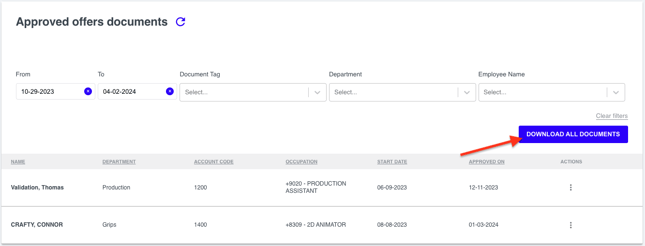
When your file is ready, Start+ will send you an email with a link. Click Download.
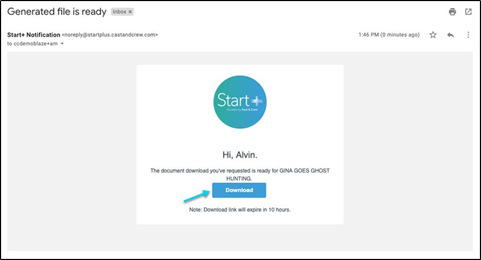
When the prompt appears, choose a location for the ZIP file. Click Save.
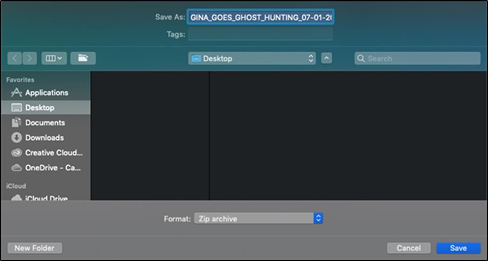
Crew Members - Viewing the Documents in an Offer
Crew members can access their documents by selecting an offer on the Start+ My Offers page.
When the prompt appears, choose a location. Click Save.
When you open the file, it'll contain every document.
