- Support Center
- Start+
- Start+ Canada
Start+ Canada: Approving an Offer
The purpose of this guide is to demonstrate the steps users with Approver Permissions take to approve an offer(s) in Start+.
If you'd like to learn about this topic in a video format, check out our course in EDGE On-Demand.
1. After logging in to Start+, select your project.

2. If the Approvals page is not already displayed, click Approvals on the menu.
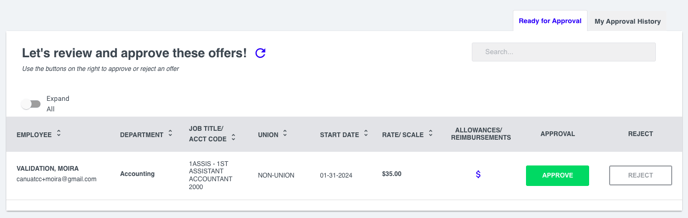
3. When an employee accepts an offer, it will appear in the list of pending offers. To see a summary of an offer, select the row.
Tip: You can click the Status icon in front of a document to see where it is in the approval process.
4. A View icon appears next to some of the offer documents, allowing you to quickly view the attachment to determine whether everything in the packet is correct.
Below is the Box Rental form.
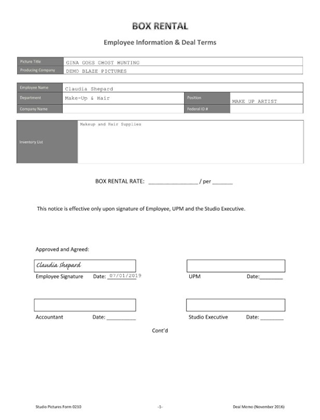
5. At this point, you can also decline the offer by clicking Reject.
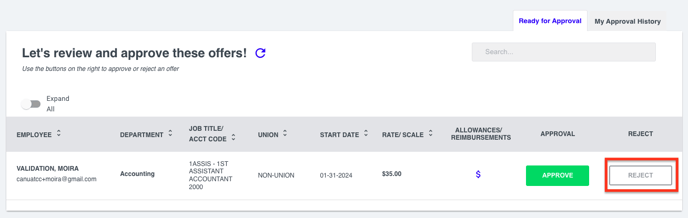
Note: When an offer is being rejected, a reason must always be provided.
6. When you are ready, click Submit to reject the offer.
7. Otherwise, click Approve to continue the approval process.
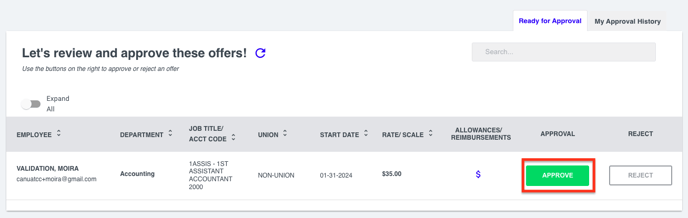
8. You may recall that this offer packet contains a box rental form, as well as an attachment. If there was no attachment or if the employee provides something more recent, you can add it by clicking Upload. Click Next to continue.
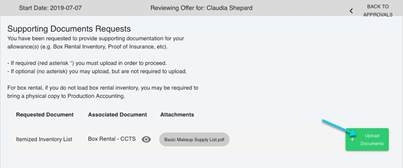
9. If any documents in the offer packet require an employee signature, then you must also sign and date. To accelerate the signing process, you can save your digital signature. Enter your name as it appears in your Profile, then your initials.
10. Click Yes... to continue.
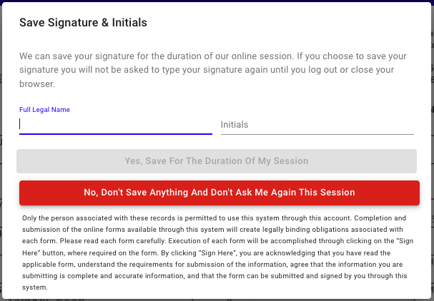
Note: The sidebar tracks your progress. Green checkmarks appear as you sign each document. When everything is complete, you can approve the offer.
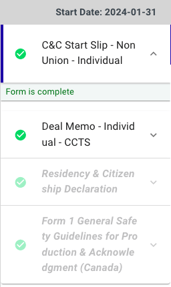
11. If you are unable to complete the process, you can click Save Offer and sign out. When you log in again, Start+ returns you to where you left off.
![]()
12. For each document, click Sign Here to sign and date. When everything is complete, click Continue.
13. When you have finished signing and dating all the documents, you can click Approve Offer to complete the process. You'll return to the Approvals page.
![]()
