The Void Checks program offers a seamless solution for nullifying check transactions, ensuring accurate accounting records and streamlining financial processes.
The Void Checks [ckvoid] program is used to cancel the effect of printing/posting the check.
By voiding a check, PSL+ cancels the posting of the A/P Entry [apte] invoice associated with that check by voiding the original transaction and then creating the reversing transaction.
PSL+ also provides the option to reissue the voided A/P Entry [apte] transaction.
Jump to a section in this guide
Open
- To access the Void Checks [ckvoid] screen, click the 'Checks' or 'A/P' module from the menu tree (see following screen shot).
- Void Checks [ckvoid] is also located in the 'Report' module under the 'Checks' sub- folder.
- You can also access these screens by typing the screen or acronym name in the blue prompt bar located above the 'Setup' menu. Then, press Enter.

The screen then appears:
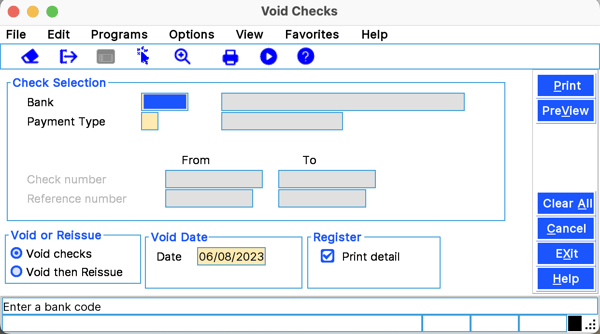
To select criteria, press the F2 Key or right-click in most fields to make your selection. You can also simply type in the criteria in the allotted fields.
Check Selection
- Bank - Input the Bank Code that issued the check that you wish to void. Once entered, the Check Number and Reference Number fields associated with the Bank Code selected become accessible.
- Check Number - Input the range of Check Numbers that you wish to void. To void a single check, enter the same Check Number in both the 'From' and 'To Check Number' fields.
- Reference Number - Input the range of Check Reference Numbers that you wish to void. To void a single Check Reference Number, enter the same number in both the 'From' and 'To Reference Number' fields. Generally, you would use the Check Number fields to void checks and leave the Reference Number fields blank (except in the instance there are duplicate Check Numbers and you wanted to void only one of those checks). If you entered a Check Number to void, all checks with that number would be voided. However, if you entered a Check Reference Number, only one of the duplicate Check Numbers would be voided. For example, if in A/P Entry [apte] you entered the same Manual Check Number to pay two separate A/P transactions, then posted those A/P transactions, this Manual Check Number would have two different Check Reference Numbers associated with it. If you wanted to void only one of those checks, you would need to enter the Check Reference Number, not just the Check Number. To view a check's Reference Number, you can run the Check.
- Inquiry Report [ckinq] is located in the 'Checks' module. The Check Reference Number is displayed in the header section.
Void or Reissue
- Void Checks - Select this option to void the selected Check Number(s) which changes the original check's status to 'V'oid. It also creates a new reversing check record that has the effect of canceling the original check that is created in the Current Period. This reversing check record is a duplicate of the original check, except that the duplicate check amount has the opposite sign of the original check amount that was voided. For example, if the voided check amount was $300, the reversing check amount now reflects negative $300. If the voided A/P Entry [apte] transaction contains distribution lines that were transferred from P/O Entry [poent] and you choose not to re-issue the A/P Entry [apte] transaction, the P/O lines linked to the A/P that was voided will be re-opened.
- Void then Reissue - Select this option to reissue the A/P Entry [apte] transaction(s) that is voided upon voiding the check. If you select this option, the original A/P Entry [apte] transaction is recreated with an unposted status in the Current Period which you can modify in A/P Entry [apte], if necessary. All reissued A/P Entry [apte] transactions will have the voided Check Number default in the Batch field. If the voided A/P Entry [apte] transaction contains distribution lines that have been transferred from P/O Entry [poent], those P/O distribution lines are automatically transferred to the new reissued A/P Entry [apte] transaction.
WARNING: Please be advised if you need to change the Vendor Name on a check that has a P/O attached, PSL+ does not allow you to change the Vendor Name on a reissued transaction. It is recommended to simply select 'Void' and input a new A/P Entry [apte] transaction with the correct information.
Void Date
- Date - Date that you are voiding the check(s); will default to today's date. You can always change it by typing over the defaulted date or by right-clicking in that field for the calendar selection to appear. Please note you cannot input a date that is in a previously closed period.
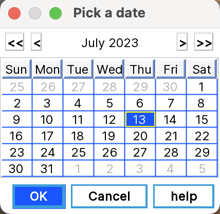
Register
- Print Detail - Check mark this option to generate a Detailed Register of the check(s) which is the default setting. If left unchecked, a Summary Register is printed instead.
Print/Preview the Report:
Located in the top right-hand corner of the screen, you can choose the following options to generate the report:
- Print - Opens the Print Dialogue box, sends the report directly to the printer, and begins the voiding process.
- Preview - Generates a PDF format report and appears instantly on your screen. You are still able to print from the PDF format.
WARNING: Please be advised that to complete the void and/or reissue process, you must select the 'Print' option. If you select 'Preview', the check(s) does not get voided.
Once you select 'Print', PSL+ displays the following message prompt:
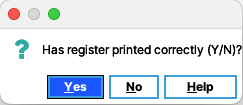
If you select 'No', PSL+ asks "Would you like to reprint the register (Y/N)?" If you still select 'No', you will receive a prompt notifying you that the voiding process is not done. If you select 'Yes', you will receive a secondary prompt confirming the voiding process is completed.
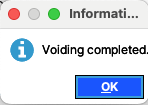
If you selected the option to 'Void then Reissue,' PSL+ also displays the following message prompt:
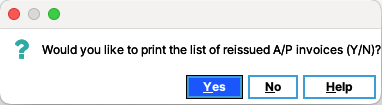
If you select 'No', the Reissued A/P Invoice List Report is not printed. If you select 'Yes', the Print Dialogue box opens and sends the report directly to the printer. The Reissued A/P Invoice List Report includes the A/P invoices that were reissued.
Please Note: In A/P Entry [apte], the Batch Number on the reissued transaction(s) now reflects the Check Number of the voided check(s). These reissued A/P invoices are created with an unposted status which you can modify before posting or delete if needed.
Once the void and/or reissue process is complete, PSL+ automatically updates the A/P transaction(s) status as follows:
- Original A/P transaction(s) is marked with a 'V' for Void.
- Reversal A/P transaction(s) is marked with an 'R' for Reversal.
- Reissued A/P transaction(s) is marked with a 'U' for Unposted to make any necessary modifications
We’re here to help.
Phone: (818) 848-0999
Email: psl.support@castandcrew.com
Business hours: Monday – Friday / 7:00 a.m. – 7:00 p.m. PT
Emergency after-hours support (live paging service): (818) 848-0999, option 2
