- Support Center
- PSL+
- Payroll
PSL+ Tracking Cast & Crew Payroll Direct Debit/Auto AP
- Cast & Crew offers a direct debit option for payroll invoice payments.
- When the production approves weekly payroll invoices, the payment will be collected automatically.
- These payments can be tracked in PSL+’s A/P Entry program.
- Although there are various ways to track payments in PSL+, we have highlighted the recommended steps on how to enter these types of direct debit payments.
To sign up for direct debit, please contact setup@castandcrew.com
Creating the A/P Transaction
- Import the payroll invoice: Payroll Menu → Load C&C Invoice [printr].
- Post the payroll reference: Payroll Menu → Post P/R Transactions [prpost].
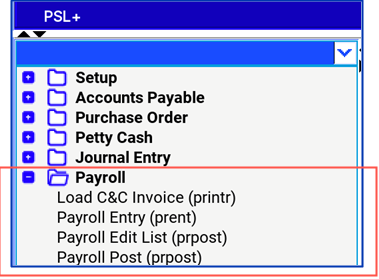
If you are currently using the automatic AP option when posting payroll, continue using this option to have PSL+ create the AP reference.
- Contact PSL.Support@castandcrew.com if you would like automatic AP enabled. You will need to provide the Cast & Crew Vendor ID and any Holiday and/or accrual accounts to be excluded.
- If you choose, you can also enter the AP manually.
- Review and modify the AP Transaction: AP Menu → A/P Entry [apte].
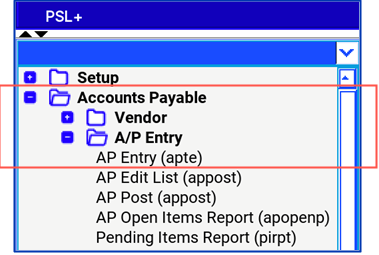
- Type in the AP reference number
- Verify that the invoice amount due matches the AP reference that was created.
- Choose the ‘W’ Wire Transfer - Payment Type
- Post the AP.
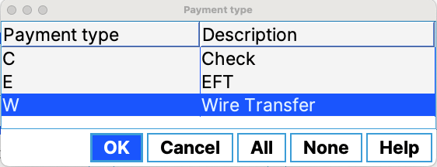
Please Note: 'W' Wire Transfer Payment Type:
These types of transactions will be available to print in the Check printing program and will print with a ‘non-negotiable’ / ‘void’ flag on the check copy. PDF option is available for this payment type.
To set up the WT number range:
- PSL+ can automatically assign the next available Wire number by entering the Last Used WT Number in Setup Menu → Bank Entry [subank].
- We recommend choosing a range that is outside your EFT and computer check number range.
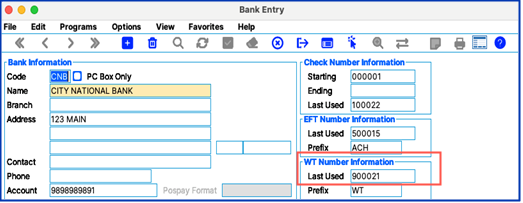
- Print a check copy: Checks Menu → Computer Check Printing [ckprnt]. Choose a bank and payment type 'W' then click Print to generate a PDF check copy.
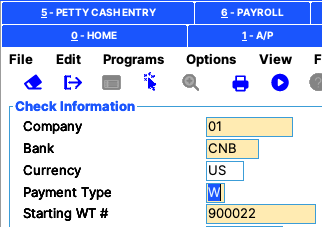
We're here to help.
Phone: (818) 848-0999
Email: psl.support@castandcrew.com
Business hours: Monday – Friday / 7:00 a.m. – 7:00 p.m. PT
Emergency after-hours support (live paging service): (818) 848-0999, option 2
