Jump to a section in this guide:
Posted Items Editor (P.I.E): Settings Permissions - Activated by PSL Support
The Posted Items Editor (P.I.E.) program allows you to change distribution codes on all transaction types that have a "posted" or "paid" status. The fields that can be edited are based on your User ID access and studio permissions.
The following distribution fields are editable within the Posted Items Editor [GLFIX]:
- Account Number
- Series
- Location
- Set
- Merchant
- 1099
- Amount
- Company Code
- JE Number
- Description
- Insurance
- Free Fields 1-4
- WA
- Currency Code
- PC Envelope Number
- Invoice Number
P.I.E: Settings Permissions - Activated by PSL Support
Settings can be applied to all transaction types:
- Non-Uploaded Transactions / Open Period Transactions: Transactions that have not been uploaded to studio systems or are still in an open period.
- Uploaded Transactions: Transactions that have already been uploaded to a studio system.
- Download Transactions: Transactions that have been downloaded from a studio system.
- Closed Period Transactions: Transactions in a closed period.
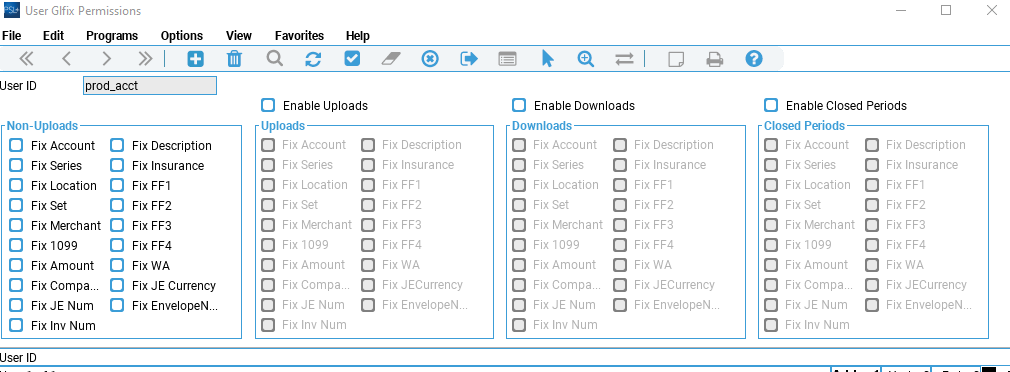
Settings can be applied to an individual user or across all users. This will need to be specified at the time of activation.
You can pick and choose which fields to activate for editing and if a Was/Is transaction should be created or not.
- Fields activated will update the original transaction as-is.
- Fields activated with the Was/Is function, will create a Was/Is transaction automatically within JE Entry.
-
- Each Field can be activated independently with the Was/Is Function.
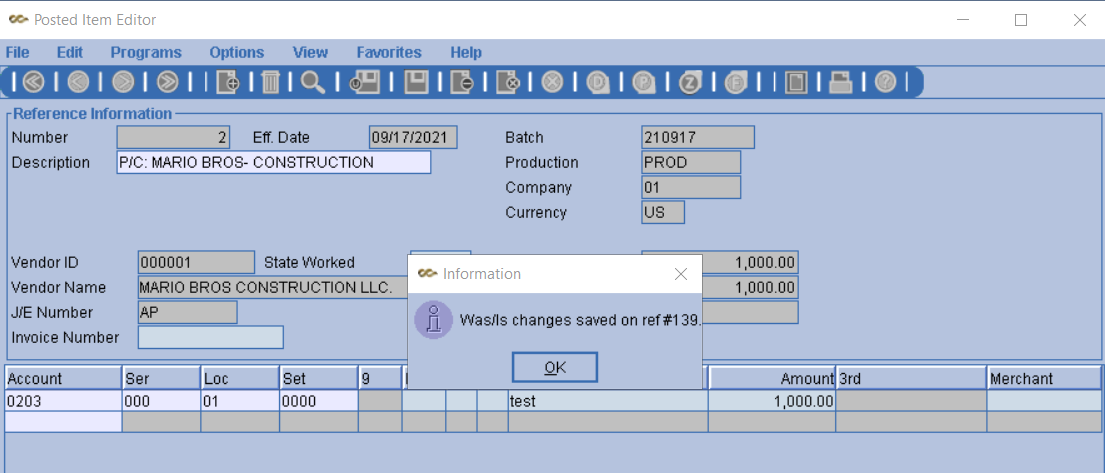
Accessing P.I.E
The Posted Items Editor can be found in the Journal Entry Menu.
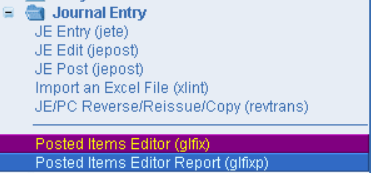
Posted Items Editor
- Enter the reference number to be edited.
- Save changes and the original transaction will be updated.
- If settings are set to create a Was/Is transaction, a reference number will be displayed once saved.
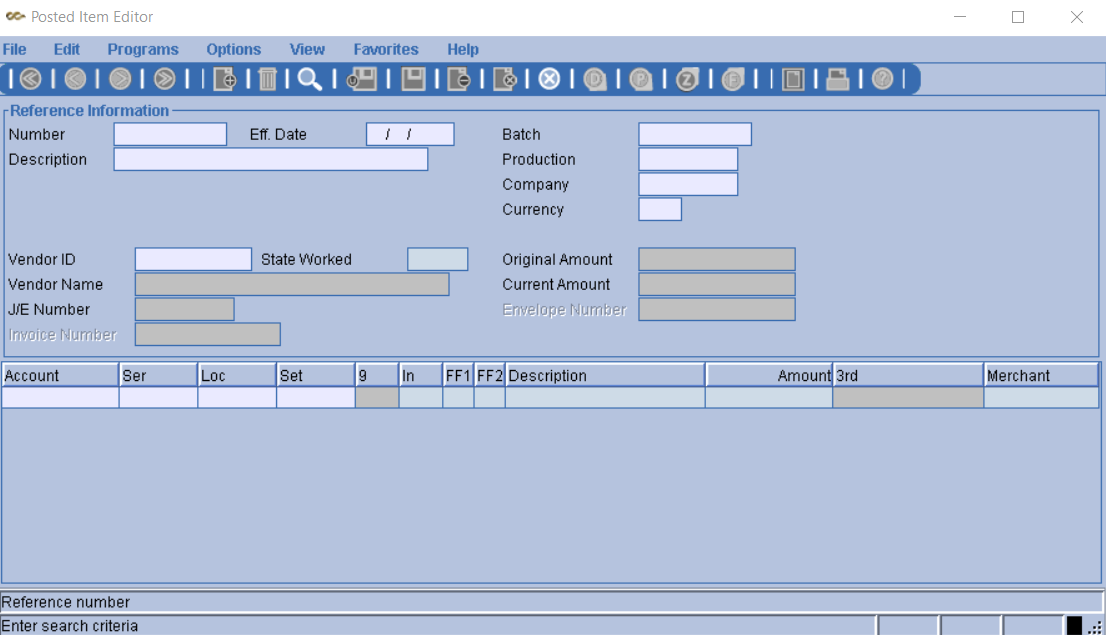
Posted Items Editor Report
- This can be used to track changes made in the P.I.E.
- You can run reports by populating any of the fields.
- Leaving all fields blank will generate a report with ALL changes made in the system.
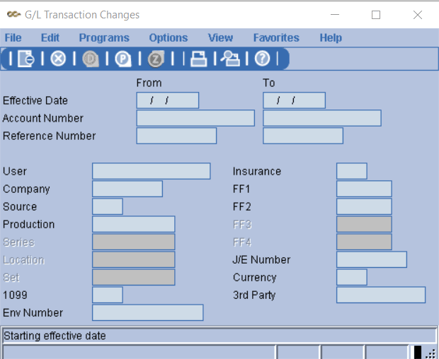
The report will display all changes made to a particular transaction. 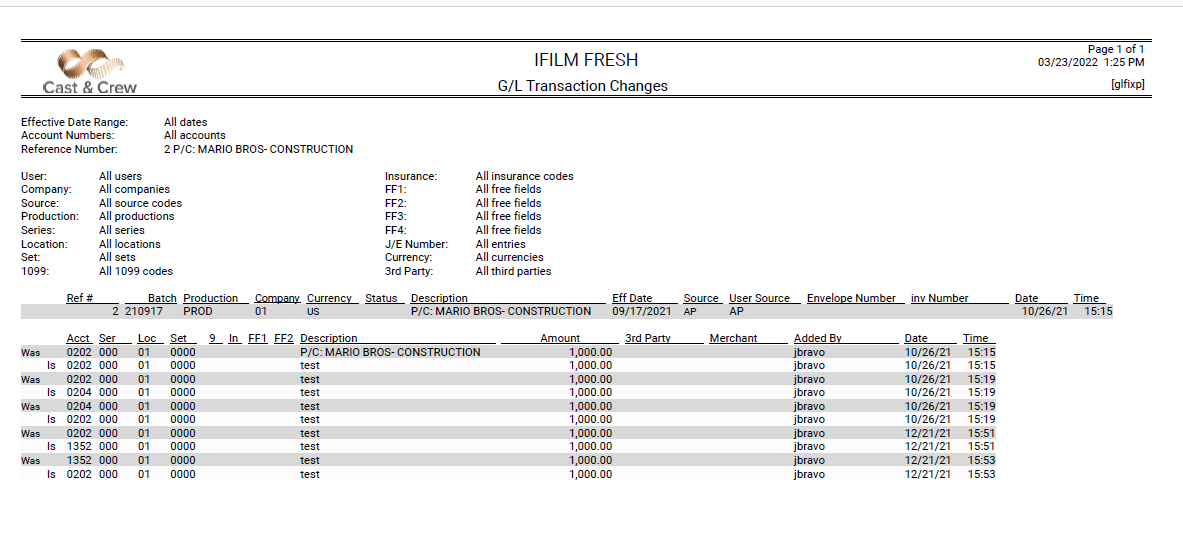
To activate P.I.E., contact PSL Support at PSL.Support@castandcrew.com or call 818.848.0999.
