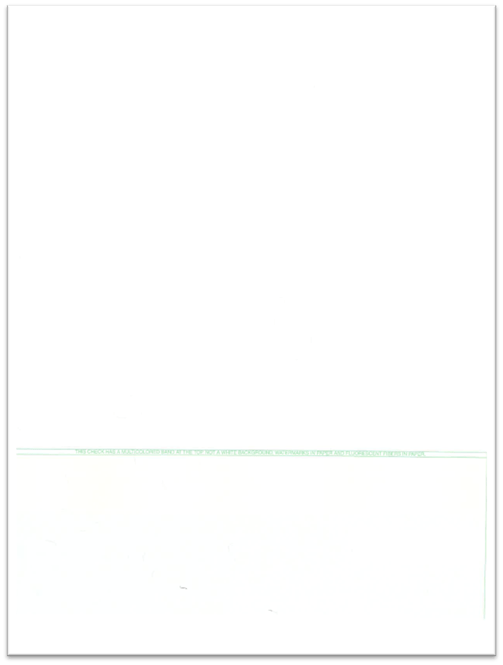Check printing expects 0.25-inch margins on a portrait to produce 8 inches of printable width. If the margins are set by a user to a larger value, please reduce the size of the margins to 0.2 inches/5mm if needed. The system should save those settings and allow the user to print the checks.
Before You Begin
Please review our recommendations, below.
- Recommended Printers:
- HP LaserJet Printers that are compatible with PCL6
- “Blank Check Stock” (recommended) or “Formatted Blank Check Stock”:
- Can be purchased from the following vendors:
-
- https://pcosupport.com/checks-forms
- A sample of the compatible blank check stock is shown at the end of this guide.
-
- MICR Toner
- Can be purchased at any office supply store.
- If this is the first time you are using MICR check printing, contact the bank to find out if they accept MICR checks. If they do, you will need to:
- Print out a test check and submit it to the bank for validation.
- Once the bank has accepted the test checks, you may begin printing MICR checks within PSL+.
Setting Up PSL+ with Bank Specifications
Bank Information
- Head to Setup Menu and open Banks [subank].
- Update “Account” field with the bank account number.
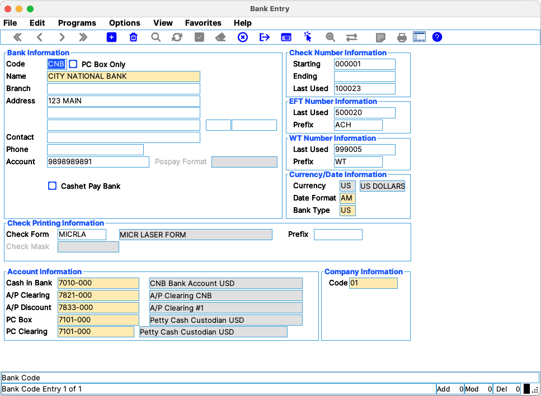
- Verify under ‘”Check Printing Information” that the Check Form field is set to “MICRLA”.

MICR Information
- From Bank Entry [subank], click the F3 key on your keyboard to open the MICR Check Setup screen.
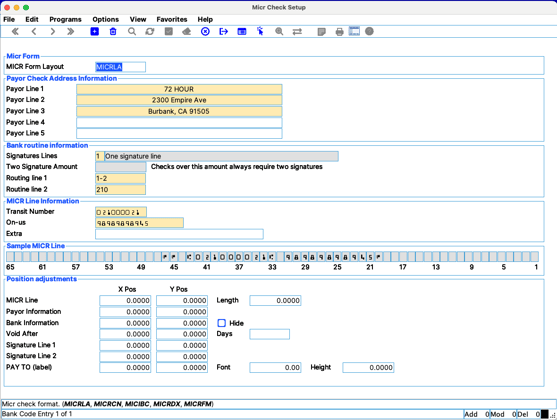
- “Payor Check Address Information”: This is the address/info that will print on the check.
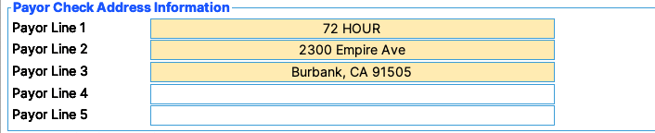
Bank Routine Information
- Right-click Signature Lines.

- Choose one of the signature options displayed.
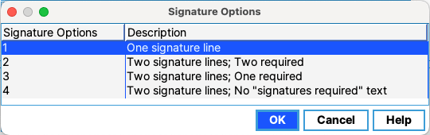
- Click OK.
- Fill out “Routine line 1” and “Routine line 2” fields.
- Routing Line 1: This Fractional Routing Number is usually found on the top-right of the check.
- Example: 93-4999 (2-4 digits)
- Routing Line 2: This number is the second-half of the fraction number.
- Example: 9999 (can be up to 4 digits)
- Routing Line 1 + Routing Line 2 example = 93-4999/9999
- Routing Line 1: This Fractional Routing Number is usually found on the top-right of the check.
MICR Line Information
- Transit number: This number is the Bank Routing Number. This is found in the middle section of the MICR line.
- On-us: This is the bank account number. This is the last combination of numbers at the end of the MICR line.

Sample MICRLA Compatible Blank Check Stock (8.5" x 11")
The cashable/negotiable portion of the check is in lower 1/3 and spans the full width of paper.