- Support Center
- PSL+
- Reports
PSL+ Importing a Budget from Movie Magic
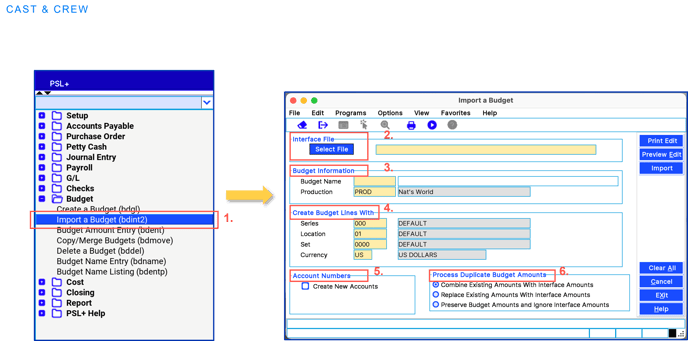
- Import a Budget (bdint2):
- Export the file to Tab Delimited from Movie Magic Budgeting and save it to your C:\ drive or desktop. This then creates a *.txt file (Tab Delimited).
- Go to the Budget menu.
- From the Budget menu, import a budget.
- Interface File: Once the screen appears, click Select file and upload your .txt file
- Budget Information: Create a new budget name (6 characters) and enter a description on the right-hand side.
- Creating Budget Lines WIth: Input your Series, Location and Set Codes or <F2> or right-click in each field to display the options. Be sure each field is filled in.
**Optional Selections**
- Account Numbers: Check mark the box titled “Create New Accounts” if you would like to create new Accounts in the Chart of Accounts.
-
Process Duplicate Budget Accounts: Select the option for duplicating action for when budget exists. (Usually defaulted to ‘Combine’)
- Combine: will combine the new budget with the existing budget.
- Replace: will replace the existing budget with the one you are importing
- Preserve: will keep the budget as is and ignore the amounts that are on the file loading.
Lastly, you can preview or print the edit or simply click 'Import' to load the budget.
Please Note: Make sure to review the individual line amounts when importing, as the converted file may not include all the lines from your original budget file. You may review your budget in the Budget Amount Entry screen by searching for the budget by name.
On a blank screen, hit <F2> on the name field, and then <F7> to find.
