The Close Period program in PSL+ is a versatile tool used to efficiently wrap up accounting periods, enabling businesses to maintain financial accuracy and compliance.
The Close Period program is used to close the Accounting Period. This program can be run anytime - weekly, monthly, quarterly, etc. (depending on your specific studio's guidelines).
Before you can proceed with closing the period, all unposted transactions must be posted, deleted, or post-dated to a future date outside of the period being closed. In the instance of some studios, all transactions may have to be paid. Please refer to your studio guidelines for additional information.
The Closing Report displays each postable account's Account Number, Account Description, Beginning Balance, Debits, Credits, Net Change, Ending Balance, and Grand Totals for the period being closed.
Jump to a section in this guide
Getting Started
- To access the Close Period screen, click the 'Closing' module from the menu tree (see the following screenshot).
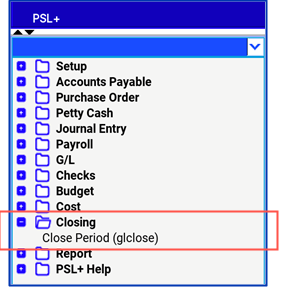
- Close Period is also located in the 'Report' module under the 'G/L' sub-folder.
- You can also access this screen by typing the screen or acronym name in the blue prompt bar located above the 'Setup' menu. Then, press Enter.
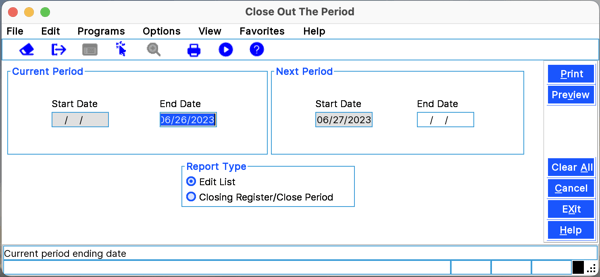
1. Current Period
- Start Date - First date of the Current Period before the closing process. Please note that you cannot access this field.
- End Date - The Last date of the Current Period; should default to today's date, but you can change it by typing over the defaulted date or by right-clicking in that field for the calendar selection to appear.
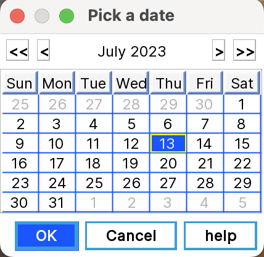
2. Next Period
- Start Date - First date of the Next Period before the closing process; should default to the next date after the Current Period End Date. Please note you cannot access this field.
- End Date - Ending date of the Next Period. This field can be left blank.
- Fence Date - If an End Date is populated in the ‘End Date’ field this date will create a ‘Fence Date’ which will prevent data from being entered beyond this chosen date.
WARNING: Please be advised if you input an End Date in the ‘Next Period’ section, PSL+ does not allow you to input any transactions past the date entered in this field. Contact PSL+ Support if you need the Fence date removed.
3. Report Type
- Defaults to Edit List to review the Current Period you are closing and checks for any errors (e.g., unposted transactions, etc.). If you have encountered any errors, they are listed on the last page of the Edit List along with the Reference Numbers containing the errors. To correct this, make the changes listed on the Edit List then review the Edit List again to make sure all errors have been fixed. To move forward with the closing, select 'Closing Register/Close Period' followed by either the Print or Preview option.
- Print/Preview the Report: Located in the top right-hand corner of the screen, you can choose the following options to generate the report:
- Print - Opens the Print Dialogue box and sends the report directly to the printer.
- Preview - Generates a PDF format report and appears instantly on your screen. You are still able to print from the PDF format.
- Once you select 'Closing Register/Close Period' followed by either the Print or Preview option, PSL+ displays the following message prompt:
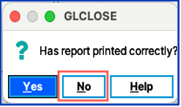
- If you select 'No,' PSL+ asks "Would you like to reprint the register?" If you still select 'No,' you will receive a prompt notifying you the closing process is not done. If you select 'Yes,' you will receive a secondary prompt confirming the period is now closed. Upon selecting 'Yes,' you may also receive the following warning message if your Closing Edit List contains errors:
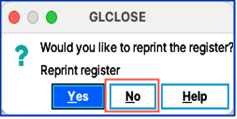
- If you select 'No,' the closing process is not done. If you select 'Yes,' the Edit List prints out, but the closing process is not completed until the errors are corrected. Please note if you are associated with a studio and depending on your specific studio's guidelines, there may be additional processes with closing the period (e.g., saving the Closing Report and sending it to your studio, etc.). Please refer to your studio for additional information regarding the closing process.
We’re here to help.
Phone: (818) 848-0999
Email: psl.support@castandcrew.com
Business hours: Monday – Friday / 7:00 a.m. – 7:00 p.m. PT
Emergency after-hours support (live paging service): (818) 848-0999, option 2
