Follow this guide to download the newest version of onTime on your computer and log in using your Multi-Factor Authentication credentials
At Cast & Crew, protecting your information is always our priority. As such, we are taking steps to ensure that your data is most secure with a new onTime update.
Effective March 15, 2024 all users will be required to download a new version of onTime that will require Multi-Factor Authentication (MFA) to log in. Follow the steps below to ensure a smooth transition to the newest version.
In this guide, we’ll walk you through:
- Setting up your Okta MFA Credentials (if you already use MFA to log in to other Cast & Crew products like MyCast&Crew and Studio+, skip this step and go to number 2)
- Uninstalling the Previous Version of onTime
- Downloading and Installing the Newest Version of onTime
1. Set up Your Okta MFA Credentials
All users will need to have Okta MFA set up in order to access onTime.
If you use MFA to access other Cast & Crew products, like MyCast&Crew and/or Studio+, you’ll use these same credentials to log in to onTime.
If you don’t have MFA set up yet, you’ll receive an activation email from Okta on Thursday, March 14, 2024 that will include a link to create a new Okta account.
Open the email and click Activate my account to proceed with setting up your MFA credentials.
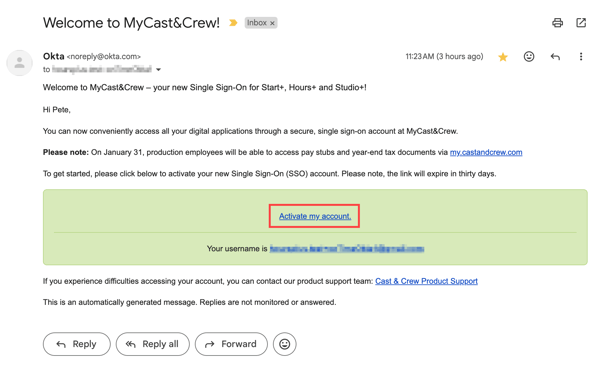
Once created, you’ll use these credentials to sign in to onTime after you’ve installed the new version.
2. Uninstall the Previous Version of onTime
Before downloading the latest onTime version, please uninstall the older version to ensure you can access your data. On your Windows computer:
- Type “Control Panel” in search on the taskbar and select it from the results.
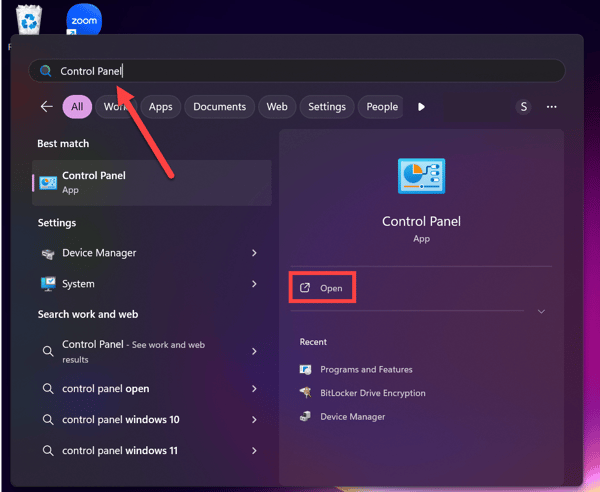
- Select Programs and Features from the list.
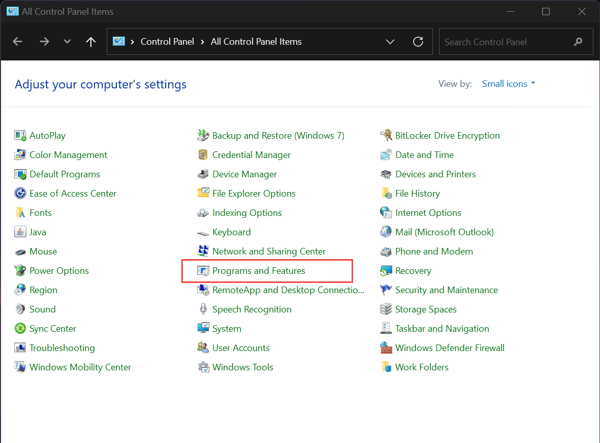
- Locate “onTime.” Right-click it and select Uninstall or Uninstall/Change.
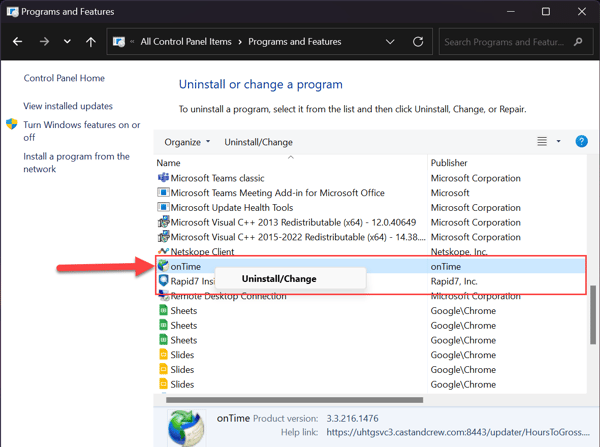
- Ensure “Remove the application from this computer” is selected and click OK.
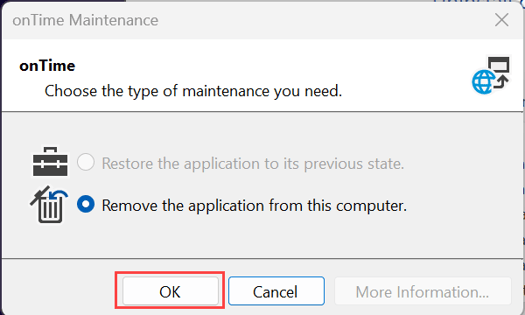
- OnTime is now uninstalled from your computer.
3. Download and Install the Newest Version of onTime and Log in Using MFA
Follow the instructions below to download the new version of onTime on your computer and log in using your MFA credentials:
- Use this link to download the latest version of onTime. Without this update, you will not be able to access onTime.
- Click Install to download the setup file.
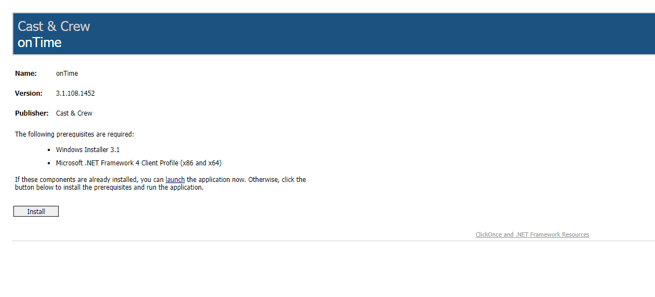
- Open the download file [setup.exe].
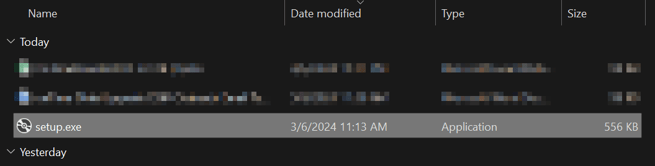
- Click Install on the Application Install window.
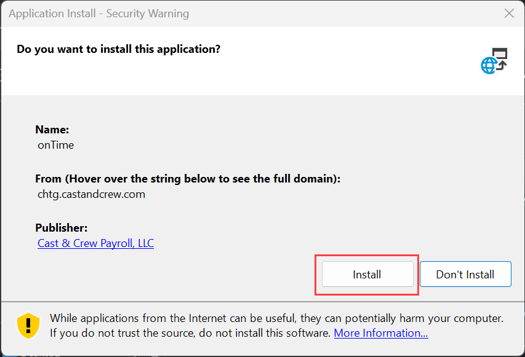
- Once the download is complete, onTime will automatically launch. You’ll be prompted to input your MFA credentials (see section above).
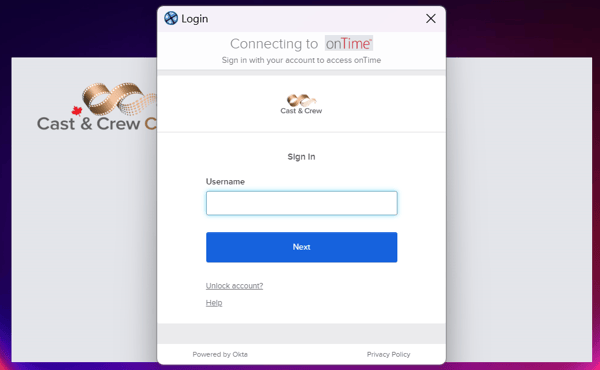
- Enter your username. Click Next.
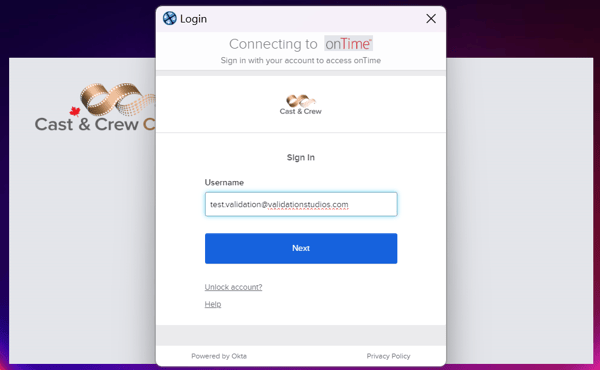
- Enter your password. Click Verify.
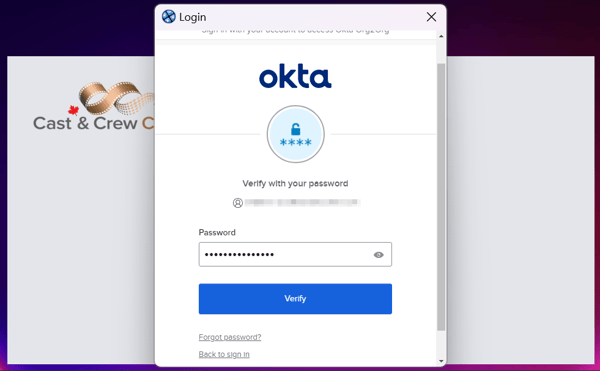
- Verify with your preferred MFA method you’ve set up and follow the steps on the screen to authenticate.
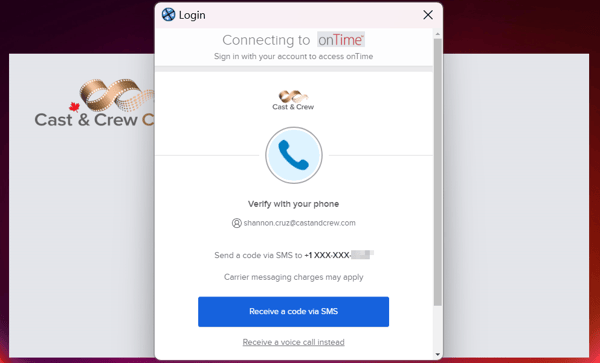
- Once the verification code has been entered, click Verify.
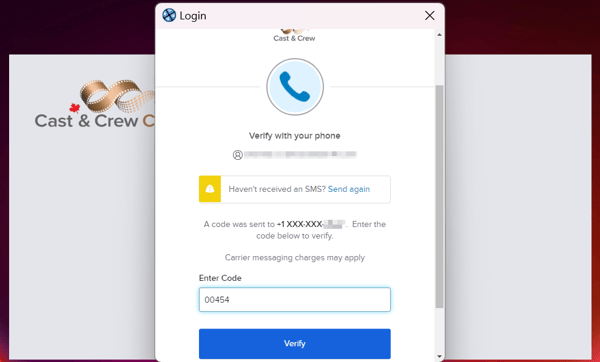
You're now successfully logged in to onTime and can enjoy the latest enhancements! 🎉
