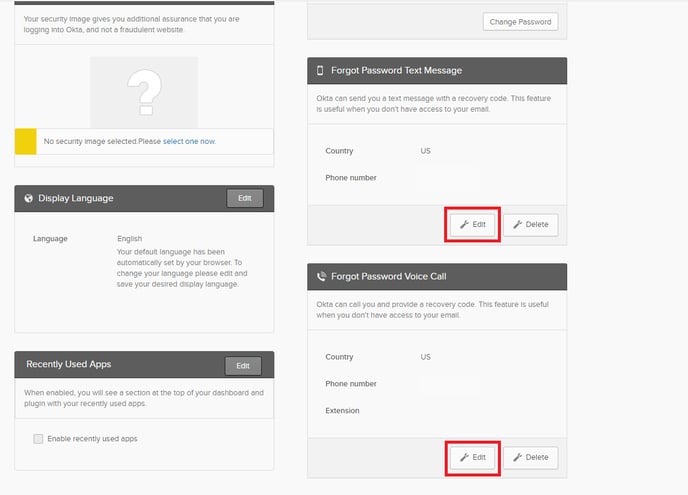- Support Center
- Okta Login Help and FAQs
- MyCast&Crew Log In and Sign Up
MyCast&Crew: How to Reset Your Phone Number in Okta
The steps below outline how to update your contact information in Okta.
- Log in to your MyCast&Crew account.

- Once you've logged in, click your name in the top right corner and select Account Settings.

- On the Okta user settings page, find the "Security Methods" box and click Remove next to 'Phone.'
.png?width=688&height=286&name=image%20(2).png)
- You'll be prompted to remove the authentication enrollment. Click Yes to reset the MFA option.
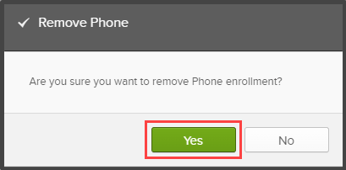
- You'll be prompted to verify it's you with a security method. Choose an option to proceed.
- Click Set up next to 'Phone' to add a new phone number.
- Be sure to edit your phone number on the "Forgot Password" options, too. This will allow you to easily reset your password if you ever forget it.