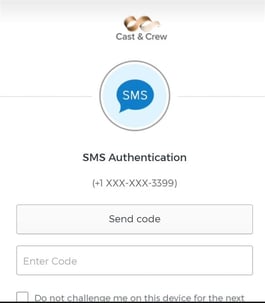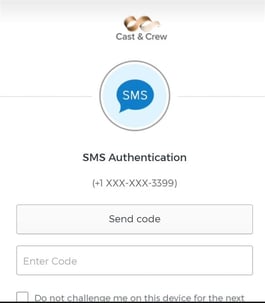Multi-Factor Authentication Information
MFA offers security that relies upon additional methods beyond just your password to allow access to your account. It can use two or more factors to authenticate a user. In this case, MFA includes two steps to verify who you are, like your password and a code sent to your mobile phone.
- If you choose SMS to verify your account, a 6-digit code will be sent to your mobile device via text.
-
- If you do not receive a code, click Resend Code.
- If you choose Voice to verify your account, click Call Me to receive a 5-digit code via a phone call.
- To use Okta Verify, you'll need to download the Okta App to receive push notifications to log in.
-
- If no push notification was sent click Enter Code.
- Open the Okta Verify App and enter the generated numeric code displayed for your username.
- If you're resetting your code via the password reset link, the code is not sent automatically. You'll need to click Send code to receive the authentication code.