PSL+ has a feature that allows the import of data from an Excel spreadsheet into PSL+.
You can import data from an excel spreadsheet directly into PSL+.
- PSL+ Support can provide the template if needed, or click here to download the template. Once the data is entered, save the file as a comma-separated value file (*.csv). (Using a Mac) – ‘macintosh.txt’ or a ‘tab-delimited’ file' (*.txt)
- The *.csv file can be loaded by accessing the Import an Excel File (XLINT) program, available in Program Menus.
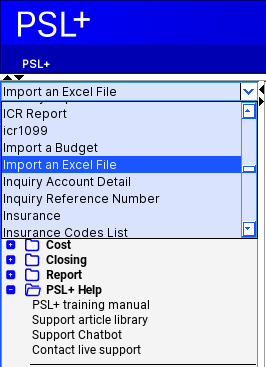
Note: If you encounter a problem saving your file as a .csv, try resaving the file as “tab-delimited" (*.txt).
Preview of CSV import file

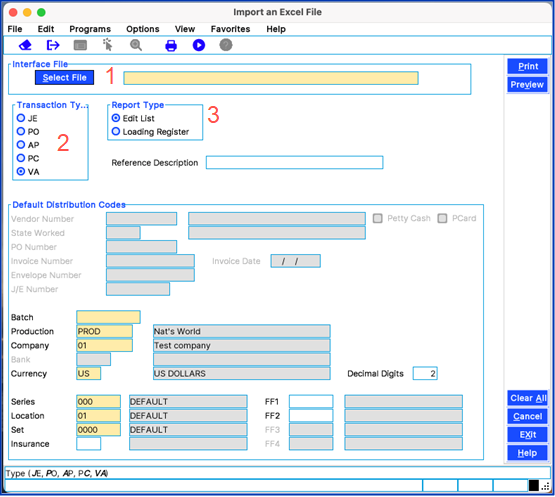
- Click Select File to upload the *.csv file.
- Select the 'Transaction Type.' This option identifies the type of transaction being loaded:
- JE (Journal Entry)
- PO (Purchase Order)
- AP (Accounts Payable Invoice)
- PC (Petty Cash)
- VA (Variance Entry)
- Report Type:
- Edit List: Preview how the transaction will appear in PSL+ upon loading. The Edit List will display loading details and highlight any errors for correction before loading.
- Loading Register: This report mirrors the Edit List and serves as the last overview before loading.
- The Default Distribution Codes found towards the bottom of the screen that are colored white will need values before you can print or preview the Edit List/Loading Register.
Detailed specifications of the import file:
The file must be in *.csv (comma-separated value) or tab-delimited (.txt) format.

- Column A: Alphanumeric (16) ACCOUNT NUMBER. Must-key field must be formatted exactly how the accounts are in PSL+. For example, if the PSL+ account number is A1-01, then Column A must have exactly A1-01. “A101” would be considered an invalid account by the importing program and the file will not load.
- Column B: Alphanumeric (4) SERIES CODE. Optional field, if blank or invalid (value is not in the PSL+ list of series codes as inputted by the user) PSL+ auto-populates the default series code chosen in the XLINT ‘Import an Excel File’ screen.
- Column C: Alphanumeric (4) LOCATION CODE. Optional field, if blank or invalid (value is not in PSL’s list of location codes as inputted by the user) PSL+ auto-populates the default location code chosen in the XLINT ‘Import an Excel File’ screen.
- Column D: Alphanumeric (4) SET CODE. Optional field, if blank or invalid (value is not in the PSL+ list of set codes as inputted by the user) PSL+ auto-populates the default set code chosen in the XLINT ‘Import an Excel File’ screen.
- Column E: char (2) 1099 CODE. *** Optional field, if blank or invalid (value is not in the PSL+ list of 1099 codes) PSL+ leaves the field blank. Below are the valid 1099 codes.
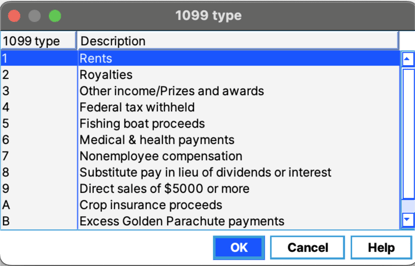
- Column F: char (2) INSURANCE CODE. Optional field, if blank or invalid (value is not in the PSL+ list of insurance codes as inputted by the user) PSL+ will leave the field blank. Usually used for asset tagging and tax incentive tagging
- Column G: Alphanumeric (4) FF1. Optional field, if blank or invalid (value is not in the PSL+ list of free field 1 codes as inputted by the user) PSL+ will leave the field blank. Usually used for asset- tagging and tax incentive tagging
- Column H: Alphanumeric (4) FF2. Optional field, if blank or invalid (value is not in PSL’s list of free field 2 codes as inputted by the user) PSL+ will leave the field blank. Usually used for asset- tagging and tax incentive tagging
- Column I: Alphanumeric (4) FF3. Optional field, if blank or invalid (value is not in the PSL+ list of free field 1 codes as inputted by the user) PSL+ will leave the field blank. Usually used for asset- tagging and tax incentive tagging
- Column J: Alphanumeric (4) FF4. Optional field, if blank or invalid (value is not in the PSL+ list of free field 1 codes as inputted by the user) PSL+ will leave the field blank. Usually used for asset- tagging and tax incentive tagging
- Column K: Alphanumeric (30) DESCRIPTION. Must-key field, 30-character alphanumeric field that can be used for any description purposes. If left blank, PSL+ will not load the file.
- Column L: double (6,4) AMOUNT. Numeric value. The currency is determined in the XLINT ‘Import an Excel File’ screen.
Please contact Cast & Crew PSL+ Support with any questions regarding the import process or the file specifications.
