Auto-invite needs to be set up before you can use this feature.
Auto-invite can be used to automatically invite crew members to an Hours+ project once their offer is approved in Start+.
Start+ departments are linked to a “Master department” which helps Start+ know which Hours+ department the crew member is associated with. These departments will populate in the “Associated Hours+ Department” field in Start+.
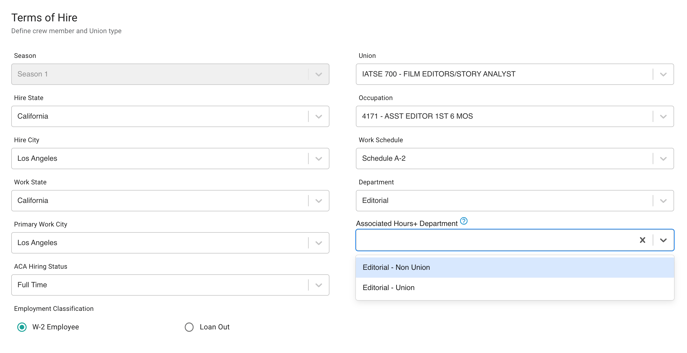
We recommend contacting plus.support@castandcrew.com to make sure the feature is set up and working properly, even if you see the associated Hours+ departments populating.
How it works
As the Hiring Manager, you can assign the Associated Hours+ Department when you create an offer in Start+.
1. Select the correct Department. This will provide applicable options for the Associated Hours+ Department.
2. Select the correct Associated Hours+ Department. This selection drive which Hours+ department the crew member will be invited to once their offer is approved in Start+.
Note: Be sure to select the proper Union or Non-Union option if your project is set up to hire both.
This field is optional, so if you don’t know the right Hours+ department, or if your project is not using Hours+, you can leave it blank. Keep in mind that leaving this blank won’t prompt the invite to be sent automatically, and you’ll need to send the invite manually.
3. After you’ve filled out the correct details for the offer, click Verify at the bottom of the page. This will automatically send the crew member their invitation to their Start+ offer.
If you’re using the “Provisional Deal Memo” setting, the Hours+ invitation will automatically be sent to them after their I-9 has been returned and verified, and after their start packet begins the 1st tier of the approvals process.
If you are not using the “Provisional Deal Memo” setting, the auto-invite will be sent after the I-9 form is verified and the offer is fully approved.
FAQ
Q: What if I send the offer, but the Associated Hours+ Department isn’t set up?
A: The invite won’t automatically send, and you’ll need to manually send the invite to the crew member after their Start+ offer is approved.
Q: I worked with the implementation team to turn this feature on for my project, but I noticed it’s not sending auto-invites. What do I do?
A: If the configuration has been turned on by implementation, there may be some other issue happening. Please contact the Plus Support team to allow them to work with you to figure out the issue. You can reach Plus Support here.
