- Support Center
- Hours+
- Working with Timecards
Hours+: How to Bulk Edit Timecards
Note: This feature is not available for all end-users. Follow the steps below if Bulk Edit is something you have access to.
Check out all of our Hours+ courses in EDGE On-Demand.
Payroll Accountants who have access to the Bulk Edit page can change some commonly used fields across multiple timecards at one time.
1. If you are in a Payroll Accountant role, click Bulk Edit in the top navigation bar.
2. Start by selecting some filters. The Bulk Edit page can load up to 100 timecards at one time, but filters can be used to narrow down your results.
For example: You can view everyone in the "Art Department" who worked on "Episode 2" on "Tuesday."
3. Click Apply to load the timecard table. Each row in the table represents one day on a timecard.
Snippet of Timecard Table (actual table has more columns)
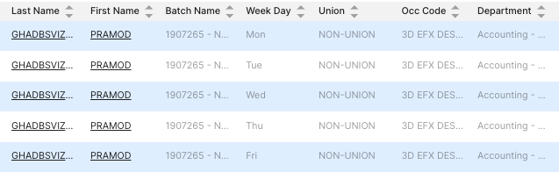
4. Required fields are marked with an asterisk (*) in the header row. You don't need to fill them out until you're ready to submit the timecard to payroll.
5. To sort by a particular field, click the column headers, such as Departments, Union, Occupation, etc.
6. Once you've made your changes in the table, click Save. Save happens quickly and you don't need to wait for calculations to complete in order to continue with your work.
Remember to save frequently!
7. You can calculate at any time, but there's no need. Calculations will kick in automatically five minutes after your most recent save. It will happen seamlessly in the background, so your timecards will be fresh and waiting for you when you're ready to check calculations and approve.
Note: Timecards that haven’t finished calculating yet won’t be able to be submitted for approval. This is to make sure your timecard breakdown is fully up to date before you submit it.
Exception Report
If the calculation engine finds any problems with your data, you'll get an exception report email that provides details about what needs to be updated. If there are no problems, you won't receive this email.
