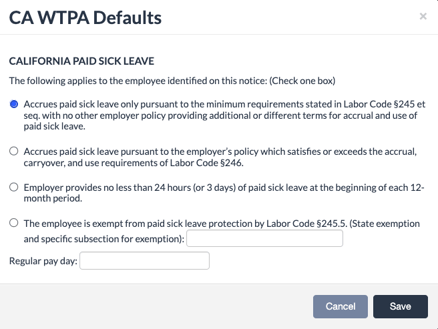- Support Center
- ETC
- ETC Admins
ETC: How to Set Up WTPA Defaults
In ETC, WTPA Defaults are a function that allows production to define the employer-provided information required to appear on the WTPA notice, for states that require WTPAs.
WTPA notices are very important, and it is production’s responsibility to ensure that WTPA notices are distributed and completed properly.
If you have questions about WTPAs, visit the Department of Labor website for your work state, or connect with your legal advisors.
The following locations will have a WTPA form
- New York
- California
- Minnesota
- Washington DC
- Seattle Washington
Pro Tips
- It is most efficient to set up WTPA Defaults after setting up all of the locations for your Project so that ETC knows which WTPA Defaults are needed for your Project, and before onboarding employees working in the WTPA state to ensure all employees receive all Startwork as early as possible.
- If you add more locations to your project midway through production, you can add WTPA Defaults at any time.
- We recommend setting up WTPA Defaults early in the Project setup process to ensure the Startwork approval process proceeds efficiently.
How to Set Up WTPA Defaults
- Navigate to Project Details.
- From the Admin dashboard (click the ETC logo at the top left), under “Projects," select the Project under “Project Name.”
- At the top right, select “WTPA Defaults."
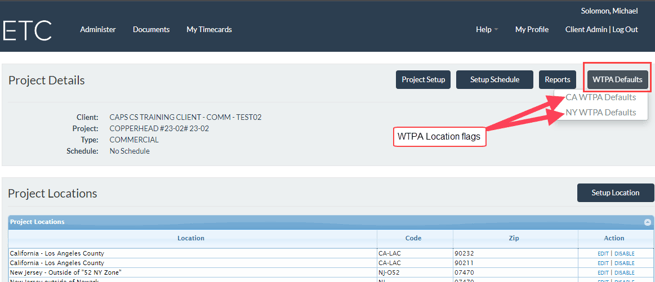
- A drop-down will appear that displays the states used in the project that require WTPA Defaults.
- Select the state you want to set up Defaults for.
- A pop-up will appear.
- Complete the information as prompted.
- NOTE: If you are unsure which defaults to choose, contact your company’s HR or Legal team, or check with the Department of Labor for your work state. CAPS payroll would not be able to advise on what is proper to select, because it is the determination of production as the hiring employer.
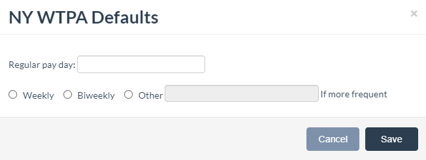
- NOTE: If you are unsure which defaults to choose, contact your company’s HR or Legal team, or check with the Department of Labor for your work state. CAPS payroll would not be able to advise on what is proper to select, because it is the determination of production as the hiring employer.
- Click 'Save.'