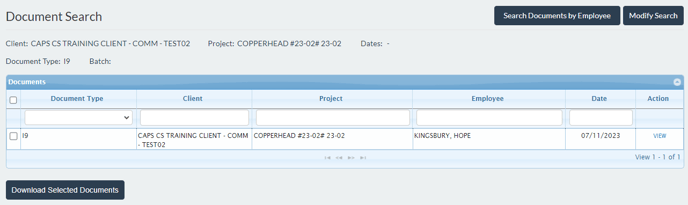When start work documents have been signed by employees and counter-signed by production, they are accessible from the Documents Portal.
Only Client Admins with full Admin rights and Project Admins granted access during their project setup can access the Documents Portal.
The Documents Portal makes finding documents easy, and readily available if needed for any review or later auditing process.
The Documents Portal can be accessed from the Documents tab at the top of the Admin Dashboard.
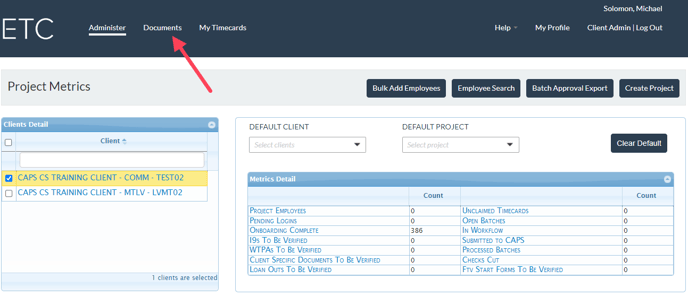
You can search by:
- Project
-
- The initial screen asks you to choose the client, then the project under that client you wish to retrieve documents from
- By employee
-
- If you're looking for documents for a specific employee, an admin can click Document Search by Employee
Document Search by Project
When you click the Documents tab, the default is to search by client and project in the pop-up box shown below.
- Click the drop-down for the client and select the client from which you are retrieving stored documents.
- Choose the project for the client.
- Select the 'Document Type(s)' you want to view/download.
- Select the employees.
- Click Search.
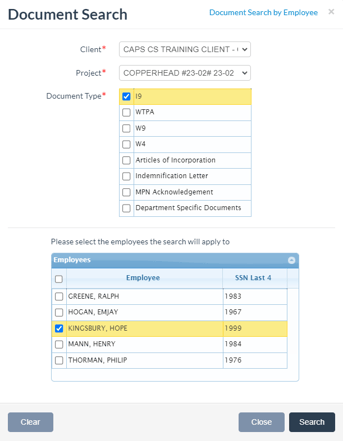
Document Search by Employee
The 'Document Search by Employee' allows you to look for an individual rather than by project.
After clicking the Documents tab to open the search by project pop-up box, click the Document Search by Employee link located in the upper right-hand corner.
An advantage of using the 'Documents Search by Employee' option is that it eliminates the need to search for a specific project an employee was on to view their documents.
To use 'Document Search by Employee,'
- Click Documents Search by Employee located in the upper right-hand corner of the Document Search pop-up box.
- Type in the employee's name in the search bar (minimum of 3 characters).
- Choose the documents you wish to view by checking the box to the left of each document name.
- Click Search.
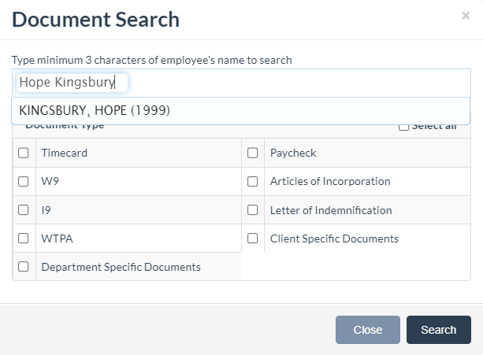
Yielded Results
Once you click Search in either search option, the results will be displayed in the Document Search results grid. When you click the View link in the “Action” column, it will display the document for viewing, downloading, or printing.