- Support Center
- ETC
- ETC Admins
ETC: Cost Code Formatting
Jump to a section in this guide:
How to Configure Cost Code Formatting
The Cost Code Formatting function allows Admins to define a standard format for account codes across a Client and all Projects housed under that Client.
- For example: The desired standard format for a project’s account codes is XXX-XX. That is five digits total, where the first three digits are separated from the next two digits by a hyphen. Account codes for this project are always numeric; letters are never used in the project’s coding.
Cost Code Formatting allows Admins to define these types of rules for their account codes to ensure that any coding entered for projects adheres to the client-defined standard.
Only Client Admins can configure Cost Code Formatting; Project Admins and Employees do not have access to this area.
💡Pro Tip: It is important for Client Admins to relay the expectations and standards of coding to their Project Admins, to ensure teams are set up for success. ETC can only detect the formatting of codes, the system would not know if the code itself is correctly assigned.
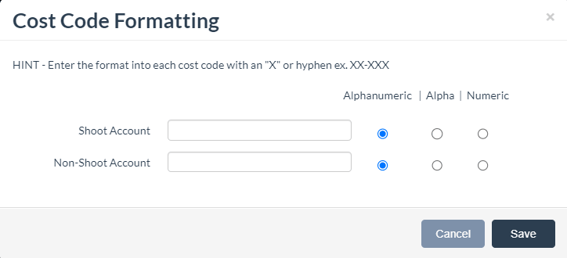
Cost Code Formatting Options
When configuring Cost Codes, you will see the following options:
- Shoot Account – Refers to account codes applied to items budgeted during production
- Non-Shoot Account – Refers to account codes applied to items budgeted outside of production, for example during prep or wrap
- Alphanumeric - Codes that can contain a mix of letters and numbers (ex: AAA-4B-3500)
- Alpha - Codes that contain letters only (ex: HT-NTA)
- Numeric – Codes that contain numbers only (ex: 3001-456)
How to Configure Cost Code Formatting
- From the Admin dashboard under “Client Details” select the Client name to navigate to Client Details.
- Click 'Default Cost Code Formatting.' A pop-up will appear.
- Enter the format as needed for both “Shoot Account” and “Non-Shoot Account” codes, using “X” to define the digits.
- Examples:
- XXXXX
- XX-XXX
- XXXX-XXX
- X-XXXXX
- Examples:
- Select whether Shoot and Non-Shoot codes should be Alpha, Numeric, or Alphanumeric.
- Click 'Save' once complete.
