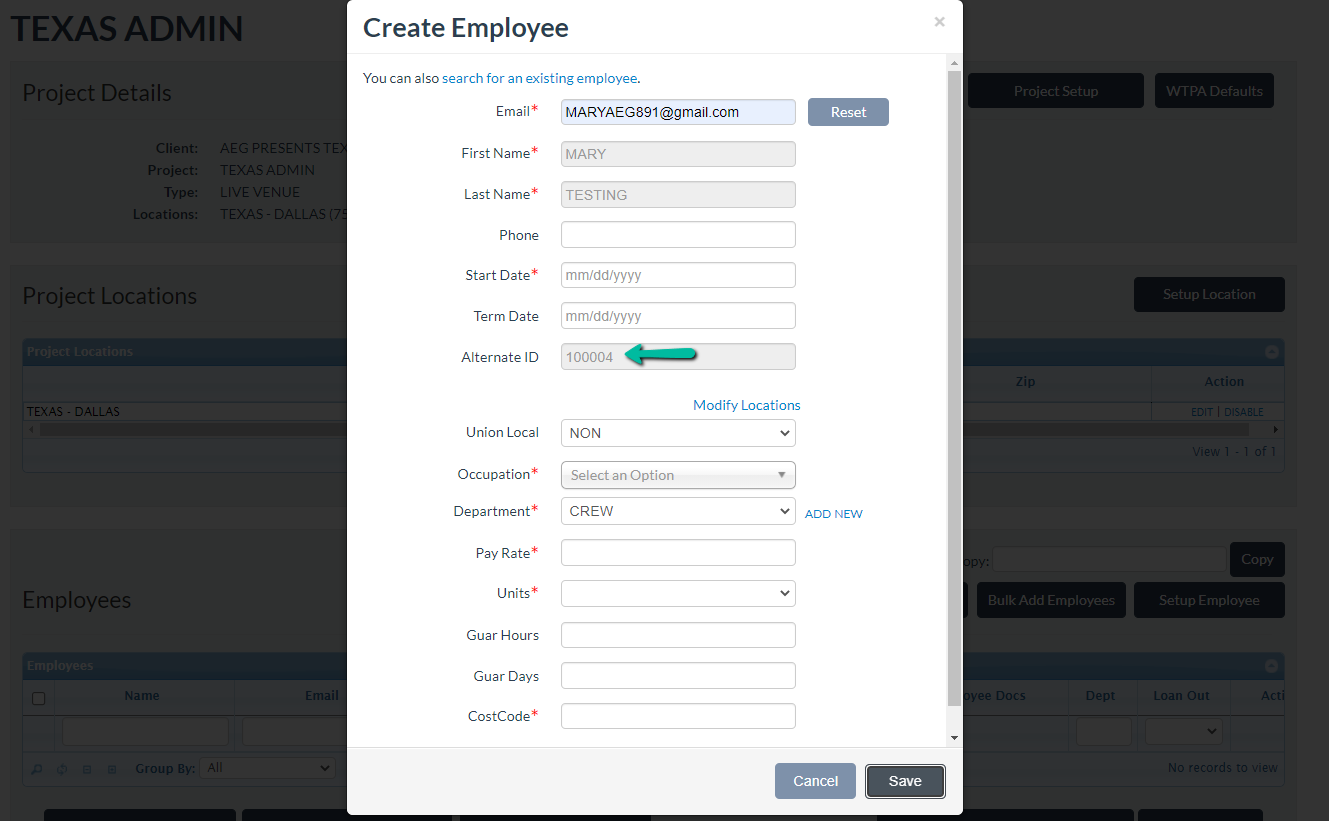- Support Center
- ETC
- ETC Admins
ETC Admins: Create A Unique Alternate Employee ID
Those in a User Admin role can add an Alternate ID for new employees in ETC manually. Additionally, you can have the system autogenerate these Alternate IDs.
Manually add an Alternate ID
1. Click into a project.
2. On the “Project Details” page, click Bulk Employee Setup to add multiple employees at once or click Setup Employee to add an individual employee.
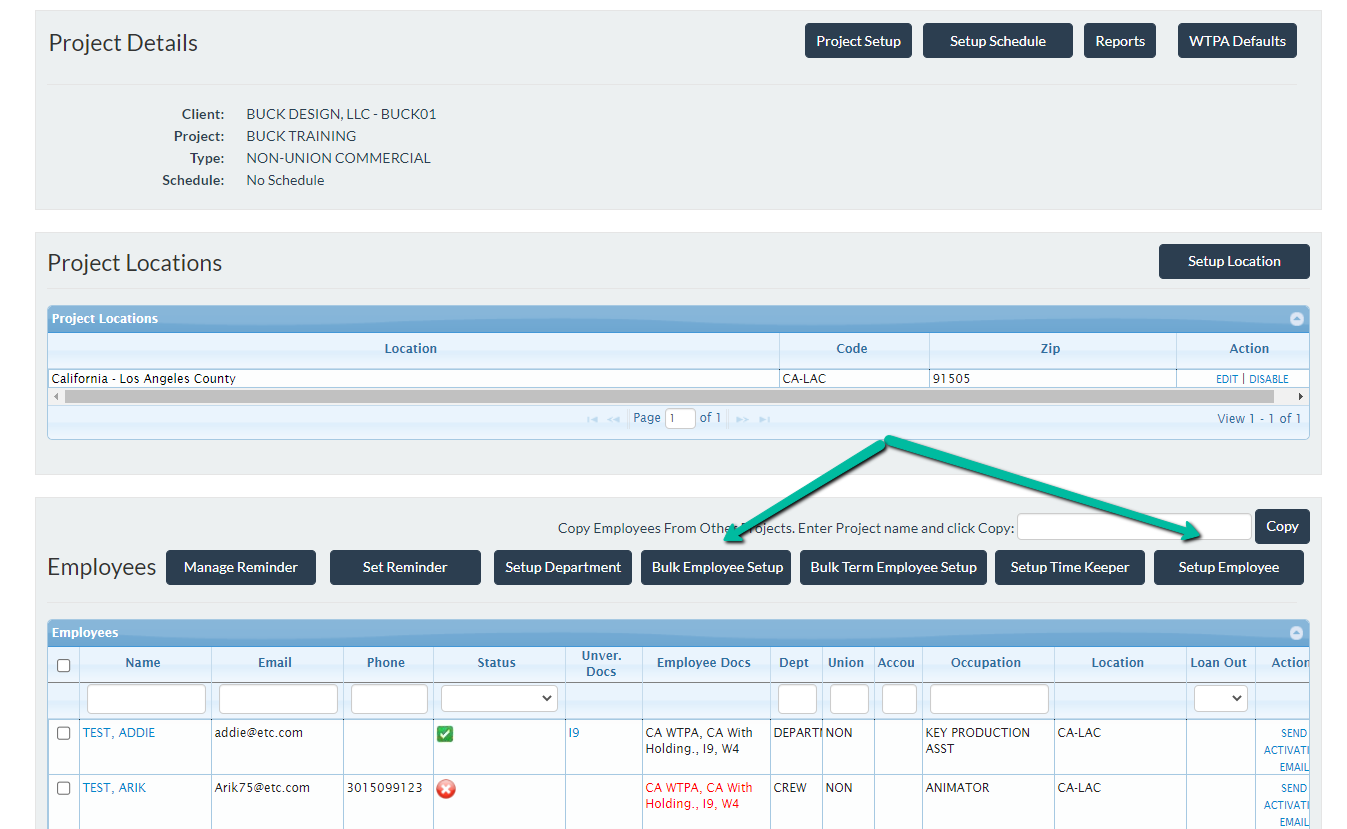
3. If the employee is new in the system, add the Alternate ID value in the empty field.
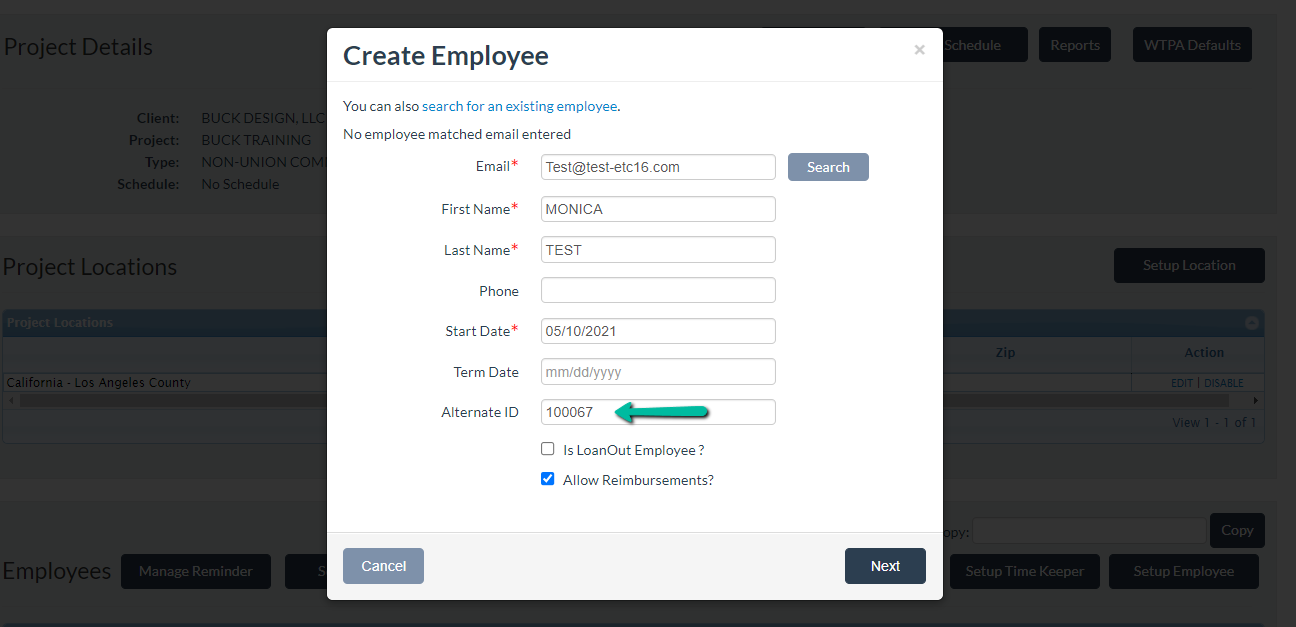
4. If the employee already exists in the system under the same project, a unique Alternate ID will pre-populate. These are unique values for all projects under the same client ID.
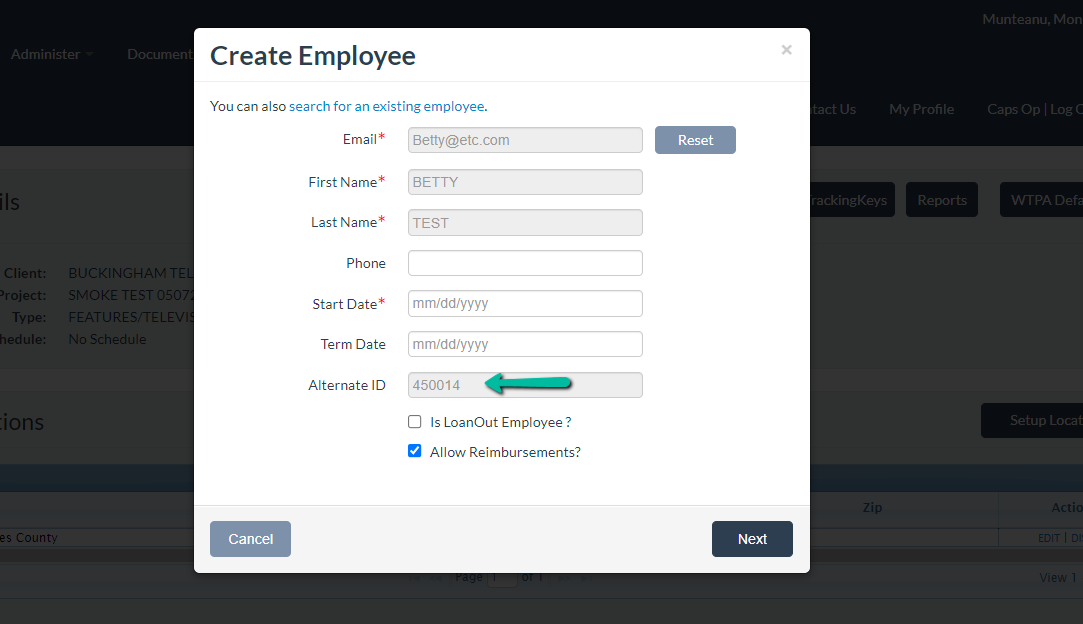
5. If you add an existing employee who has an alternate ID for another client, you’ll need to manually add a new Alternate ID in the empty field since the employee is being onboarded under a new client and does not yet have a unique ID.
6. User admins will be able to edit the Alternate ID from the Employee Details page.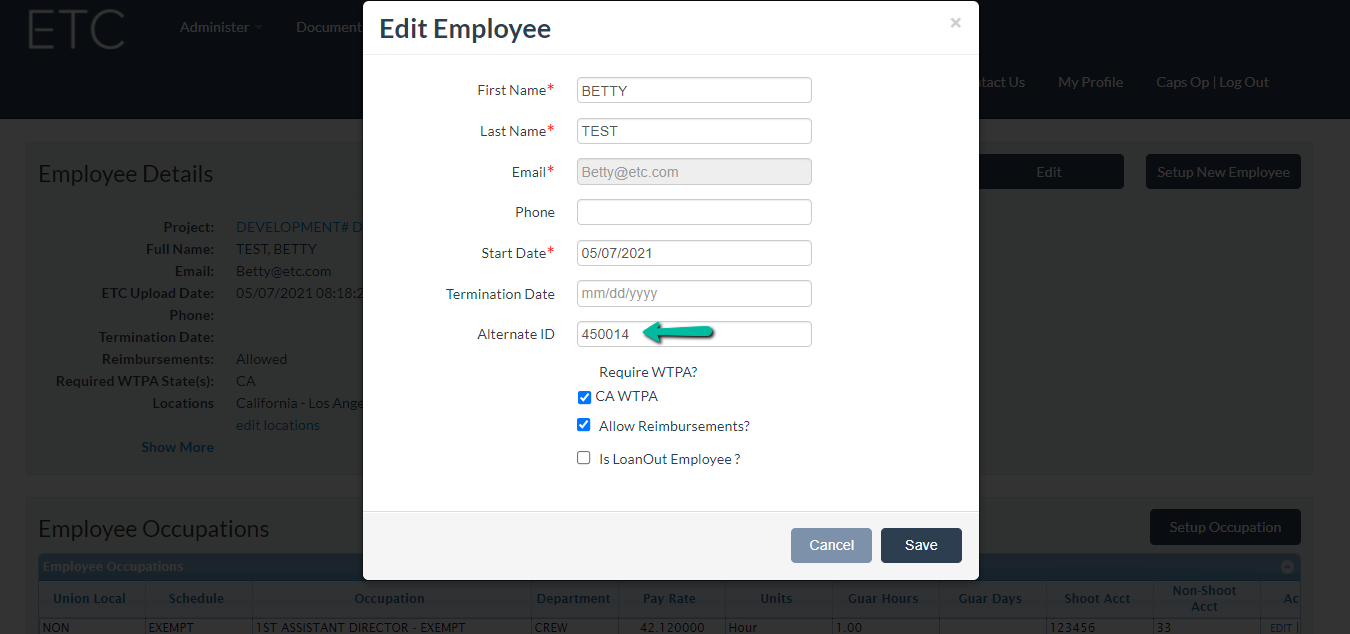
7. When you’re done, click Next to finish onboarding the client. Otherwise, click Save.
Autogenerate an Alternate ID
Note: Since the Alternate ID is autogenerated, the value will not be editable.
1. Click into a project.
2. On the “Project Details” page, click Bulk Employee Setup to add multiple employees at once or click Setup Employee to add an individual employee.
3. A new Alternate ID will be autogenerated for new employees onboarded to the project.
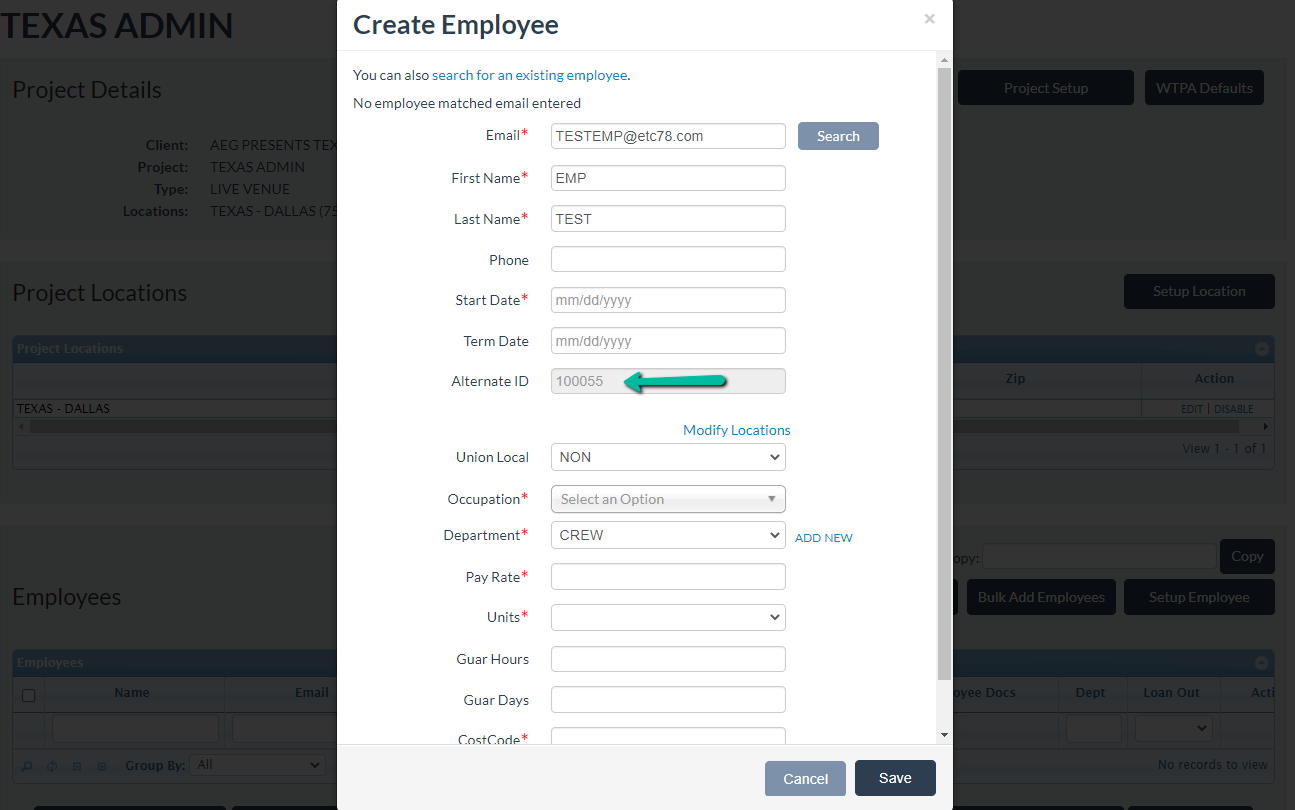
4. If the employee already exists in the system under the same project, a unique Alternate ID will pre-populate. These are unique values for all projects under the same client ID.