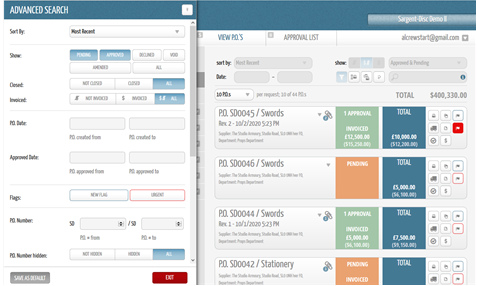- Support Center
- Digital Purchase Order (DPO)
- Purchase Orders
DPO: How to View and Filter Your POs
You can view all POs that have been created in the “View P.O.’s” tab in the top navigation bar.
POs can be sorted by:
- Least & Most Recent
- Highest & Lowest PO Number
- Approved & Pending
- All
- Amended
- And more
By default, POs will be sorted by Most Recent and Approved & Pending.
They can also be sorted down the left-hand side of the page by:
- Budget
- Department
- Supplier
- Expenditure Type
- Currency
You can also filter your view by “My Purchase Orders” or “All Purchase Orders.” By default, the view will show “All Purchase Orders.”
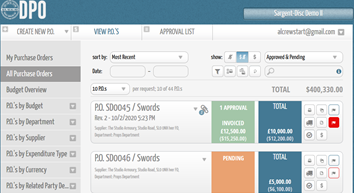
Find a Specific PO with an Advanced Search
To find a particular PO, you can perform an advanced search.
Within the advanced search, you can filter by the filters shown below, and also by “PO date created from-to,” and by “PO date approved from-to.”
If you know the PO number you are looking for, you can type this in the search bar found above the the “Total” column on the right side of the page.