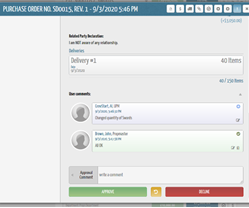- Support Center
- Digital Purchase Order (DPO)
- Purchase Orders
DPO: How to Approve or Decline a PO or Invoice
When a PO is created, the first person in the approval chain will receive an email notification that a new PO has been created and awaiting their approval. They can log in to DPO via the web or use the mobile application to view and accept or decline the PO.
When you, the approver, log in to DPO, you will automatically land on the “View PO” screen like any other user. Any POs waiting for your approval will be found in the “Approval List” tab.
The POs within this section awaiting approval will show oldest to newest, with the oldest PO at the top and newest PO at the bottom of the page. You can’t change the view on this screen, but you can search by PO number within the search bar.
There are two separate sections within the “Approval List” screen: “PO Approvals” & “Invoice Approvals.” You can approve invoices if you are using the invoice feature within your DPO book.
- To approve a PO, select the PO you would like to approve. This will bring up the details of the PO, including the approval chain on the left-hand side.
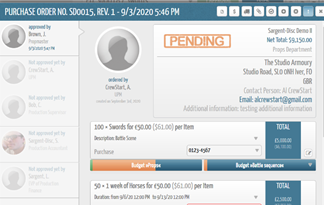
- As you scroll down the page, you will see an option to Approve or Decline underneath the comment box.
- You can add a comment relating to the option you choose in the comment box.
- At this point, you can see any user comments in a blue box on the screen, and you can also see any previous approval comments (if someone approved before you).