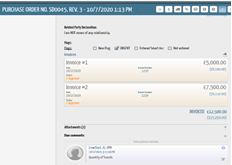- Support Center
- Digital Purchase Order (DPO)
- Purchase Orders
DPO: How to Amend a PO
- Find and click on the PO you would like to edit on the “View PO” screen.
- Click the plus icon in the toolbar (
 ).
). - You will see a message box appear asking if you’d like to “Amend Purchase Order?”
- Click Yes, Amend this P.O.
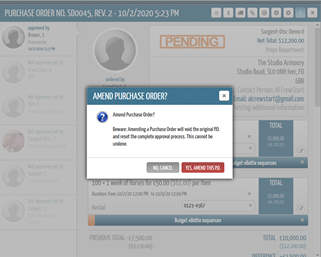
- DPO will bring up the details of this purchase order, which you can then amend.
- If the quantity or price is amended, DPO will redo the calculation.
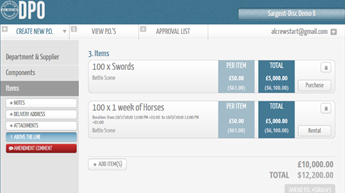
- If you have the red Amendment Comment box set up in your DPO book, you must write a comment in this box before amending the PO. You will not be able to amend the PO without a comment.
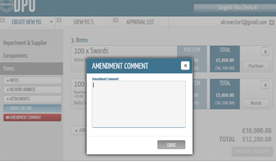
- Once finalized, the amendment comment will appear on the PO detail screen in a blue box.