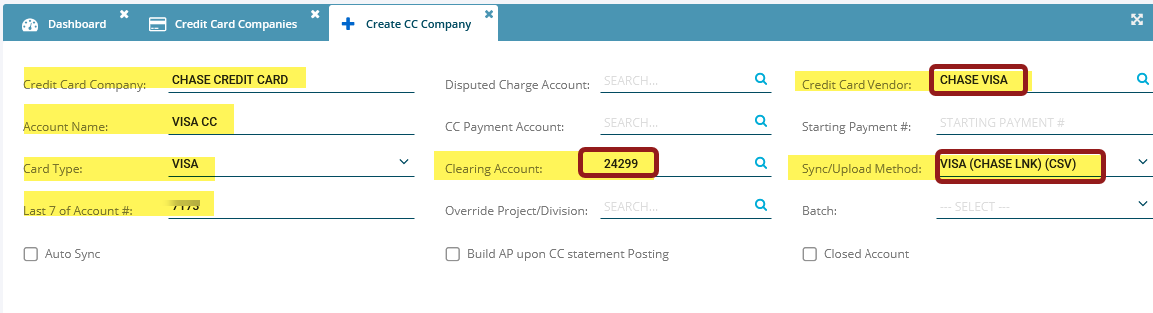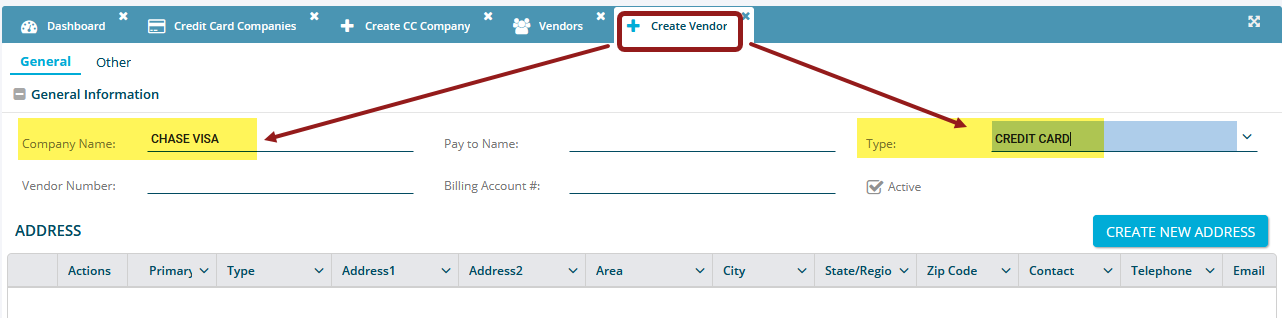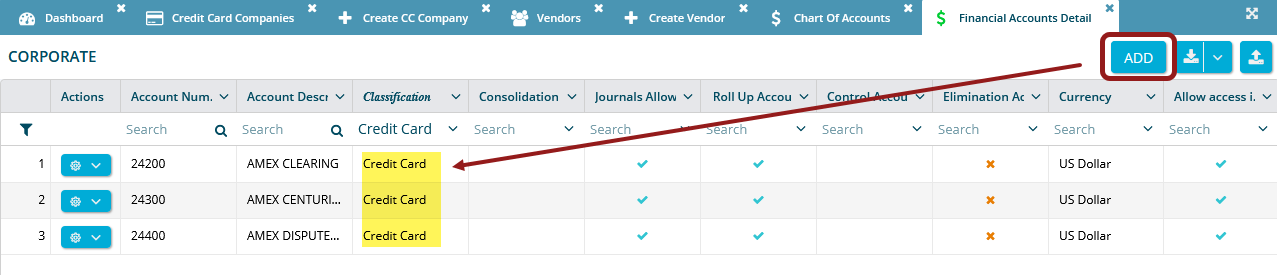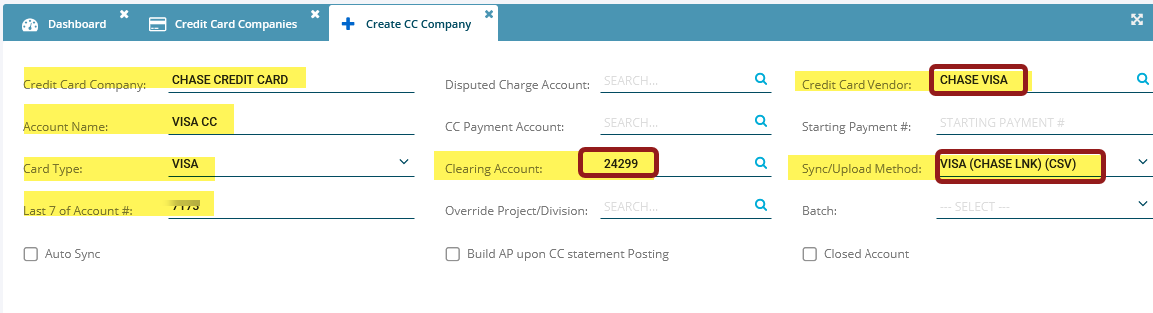CAPS+: How to Set Up a New Credit Card Company
Add a New Credit Card Vendor
- In CAPS+, click Payables in the left navigation column, and select Vendors.
- Click ADD to add a new credit card vendor.
- Add the Company Name in the "Company Name" field.
- Select Credit Card in the "Type" field.
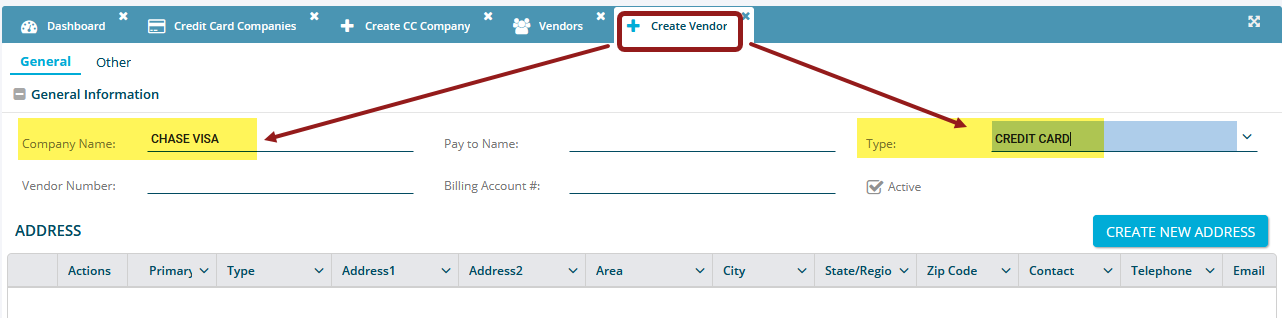
Add a Clearing Account to COA
- In CAPS+, click Financials in the left navigation column and select Financial Accounts.
- Select Chart of Accounts and click ADD to add a new clearing accountt.
- Make sure the "Classification" type is set to Credit Card.
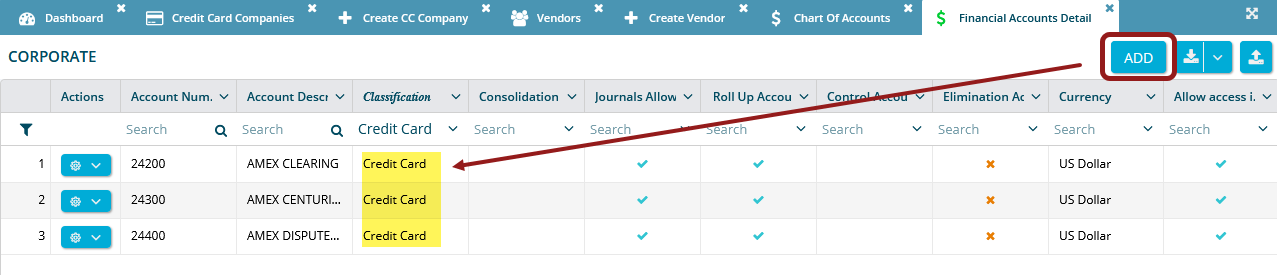
Add a New Credit Card Company
- In CAPS+, click Credit Card in the left navigation column and select CC Entry.
- Select Credit Card Companies.
- Click ADD to create a new credit card company.
- Enter the "Credit Card Vendor" and "Clearing Account" number from sections 1 and 2 (above).
- Make sure you select the correct "Sync/Upload Method."
- (Optional) You can also add a "Credit Card Payment Amount," but it's not mandatory.