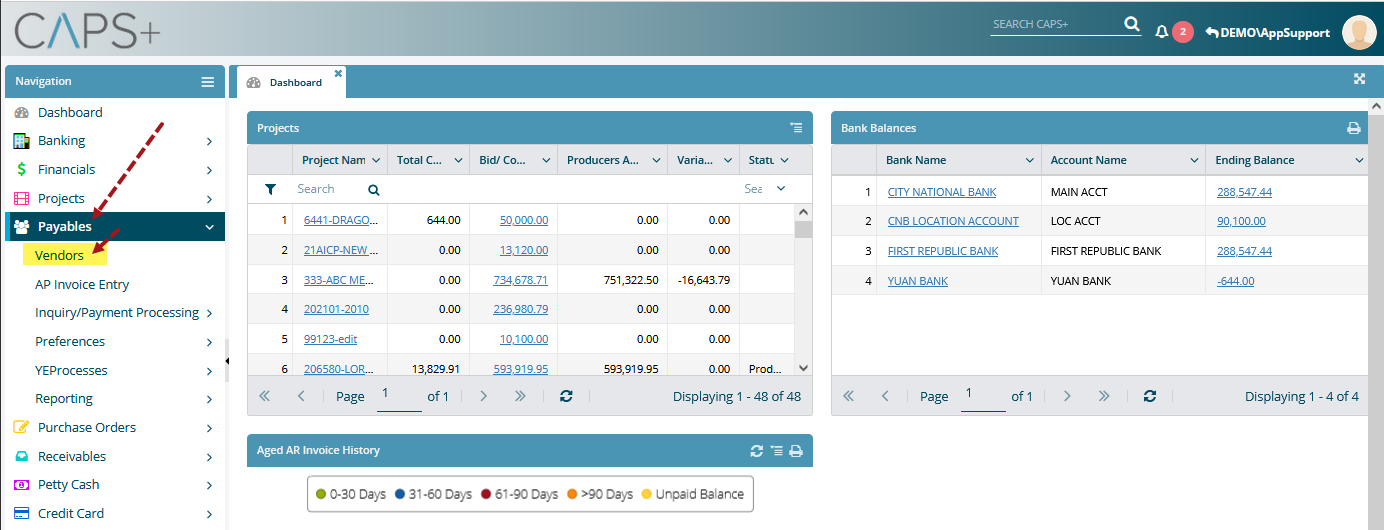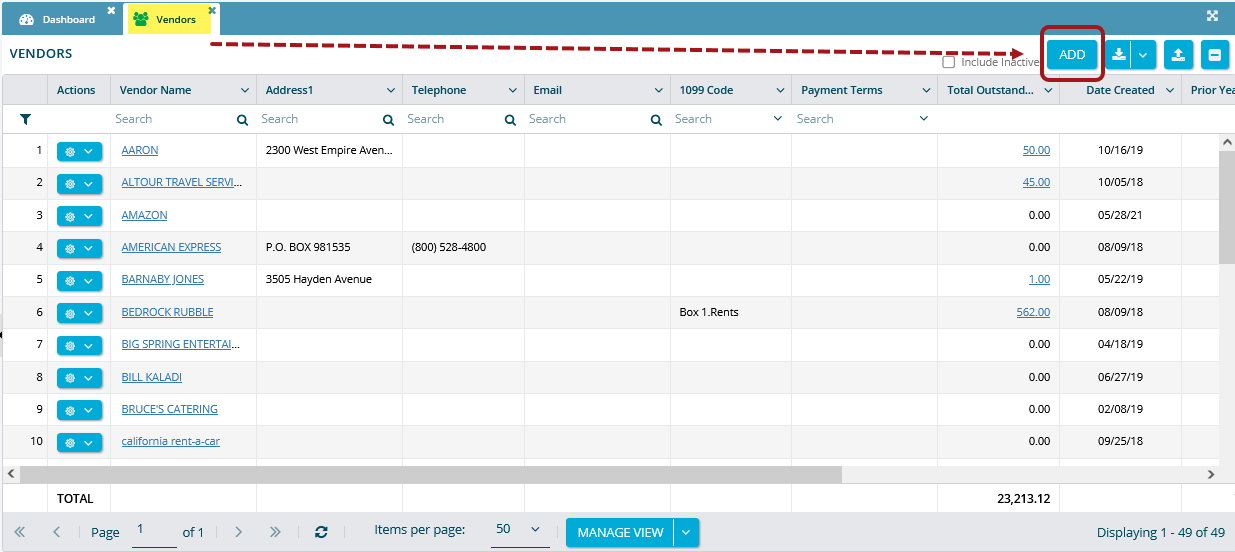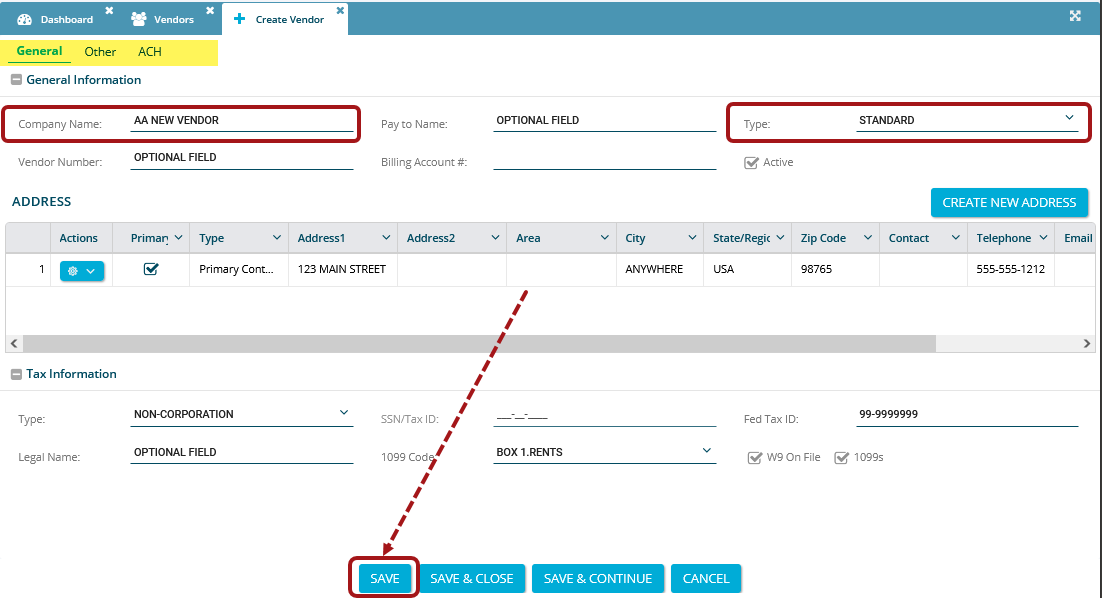CAPS+: Add a New Vendor via Payables Vendors
- From the CAPS+ dashboard, click Payables in the left navigation column and select Vendors.
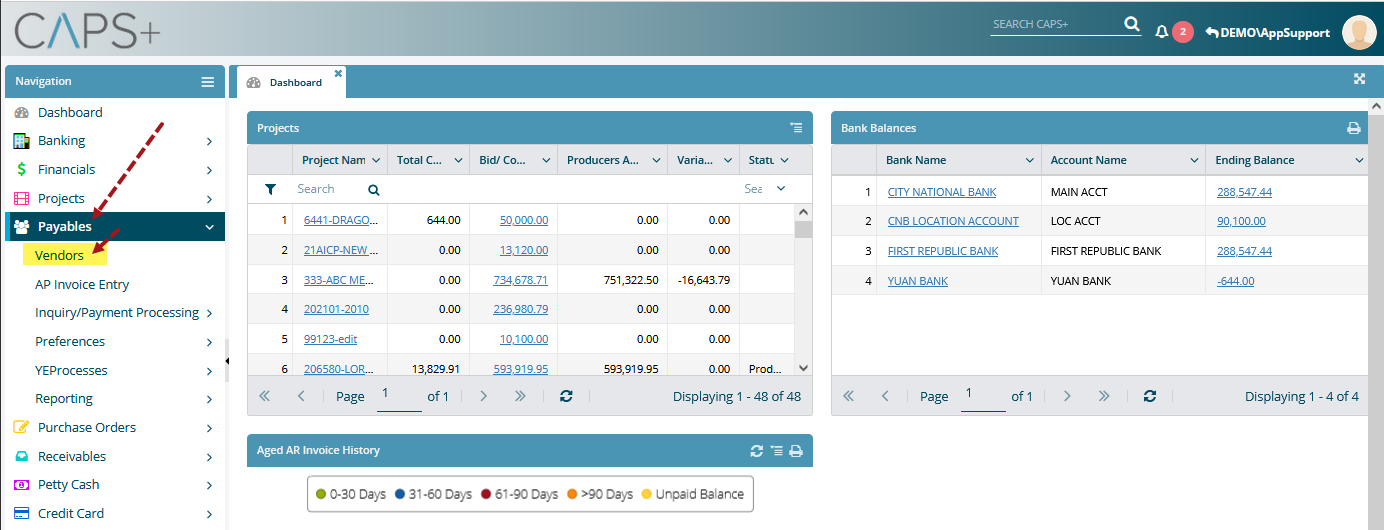
- Once the "Vendors" grid opens, click Add in the top-right corner.
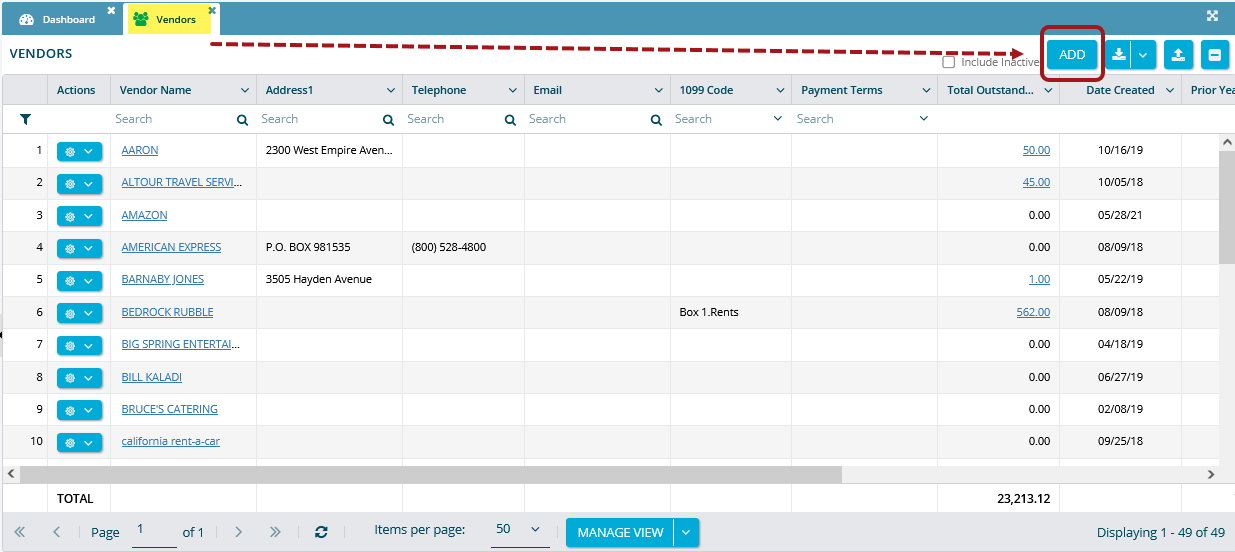
- This will open the "Create Vendor" page.
- You'll see three tabs under this page: General, Other, and ACH. Make sure you're on the "General" page by clicking the tab.
- There are only two mandatory data fields you need to fill in on this page: "Company Name" and "Type." All other data fields are optional.
- Once you have entered the new vendor's data, click Save.
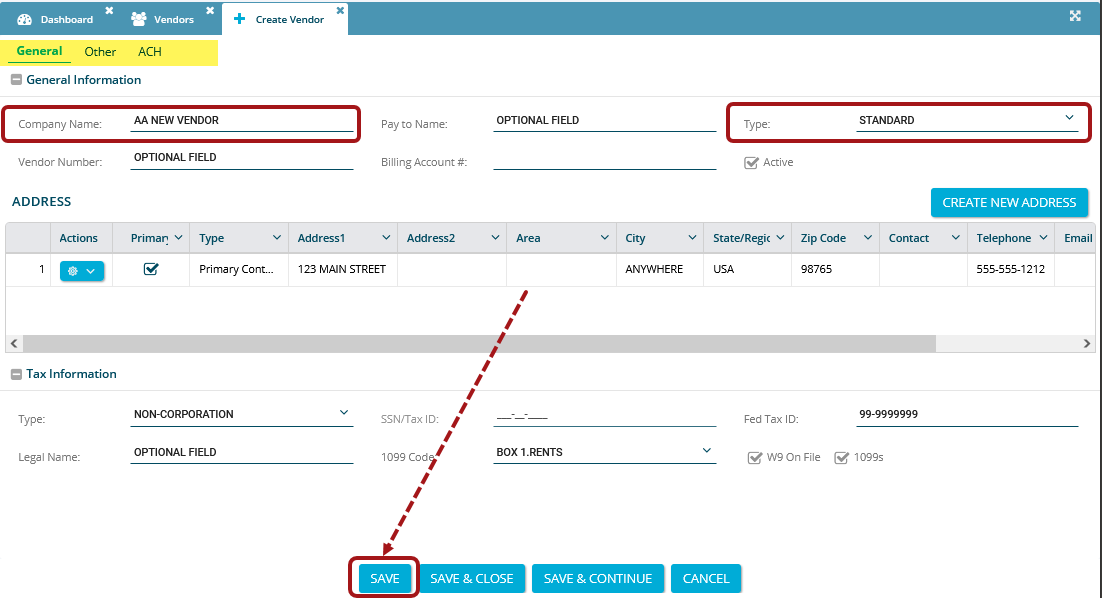
- You'll now be able to select the new vendor in any transaction that has a "Vendor" field.