- Support Center
- Start+
- Getting Started
Start+: Managing your Crew Quick Start Guide
The Manage Crew Tab is used to add new crew members and view existing crew members. This guide will assist hiring managers in how to use the manage crew tab. This tab is permission based and is not available to all users.
Clicking the Manage Crew tab, located at the top left of the screen, will take you to the manage crew page.
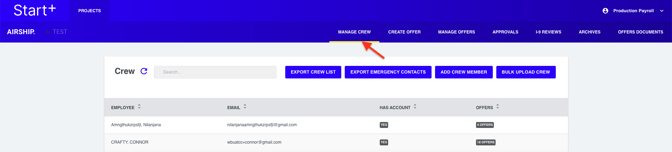
1. Log in to Start+.
2. Click Manage Crew.
- Here, you can see the employees who have already been added. The list is sorted alphabetically by last name.
3. You can add crew members one at a time, or you can upload a list.

Add crew members individually
1. Click Add Crew Member. A dialog will appear where you can enter the crew member's name and email address.
2. Click Submit.
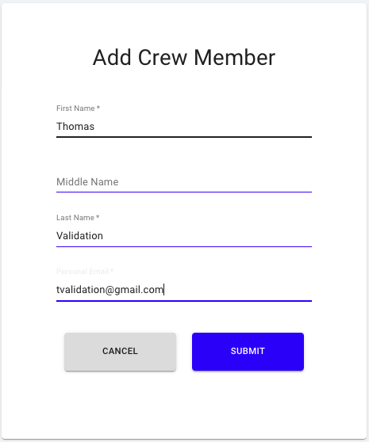
Upload a crew member list
1. Click Bulk Upload Crew to import a list of crew members.
2. When the dialog appears, click Sample to download a CSV template to your desktop.
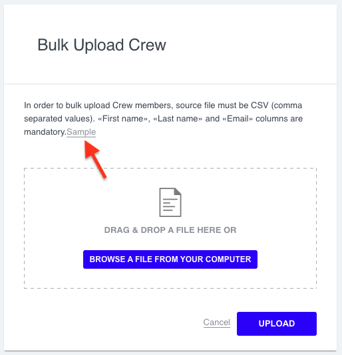
3. Choose a name for the file and click Save. Note that the format is CSV (comma-separated values).
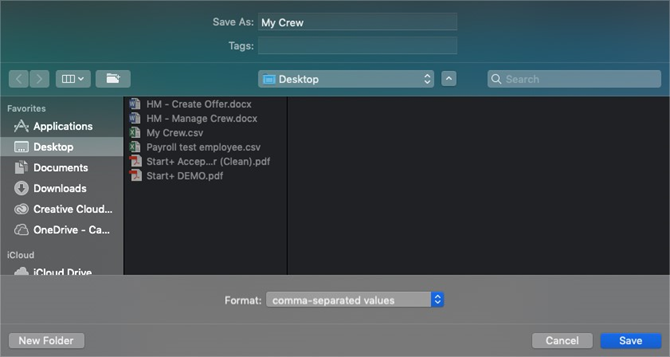
4. Open the file and add the crew members’ names and email addresses > Save and close the file.
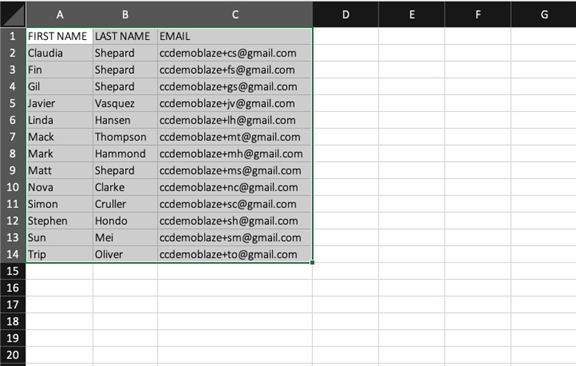
5. You can either drag-and-drop the file onto the dialog or look for it on your computer by clicking Browse . When you are ready, click Upload.
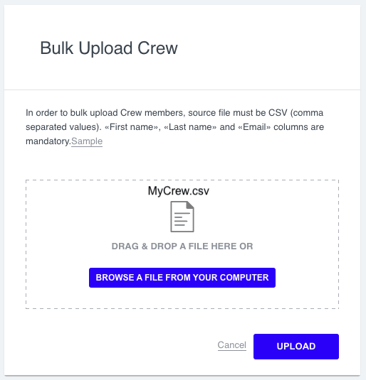
Notice that all the names appear in the list of crew members.
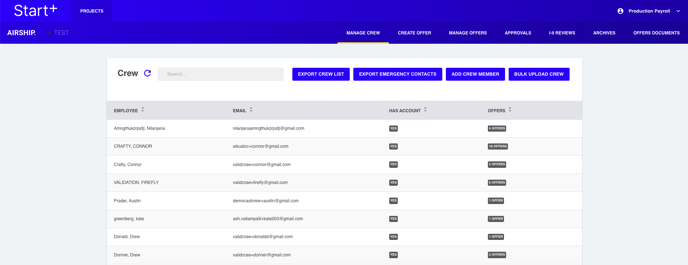
Export crew member list
You can also export the list of crew members by clicking Export Crew List.
![]()
