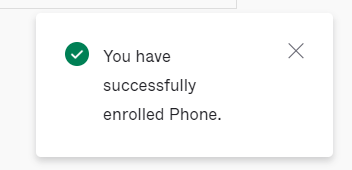- Support Center
- Okta Login Help and FAQs
- MyCast&Crew Log In and Sign Up
MyCast&Crew: Set Up SMS and Voice Call Security Methods in Okta
Set up additional security methods that will be used for Multi-Factor Authentication (MFA).
Note: These instructions are for users who used the Okta Verify App as their MFA method.
Jump to a section in this guide
Access Your OKTA Account
- Log in to your MyCast&Crew account and click your name in the top-right corner to view the user menu. Select Manage OKTA Account.

- You'll be redirected to your Okta account where you can manage your Multi-Factor Authentication (MFA) preferences.
- In your Okta account, click your name in the top right and select Settings.
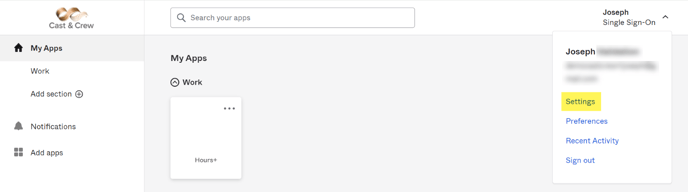
- Click 'Set up' next to the Phone option under "Security Methods."
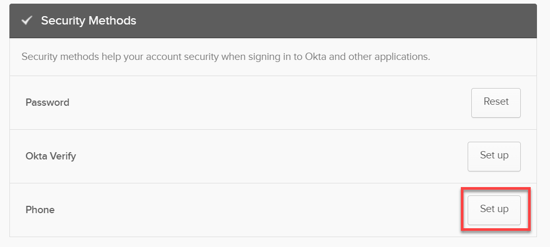
Set Up SMS (Text Message)
- Select SMS and enter your phone number in the field below. Click Receive a code via SMS.
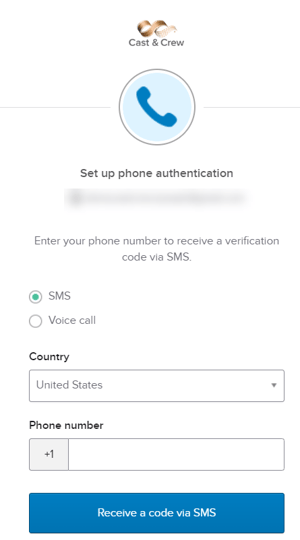
- You'll receive a numeric security code. Enter the code in the field and click Verify.
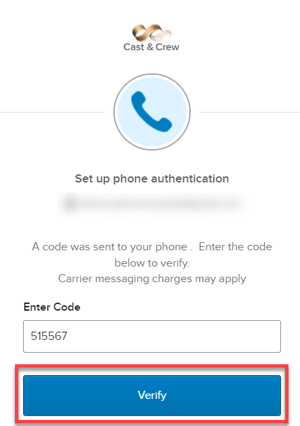
- You'll receive a success message once your number is verified.
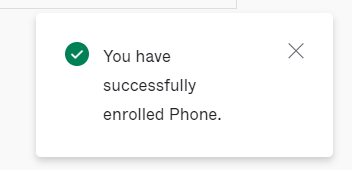
Set Up Voice Call
- Select Voice call and enter your phone number in the field below. Click Receive a code via voice call.
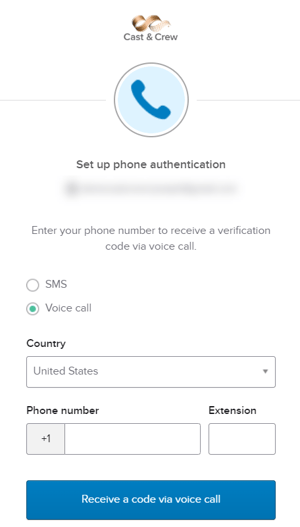
- You'll receive a numeric security code. Enter the code in the field and click Verify.
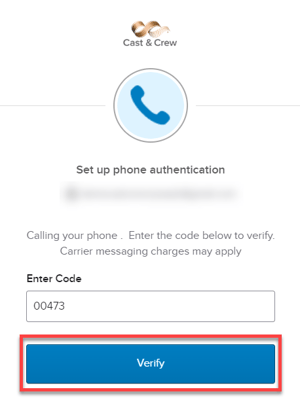
- You'll receive a success message once your number is verified.