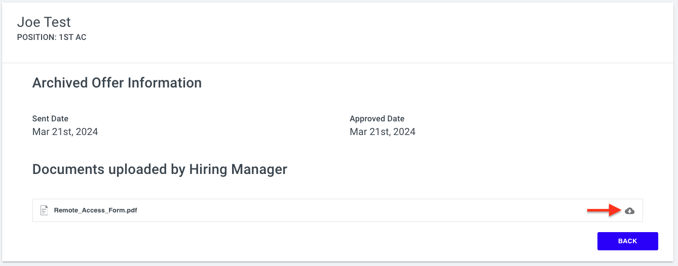- Support Center
- Start+
- Getting Started
Start+: Archives Functionality
Discover how to use the Archives function in Start+.
Jump to a section in this guide:
Manually Archive a document/offer
You can use the Archives tab—located at the top right screen under your name—to store documents and other items.
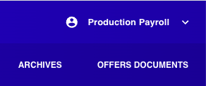
Using the Archives
The Archives are divided into 2 sections:
- Manual Archived Offers: Documents/offers that have been completed on paper and uploaded by an end user
- Archived Offers: Offers that have been archived from the Manage Offers tab and are no longer valid.
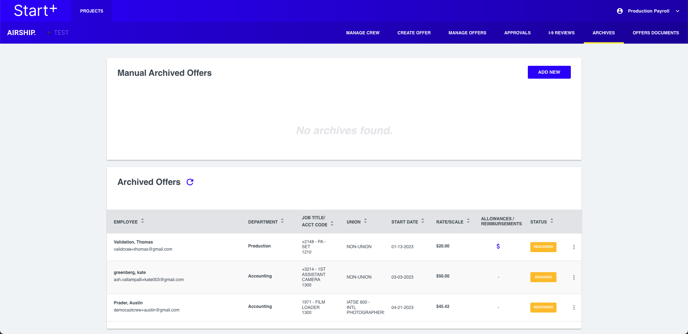
Manually archive a document/offer
- Click Add New.
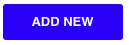
- Input the information in the top 5 fields (First Name, Last Name, Position, Sent Date, and Approved Date).
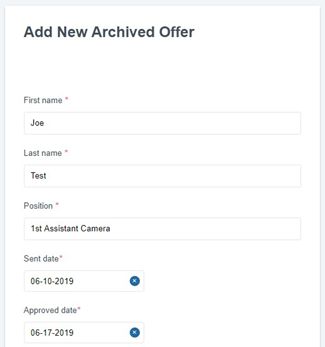
- Add files
- You can load files in two ways:
- Drag and drop a file from your computer into the box where noted.
- Look for a file by clicking the Browse a File From Your Computer button. This will open a separate window for you to search for a file on your computer.
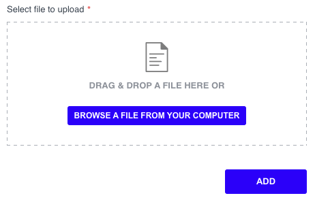
- Note: Files must be JPEG, PNG or PDF format
- You can load files in two ways:
- Your uploaded files will populate in the screen.
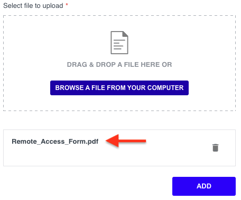
Note: If you accidentally load the incorrect document, you can remove it by clicking the trash icon. - Once you have loaded all documents for the individual offer, click Add.
- The screen will refresh to the Archives main screen and you'll see the uploaded documents in the "Manual Archived Offers" section.
View Archived documents
Once uploaded, documents are viewable by returning to the Archives.
1. Locate the record for which you want to see the documents.
2. Select View Packets in the "Actions" column.

3. All documents can be individually downloaded by selecting the Cloud icon.