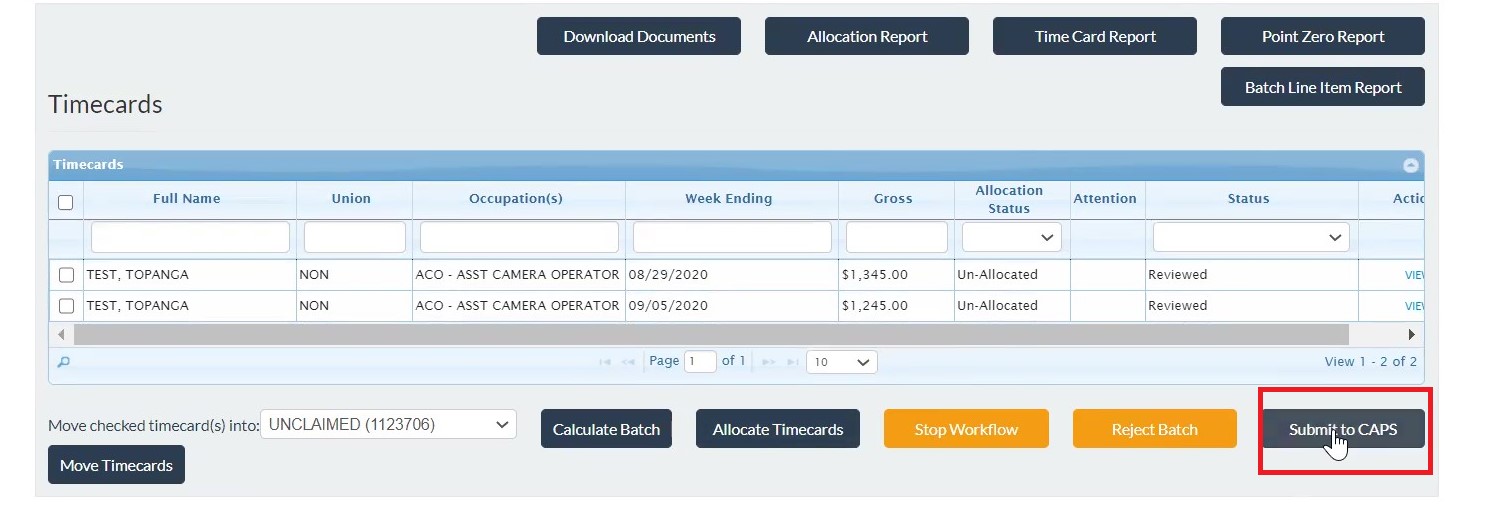- Support Center
- ETC
- ETC Admins
ETC Admins: Submit a Batch into a Workflow
- Once all timecards in a batch have a “Reviewed” status, then you can Start the Workflow.
- In the “Batch Approval Workflow dialog, click Start Workflow.
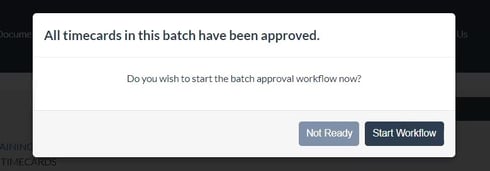
- You'll see an overview of the batch approval workflow.
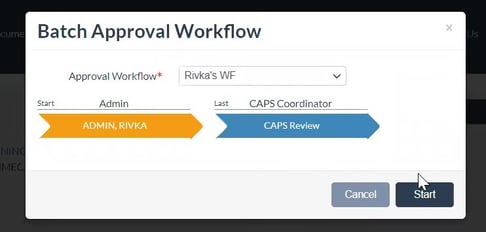
- Click Start > Click Confirm to confirm that you want to submit it to a workflow.
Keep in mind: You will not be able to make changes to a batch or the timecards in a batch. - On the Batch Details page, you’ll see that the timecards statuses are still in “Reviewed” but they are now in the workflow.
- You can now click Submit to CAPS which will submit the timecard(s) to the payroll coordinator to review.