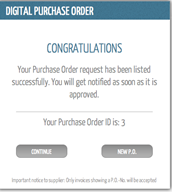- Support Center
- Digital Purchase Order (DPO)
- Purchase Orders
DPO: How to Create a Purchase Order (PO)
- Log in to DPO and click into your PO Book.
- Click on the Create New P.O. tab in the top navigation bar.
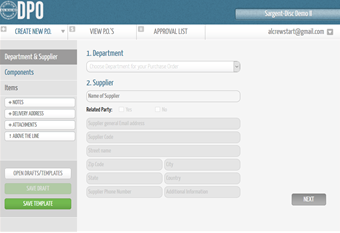
- Choose your department and supplier. The selections that appear in the dropdown have been created and saved by an administrator on your production > Click Next.
- If you have the component section set up when creating a PO, this will need to be completed > Click Next.
- Add the items/detail of your PO by clicking +Add Item.
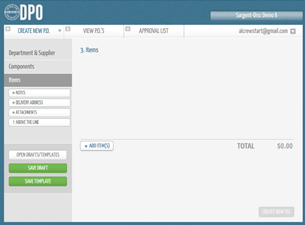
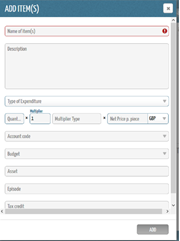
- Next, enter the name of the item, expenditure type, quantity, and net price.
- These list of types that appear in the dropdown for Expenditure Type have been created and saved by an administrator.
- Next, you can choose from 3 options at this point: Save the PO as a “DRAFT”, “TEMPLATE” or Create a new P.O.
- A PO number will only be generated when the PO has been created.